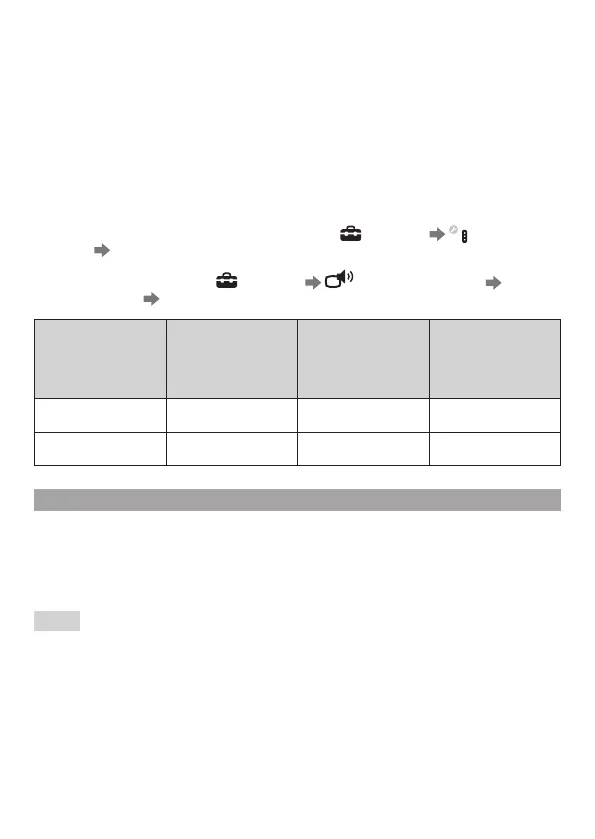Audio Output Selection
With the wireless stereo headset you can listen to applicable PlayStation
®
system
audio, including music, videos and games, in Virtual Surround Sound.
ˋ
You can listen to both game audio and chat audio simultaneously.
Use the SOUND/CHAT button to adjust the relative volume of game audio vs.
chat audio.
ˋ
You can change the audio output to the headset so that you can hear only
chataudio.
To change the PlayStation
®
audio output on the PS3™ system and enable/disable
the VSS (Virtual Surround Sound) button, select
(Settings) (Accessory
Settings)
[Stereo Headset Audio Extension].
On the PS4™ system, select
(Settings) (Sound and Screen) [Audio
Output Settings]
[Output toHeadphones].
Stereo Headset
Audio Extension
(PS3™)
Output to
Headphones (PS4™)
Audio Output to
headset
VSS (Virtual
Surround Sound)
button
SOUND/CHAT button
On All audio Enabled Enabled
Off Chat audio only Disabled Disabled
Using the headset with a PC
You can use the headset with a PC (with Windows® or Mac OS) that has a USB
connector. Insert the wireless adaptor into a USB connector on the PC you want
touse and then turn on the headset.
For further instructions about use of the headset with Windows® or Mac OS, visit
eu.playstation.com/ps3/support.
Hints
ˎ The headset might not work with some computers.
ˎ The VSS (Virtual Surround Sound) button and SOUND/CHAT button can be used
only when the headset is connected to an applicable PlayStation
®
system.
