
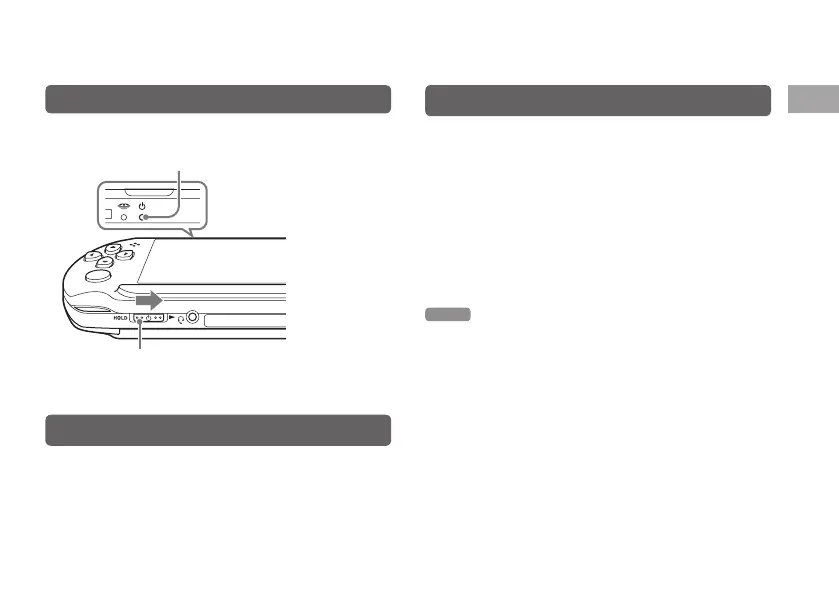 Loading...
Loading...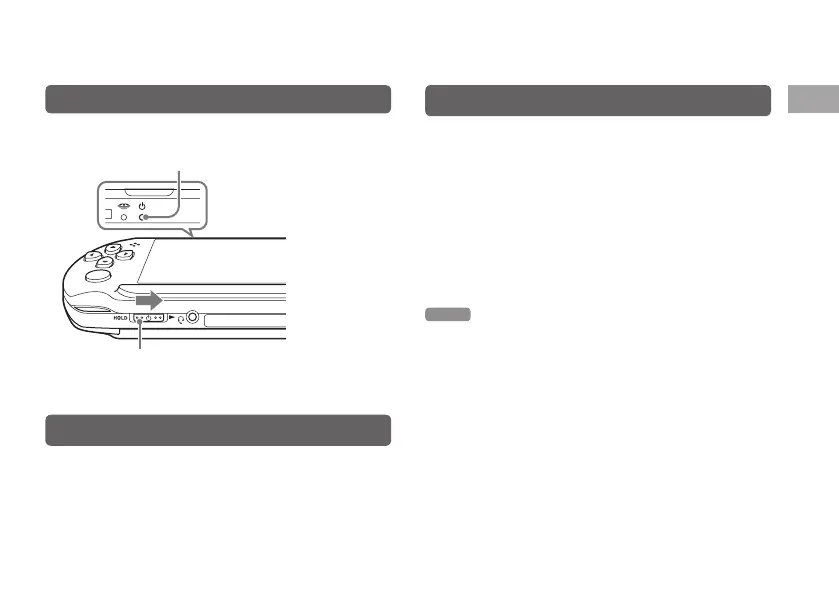
Do you have a question about the Sony PSP and is the answer not in the manual?
| Manufacturer | Sony Computer Entertainment |
|---|---|
| CPU | 333 MHz MIPS R4000 |
| RAM | 32 MB |
| VRAM | 4 MB |
| Audio | Stereo speakers, headphone jack |
| Model | PSP-1000 |
| Dimensions | 170 mm x 74 mm x 23 mm |
| Weight | 280 g |
| Display | 4.3-inch TFT LCD |
| Resolution | 480 x 272 pixels |
| Storage | Memory Stick Duo |
| Connectivity | Wi-Fi 802.11b |
| Battery | Lithium-ion battery |
| Media | UMD (Universal Media Disc) |
| Input | D-pad, analog stick, face buttons, shoulder buttons |
| Colors | Black, Blue, Silver |
| Operating System | PSP System Software |
Warnings to avoid electrical shock and hazardous radiation exposure from the laser product.
Advises on age restrictions, breaks for eye strain, and health issues during use.
Advises on taking breaks to prevent pain in hands, wrists, or arms from prolonged use.
Outlines safety measures like inspecting the AC adaptor and stopping use if abnormal.
Recommends well-lit areas, safe screen distance, and keeping away from water and children.
Advises against disassembling the system, voiding warranty and potential harm.
Identifies the directional buttons and the main action buttons (△, ○, ×, □).
Explains the PS button, Volume, Select, Start, POWER/HOLD switch, and indicators.
Step-by-step guide to charging the PSP battery using the AC adaptor.
Steps to power on the PSP system using the POWER/HOLD switch.
How to pause operations and enter sleep mode for later resumption.
Procedure for completely powering down the PSP system.
Guide to selecting categories and items using directional buttons and confirming with X button.
Steps for inserting a UMD and starting game playback.
Instructions for fully inserting Memory Stick Duo media into the system.
Process for setting a password and parental control levels to restrict content.
Steps to obtain and apply system software updates for new features and security.
Crucial warnings during updates, like not removing discs or turning off the system.
Solutions for power, battery, charging, and general system operation problems.