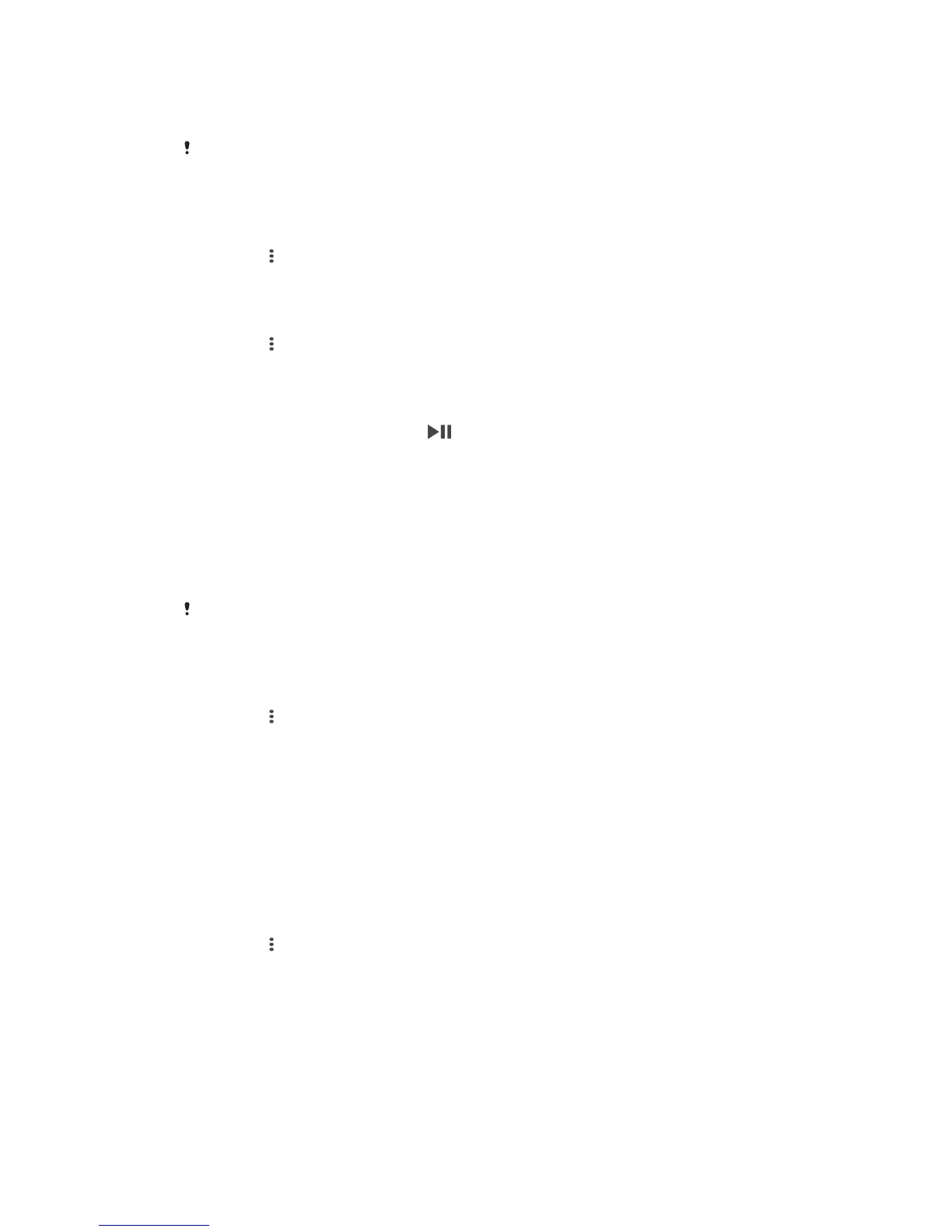•
Email.
•
Calendar event reminders.
•
Updates from social networking services, such as Facebook™ and Twitter™.
You must first install the relevant text messaging, email, calendar and social networking
applications on your Android™ device in order for the functionality described above to work on
your SBH54.
To turn on the “Get notified” function
1
From the main application screen of your Android™ device, find and tap
SBH54 > > Settings.
2
Tap Get notifications from, then drag the slider beside Off to the on position.
To select which notifications to forward to your SBH54
1
From the main application screen of your Android™ device, find and tap
SBH54 >
> Settings > Get notified.
2
Drag the sliders beside Off and Notifications to the on position.
3
Tap Get notifications from, then select the desired applications.
To view event notifications on your SBH54
•
When a notification arrives, press
.
Using Text to speech
When notifications arrive on your Android™ device, you can choose to have the
related event information read out loud to you on the SBH54. For example, you can
listen to email or text messages, or calendar reminders. If the event information
contains text, this text is shown on the headset at the same time as it is read aloud.
To use the Text to speech function, you must first turn it on using the SBH54
application.
The Text to speech function does not support all languages. If you want to use a language that
is not one of the default languages, you must download and install a supported speech engine
and a Text to speech voice.
To turn on the Text to speech function
1
From the main application screen of your Android™ device, find and tap
SBH54 > > Settings.
2
Tap Get notified > Text to speech, then select a TTS engine.
Out-of-range alert notifications
You can receive a notification when you leave your Android™ device behind by
turning on the out-of-range alert notification function. Your SBH54 then notifies you
with three short vibrations when the distance between your SBH54 and the
connected Android™ device becomes too great and causes a disconnection. This
function is turned off by default.
To turn on the Out-of-range alert notification function
1
From the main application screen of your Android™ device, find and tap
SBH54 >
> Settings.
2
Tap Get notifications from, then drag the slider beside Out-of-range alert to the
on position.
Hiding private information
You can hide the name and number for incoming or outgoing calls and the
notification details of incoming events on your SBH54 by turning on the Privacy
function. When this function is activated, the headset display only shows an icon for
incoming or outgoing calls and event notifications.
12
This is an Internet version of this publication. © Print only for private use.