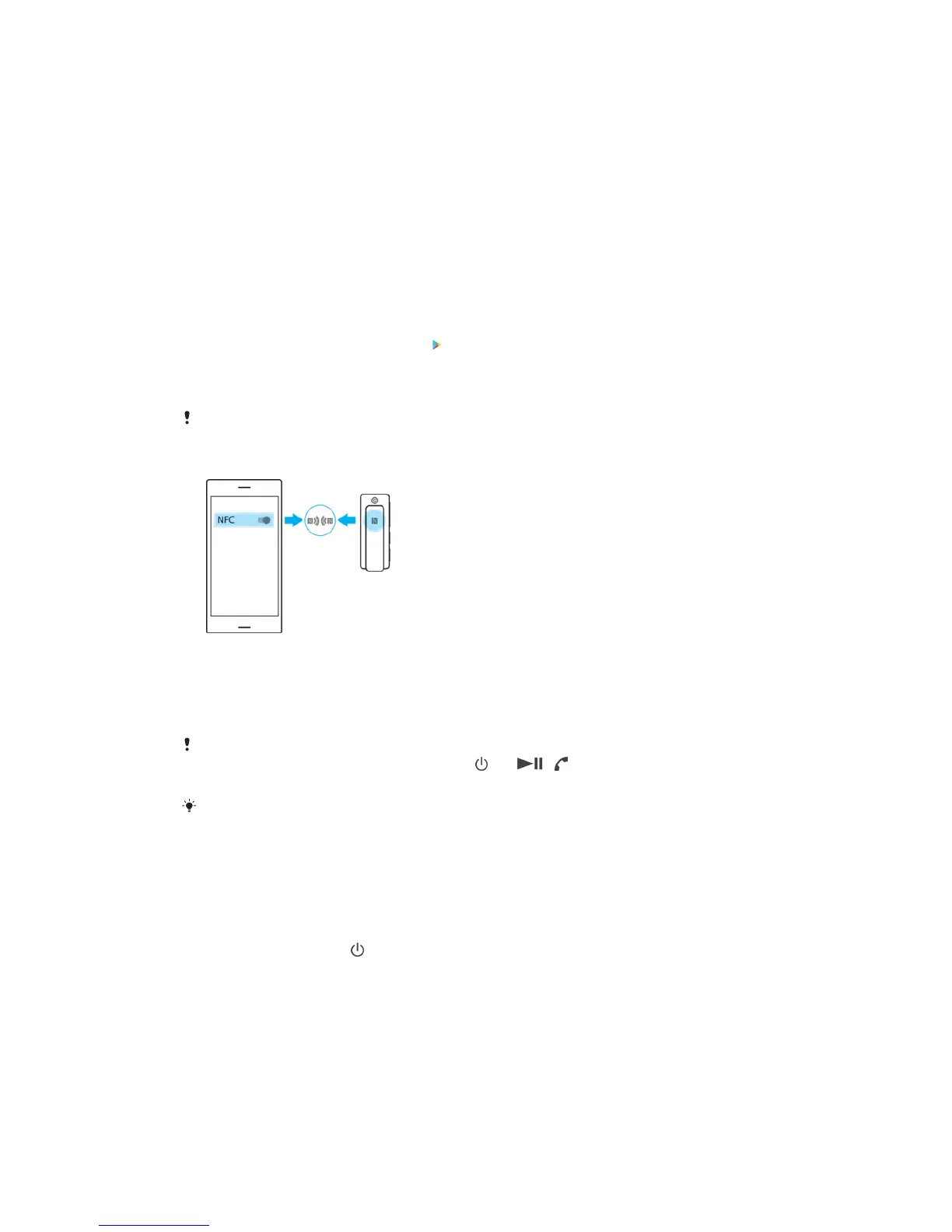Getting started
Pairing your headset with an Android or iOS device
To pair your headset with an Android device, you can use either NFC or Bluetooth.
NFC launches the pairing, connection and setup procedures automatically, while
Bluetooth lets you set up your headset manually.
To pair your headset with an iOS device, use Bluetooth.
You must install the host application on the Android or iOS device to use all of the
headset functions.
To install the host application
1 For Android devices find and tap
to open the Play Store™. For iOS devices
find and tap App Store.
2 Tap the search icon, then search for "SBH56".
3 Select the SBH56 host application, then follow the on-screen instructions.
You must install the host application to use all of the headset functions.
To pair your headset with an Android device using NFC
1 Make sure that your headset is fully charged.
2 On the Android device, make sure that NFC is turned on. Open the host
application.
3 Follow the on-screen instructions and touch the NFC area of your headset
against the NFC detection area of the Android device.
If your headset does not respond to the pairing procedure, you can reset it. To factory reset
your headset, first turn it o. Press and hold and at the same time until the LED
indicator flashes green and the device restarts.
If your headset is turned o, it will turn on if the NFC detection area touches another NFC
device. If you have problems pairing your device with an Android device using NFC, try to
connect manually using Bluetooth.
To pair your headset with an Android or iOS device using Bluetooth
1 Make sure that your headset is fully charged, and that Bluetooth is turned
on.
2 Turn o your headset.
3 Press and hold down
on your headset until the LED indicator flashes in
blue.
4 Scan for available Bluetooth devices on the Android or iOS device, then
select SBH56 from the list of available Bluetooth devices.
Reconnecting your headset
If a connection gets lost or goes out of range, your headset automatically tries to
reconnect. You can force your headset to reconnect manually by pressing any key
on the headset, or by using NFC.
7
This is an internet version of this publication. © Print only for private use.