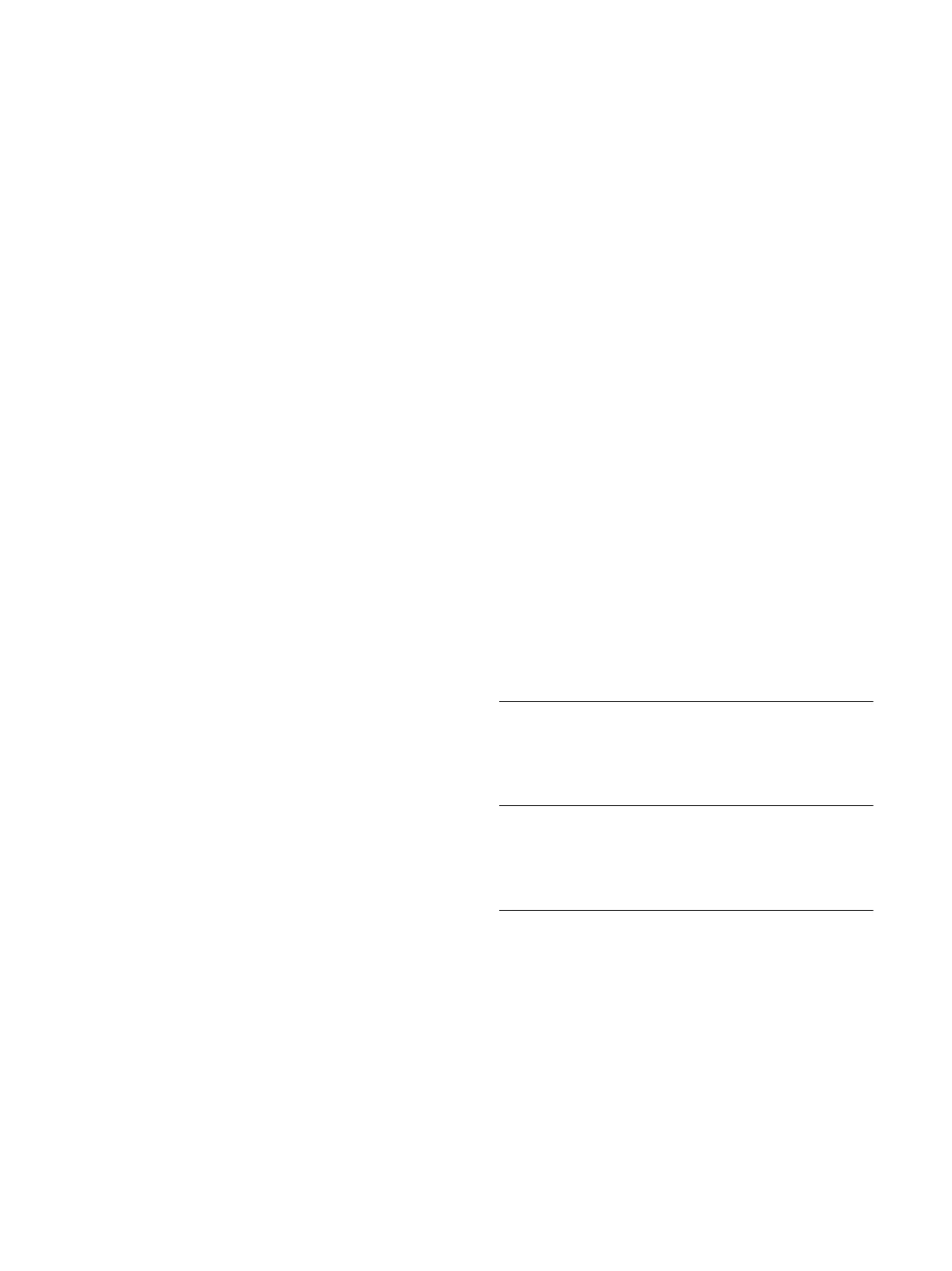24
camera’s images are to be recorded. Schedules can be
defined for weekdays and for holidays.
Weekdays
Assign as many time periods (in 15-minute intervals) as
needed for any day of the week. Move the mouse cursor
over the table — the time is displayed.
1
Click the profile to be assigned in the Time periods
box.
2
Click a field in the table and, while holding down
the left mouse button, drag the cursor across all of
the fields to be assigned to the selected profile.
3
Use the right mouse button to deselect any of the
intervals.
4
Click Select All to select all of the intervals to be
assigned to the selected profile.
5
Click Clear All to deselect all of the intervals.
6
When finished, click Set to save the settings to the
device.
Holidays
Define holidays whose settings will override the settings
for the normal weekly schedule.
1
Click the Holidays tab. Days that have already been
defined are shown in the table.
2
Click Add. A new window opens.
3
Select the desired From date from the calendar.
4
Click in the To box and select a date from the
calendar.
5
Click OK to accept the selection which is handled
as a single entry in the table. The window closes.
6
Assign the defined holidays to the recording profile
as described above.
Delete user-defined holidays as follows:
1
Click Delete in the Holidays tab. A new window
opens.
2
Click the date to be deleted.
3
Click OK. The selection is removed from the table
and the window is closed.
4
Repeat for any other dates to be deleted.
Profile names
Change the names of the recording profiles listed in the
Time periods box.
1
Click a profile.
2
Click Rename.
3
Enter the new name and click Rename again.
Activate recording
After completing configuration, activate the recording
schedule and start scheduled recording. Once activated,
the Recording Profiles and the Recording Scheduler
are deactivated and the configuration cannot be
modified. Stop scheduled recording to modify the
configuration.
1
Click Start to activate the recording schedule.
2
Click Stop to deactivate the recording schedule.
Recordings that are currently running are
interrupted and the configuration can be modified.
Recording status
The graphic indicates the recording activity. An
animated graphic is displayed when recording is taking
place.
Recording Status
Details of the recording status are displayed here for
information. These settings cannot be changed.
Recording Statistics
Details of the Recording Statistics are displayed here for
information.
SD Card Status
Details of the SD Card Status are displayed here for
information.
