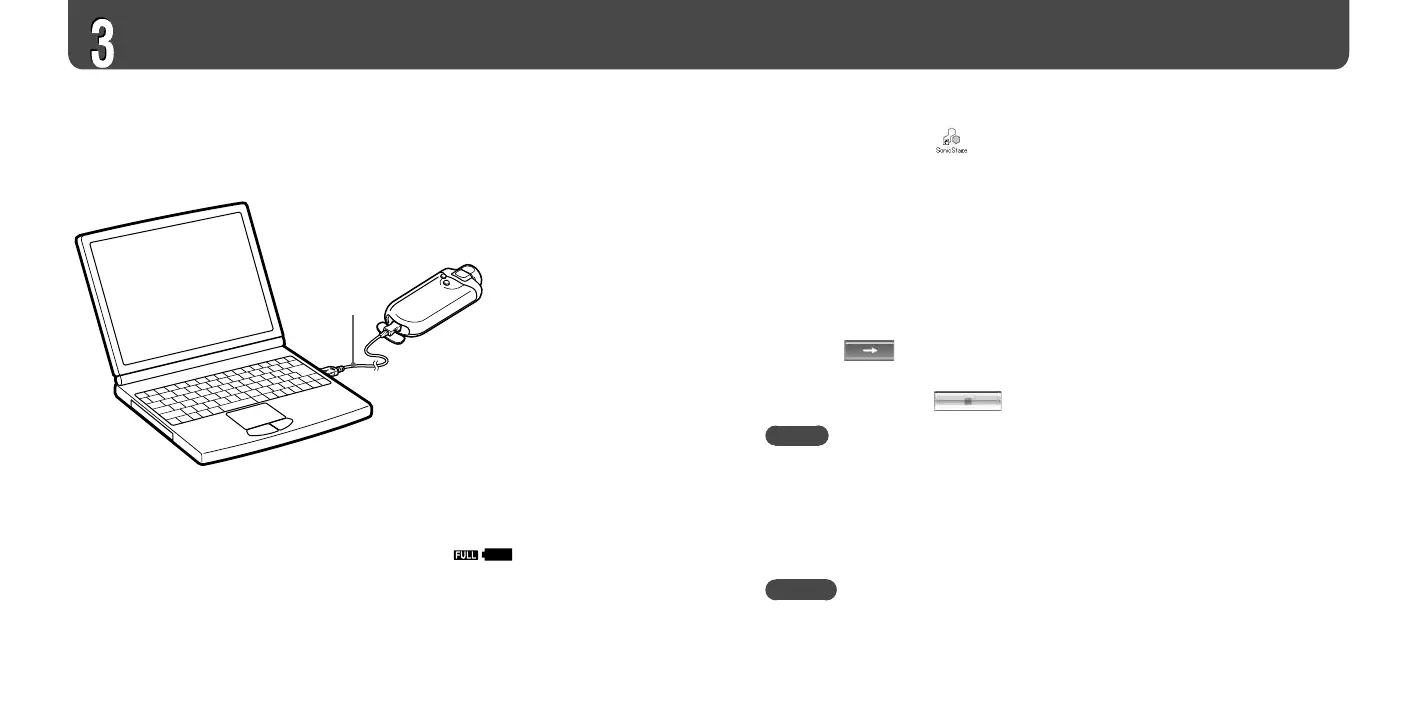USB cable
(supplied)
The player’s battery is recharged while connected to a computer.
When the remaining battery indication of the display shows , charging is
complete.
When you use the player for the first time, or if you have not used the player for a long
time, recharge it fully, and then transfer the data to the player.
For information on recharging time, see the Operation Guide (PDF).
1
Double-click the icon on the desktop.
SonicStage starts up.
2
Connect the USB connector of the player to your computer.
3
Place the pointer over [Transfer] and select [ATRAC Audio Device]
from the transfer destination list.
4
Select an audio file(s) or album you want to transfer.
5
Click to start transferring.
To stop transferring, click .
Notes
• Before transferring tracks or using the player for the first time, fully charge the battery.
• Do not disconnect the USB cable while data is being transferred.
• If the computer enters a power saving mode such as system suspend, sleep, or hibernation
while the player is connected with the USB cable, the player’s battery will begin discharging.
• Do not leave the player connected for extended periods to a laptop computer that is not
connected to AC power, because the player may discharge the computer’s battery.
Hint
You can create and transfer playlists that group your favorite songs into a list. For details, refer to
SonicStage Help.
Transferring Music
Connect the player to your computer and transfer the audio data to the player.
