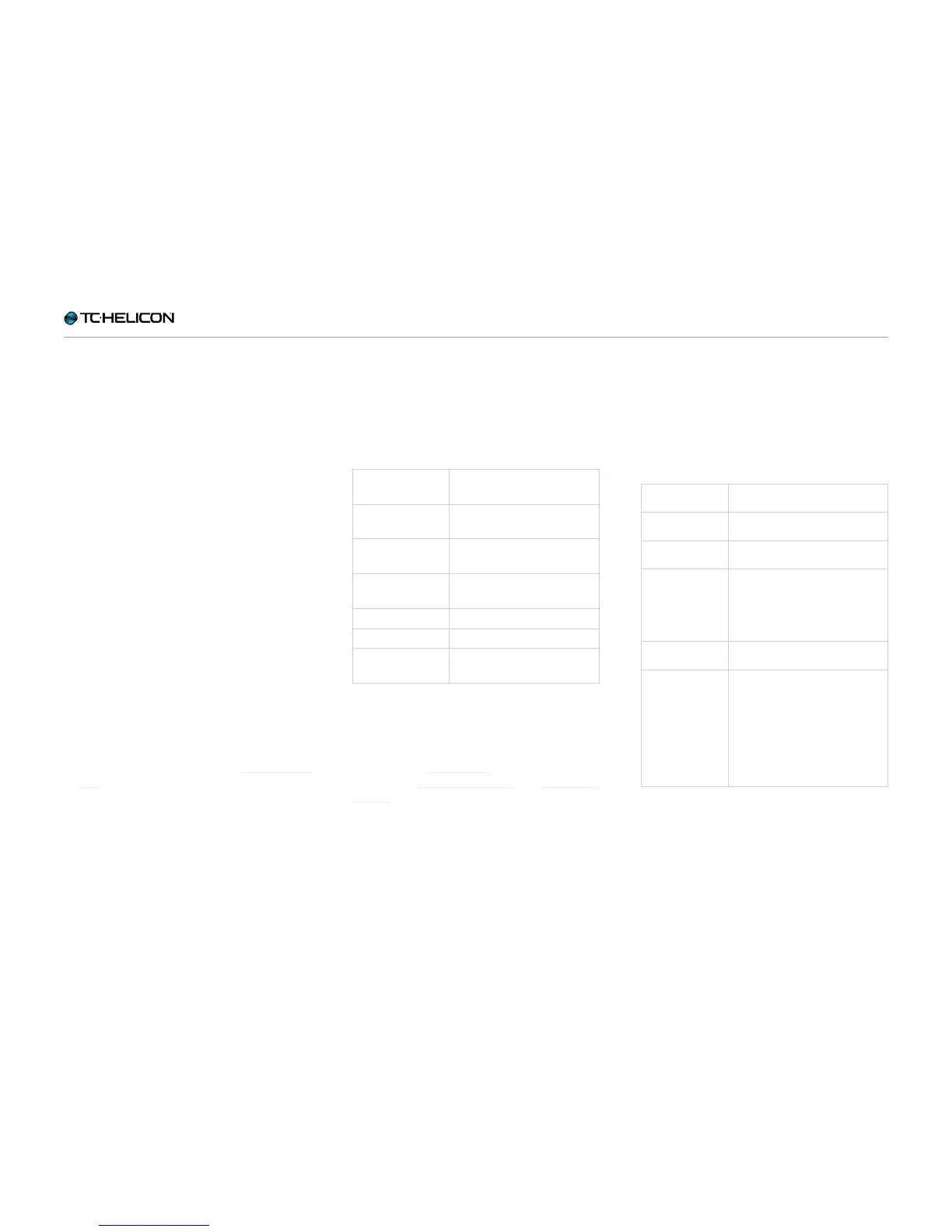Setup
Ditto Mic Looper English Manual – 2014-11-17 4
Setup
Ready…
The Ditto Mic Looper box should contain the fol-
lowing items:
► 1 Ditto Mic Looper pedal
► 1 12V / 400mA power supply unit
► 1 “Quick Start Guide” sheet
Inspect all items for signs of transit damage. In
the unlikely event of transit damage, inform the
carrier and supplier.
If damage has occurred, keep all packaging as it
can be used as evidence of excessive handling
force.
Set…
► Connect the power supply to Ditto Mic Loop-
er.
► Plug the power supply into a power outlet.
► Connect your microphone to the MIC input
jack on the rear of the pedal using an XLR
cable.
► Connect the OUT jack on the rear of the pedal
to your PA using an XLR cable.
► For more complex setups, see “Setup exam-
ples”.
Let’s get loopin’!
If you are in a hurry, chances are you’ll find what
you’re looking for in this overview.
Operation
Power up Ditto
Mic Looper
Connect the included power
supply.
Record Tap the LOOP footswitch
once.
Switch to
playback
Tap the LOOP footswitch
again.
Undo/Redo last
recording
Press and hold the LOOP foot-
switch for 1.5 seconds.
Stop Tap the STOP footswitch.
Clear the loop Hold the STOP footswitch.
Resume playback Tap the LOOP footswitch
again.
Mic Control
You can control Ditto Mic Looper using
TC-Helicon’s Mic Control technology! Simply
connect a TC-Helicon MP-75 or Sennheiser
e835fx microphone to Ditto Mic Looper.
► To enable Mic Control, press and hold the
LOOP footswitch while powering up the unit.
You should see the LED blink a couple of times
to indicate the feature has been activated.
► To turn Mic Control off, repeat the process.
If you use a condenser mic and the unit seems to
“do stuff on its own”, go through the Mic Control
process to ensure Mic Control is off. Mic Control
should only be enabled if you are using a micro-
phone supporting Mic Control.
Mic Control features
Record / Play /
Overdub
Press the microphone button.
Stop Double-press the microphone
button.
Undo (during
playback)
Press and hold the microphone
button while playing.
Undo (while
stopped)
Press and hold the micro-
phone button while playback is
stopped. Please note that audio
will be played back briefly before
the last take is undone.
Stop and erase
the loop
Double-press and hold the mi-
crophone button while playing.
Erase Double-press and hold the mi-
crophone button while playback
is stopped. Please note that au-
dio will be played back briefly
before the loop is erased. If you
need to erase the loop silently,
use Ditto Mic Looper’s STOP
footswitch.