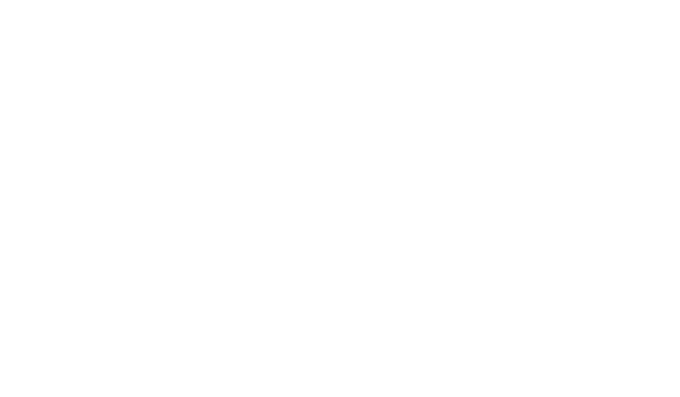First Setup and Use
1.TurndownyourPA’smastervolumeandsetthedesiredinputchannelEQtoflat(EQ=off).
2.ConnectyourmicandPAasshowninthediagramfirst,thenplugintheACadaptor.Forlive
performance,aUSBconnectiontoacomputerisnotrequired.
3.SettheShapeandComp/De-esscontrolstothecenternotch.TurnWarmthoffifisisn’talready.
4.SingintoyourmicwhileadjustingtheMICGAINcontrolsothattheinputlevelLEDflashesgreen.
Brief flashes of red on the LED on your loudest singing are ok.
5. Ensure that the effect is on (center LED is lit).
6.SingwhileturningupyourPAvolumetoacomfortablelevel.
VoiceToneT1willtakeamomenttoadjusttothetoneofyourvoice.Itconstantlyadjustsasyousing.
You will notice your voice is pleasantly brighter and smoother.
Phantom Power
ThereisnoswitchtoenablephantompowerontheVoiceTonesingles.Phantompowerisavailable
when the product is powered. Microphones that don’t require phantom power will operate properly.
AlwaysapplypowerasthelastconnectionstepandensureyourPAismuted.Thiswillreducethe
chance of audio crackles that could harm your equipment.