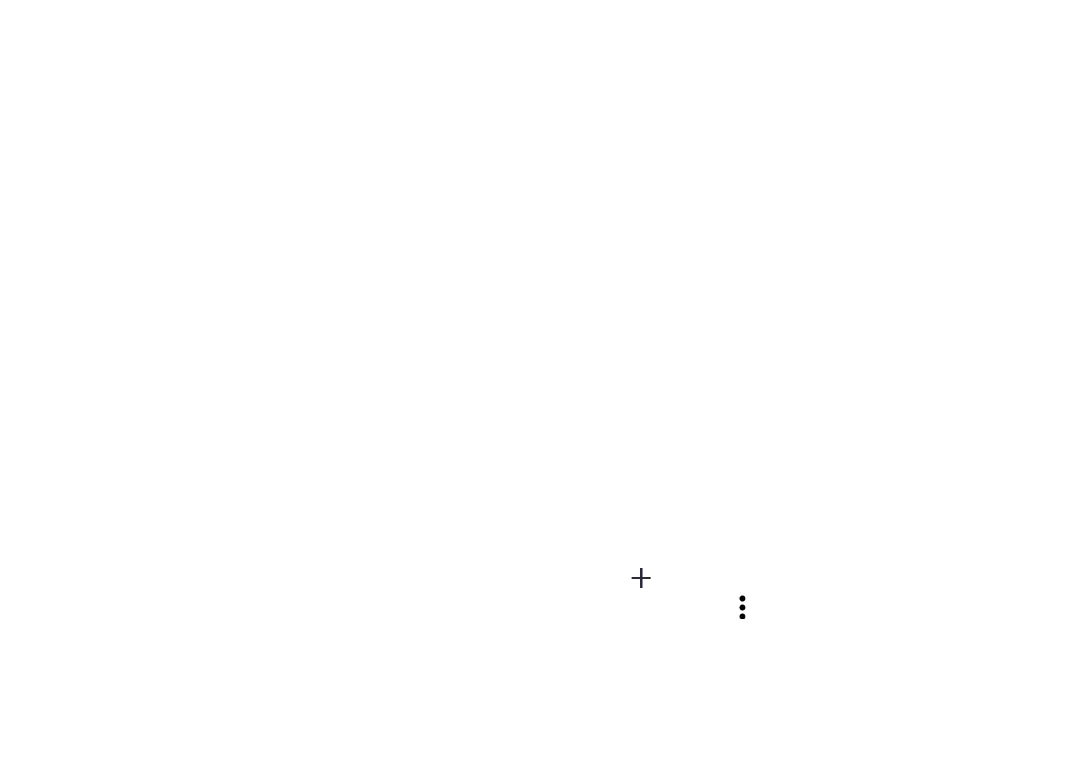69 70
8.8 Photos
Google Photos stores and backs up your photos and videos. It also
automatically analyzes photos and organizes them into groups, so
that you can quickly find the photos you need.
8.9 Keep notes
A note taking application developed by Google.
You can insert images, lists, and make voice recordings in your
notes. You can also set time or location-based reminders for notes.
Google Keep allows you to categorise notes by labels, and notes
are searchable based on their color, whether they have reminders,
audio, images, or lists.
8.10 Google Assistant
Devices can have a dedicated hardware button for the Google
Assistant.
• Default — Single press to activate
Default mode is the same as launching the Google Assistant by long-
pressing on the home button.
8.11 Files
Files displays all data stored on the phone, including both external
SD card and internal storage, such as applications, media files
downloaded from Google Play Store, YouTube or other locations;
Videos, pictures or audios you have captured; other data transferred
via Bluetooth, USB cable, etc.
9
Getting connected ...............
To connect to the internet with this phone, you can use 2G/3G/4G
networks or Wi-Fi, whichever is most convenient.
9.1 Connecting to the Internet
9.1.1 2G/3G/4G
The first time you turn on your phone with your SIM card inserted,
it will automatically configure your network service: 2G, 3G or 4G.
If the network is not connected, you can turn on cellular data in
Settings > Network & internet > Data usage > Cellular data.
To check the network connection you are using, touch Settings >
Network & internet > Cellular network > Access Point Names
or Network.
To create a new access point
A new 2G/3G/4G network connection can be added to your phone
with the following steps:
• Touch Settings > Network & internet > Cellular network >
Access Point Names.
• Touch and enter the required APN information.
• When finished, touch > Save.
To enable data roaming
• Touch Settings > Network & internet > Cellular network >
Roaming Mode.
