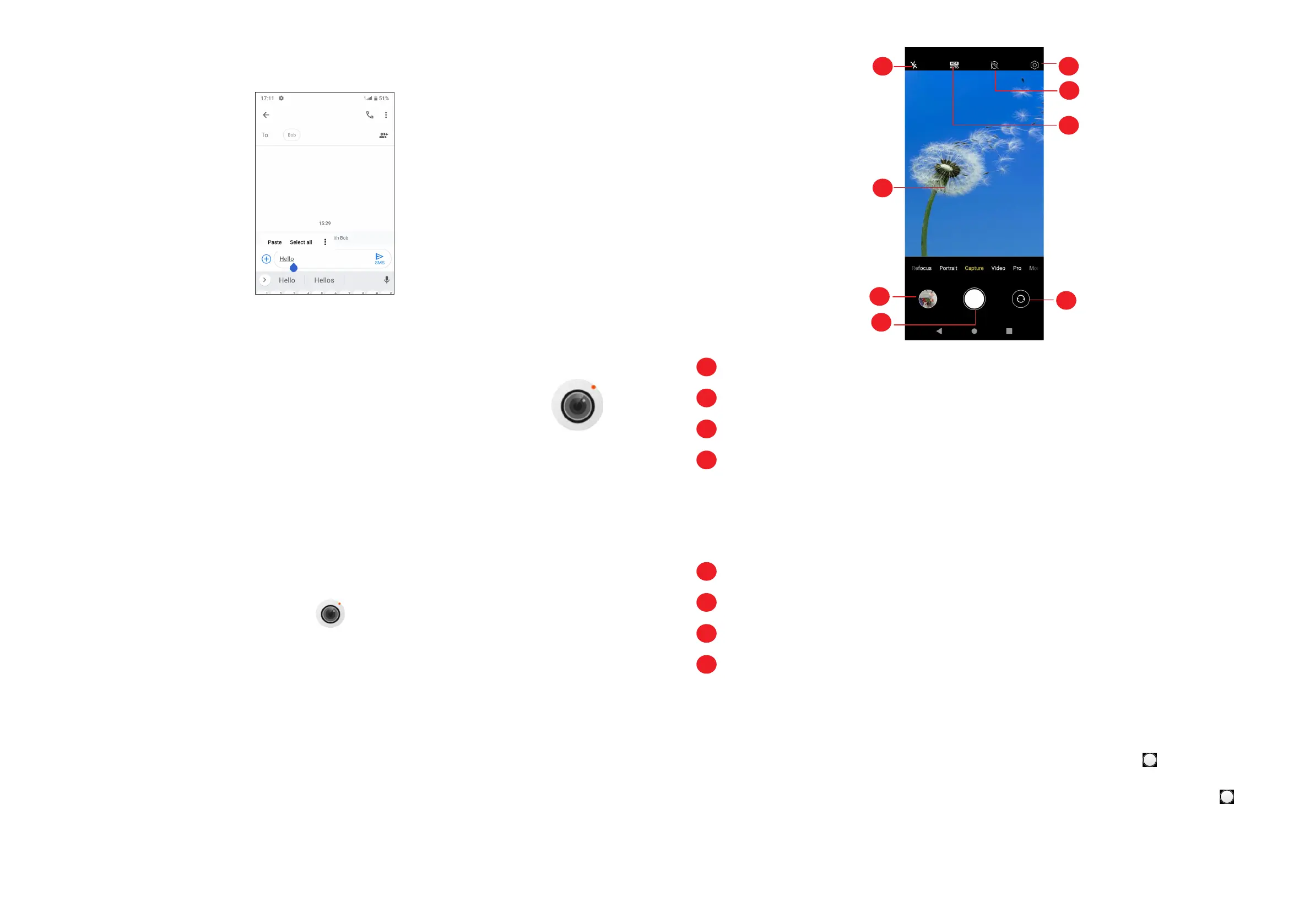17 18
• If you have cut or copied any text, touch the tab to show the Paste and Select
all option which allows you to complete pasting immediately.
2
Multimedia applications
2.1 Camera ..........................................................
Before using the camera, make sure that you remove the protective lens cover to
avoid it affecting your picture quality.
Launch Camera
There are multiple ways to open the Camera app.
From the Home Screen
From the home screen, touch Camera .
From the Lock Screen
When the screen is locked, press the Power key once to light up the screen, then
swipe upper left on the camera icon in the lower right corner to open the camera.
Using a shortcut key
Simply double-press the Volume up key to open the camera.
1
2
3
4
5
6
7
8
1
Touch to access Camera settings.
2
Touch to turn display/hide the face beauty menu.
3
Take HDR photos
4
Flash mode
Touch to turn on/off the camera flash
WARNING: Keep a safe distance when using the flash. Do not point the flash
toward people’s or animals’ eyes.
5
Switch between front/back camera
6
Pinch fingers together to zoom out, or spread fingers apart to zoom in
7
View the photos or videos you have taken
8
Take a photo
To take a photo
The screen acts as the viewfinder. First, position the object or landscape in the
viewfinder, touch the screen to focus if necessary and touch or press the
Volume key to take a photo. The photo will be automatically saved. You can also
take burst shots, swipe left, and touch More > Burst, then touch and hold to
take burst shots, the maximum number is 30.
