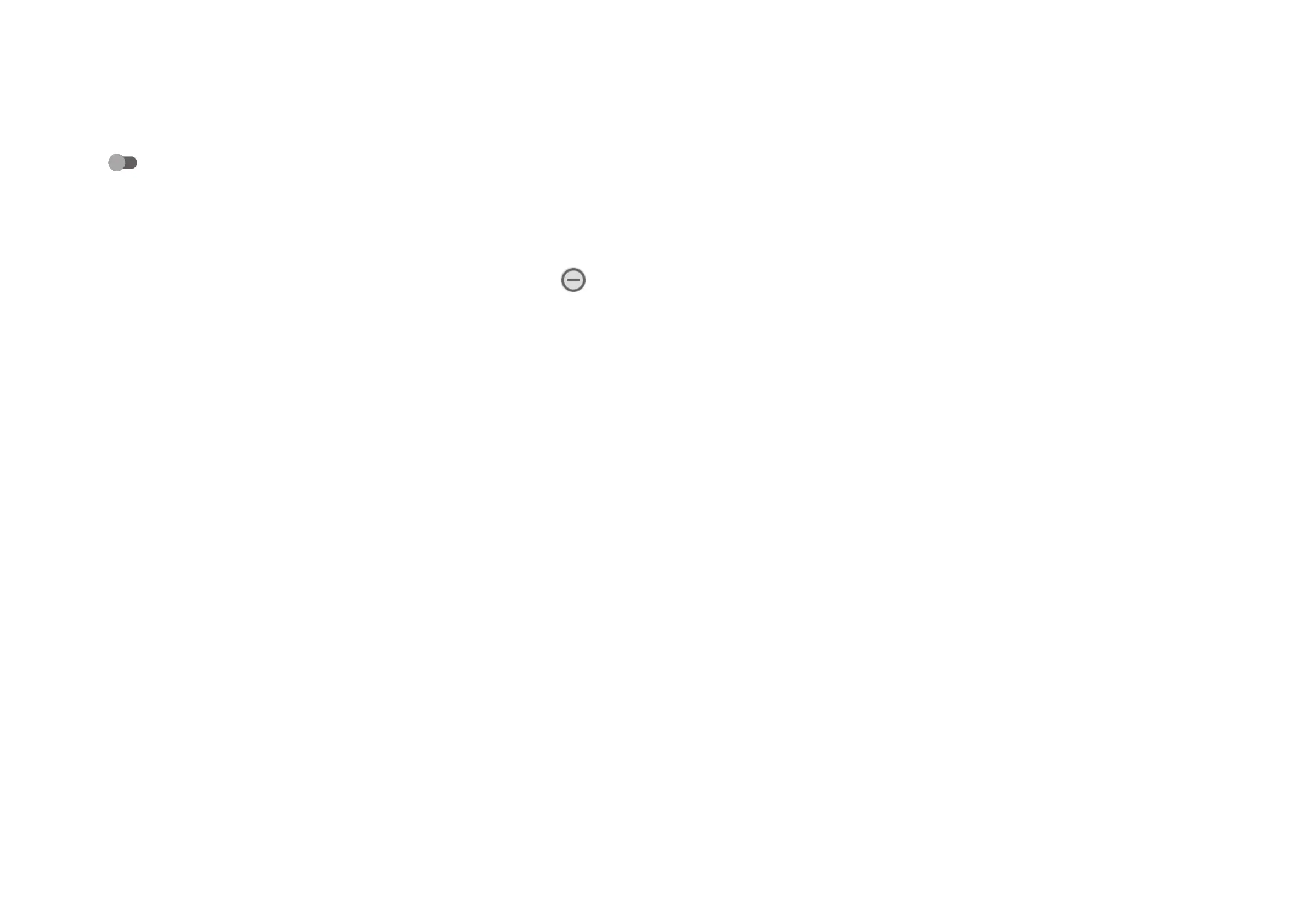47 48
• Vibrate for calls
Touch to select Never vibrate, Always vibrate or Vibrate first, then ring
gradually.
• Silent mode
Touch to turn on / off Silent mode.
• Do Not Disturb
If you do not want to be disturbed by your phone or information ringtones during
work or rest, you can set the Do Not Disturb mode.
Swipe down the Status bar twice to access the Quick Settings panel, tap to
turn on Do Not Disturb.
• Shortcut to prevent ringing
Press power and volume up together to vibrate or mute calls and notifications.
• Phone ringtone SIM1
Touch to select phone ringtone for SIM1.
• Phone ringtone SIM2
Touch to select phone ringtone for SIM2.
• Default notification sound
Set the default sound for notifications.
• Default alarm sound
Set your default alarm ringtone.
• OTHER SOUNDS AND VIBRATIONS
Set Dial pad tones, Screen locking sound, Touch sounds, etc.
4.8 Storage
Enter Settings > Storage to check the usage of storage space, and free up more
when necessary.
4.9 Privacy
To protect your privacy, you can set an app to be allowed or forbidden to access
your location, SMS, phone, etc. Also whether or not to show passwords or choose
the activities and info that you want to Google to save.
4.10 Location
Tap to set whether to allow an app to access your device's location. You can set
Allow only while using the app and Ask every time or Deny.
4.11 Security
• Screen lock
Select one method such as None, Swipe, Pattern, PIN or Password to unlock
the screen.
• Face unlock
Face unlock allows you to unlock your device with your facial data. Set it
according to the on-screen steps.
Ensure that you are facing the phone screen when using face recognition.
NOTE: you need to set a pattern, PIN, or password before using face key.
• Smart Lock
Smart Lock keeps your device unlocked when it's safe with you and locked
when it detects that it's been put down.
• Others
In Settings > Security, you can also set Device admin apps, App pinning,
etc.
4.12 Accounts
Touch to add, remove, and manage your email and other supported accounts.
You can also use these settings to control how and whether all applications send,
receive, and synchronize data on their own schedules, and whether all applications
can synchronize user data automatically.