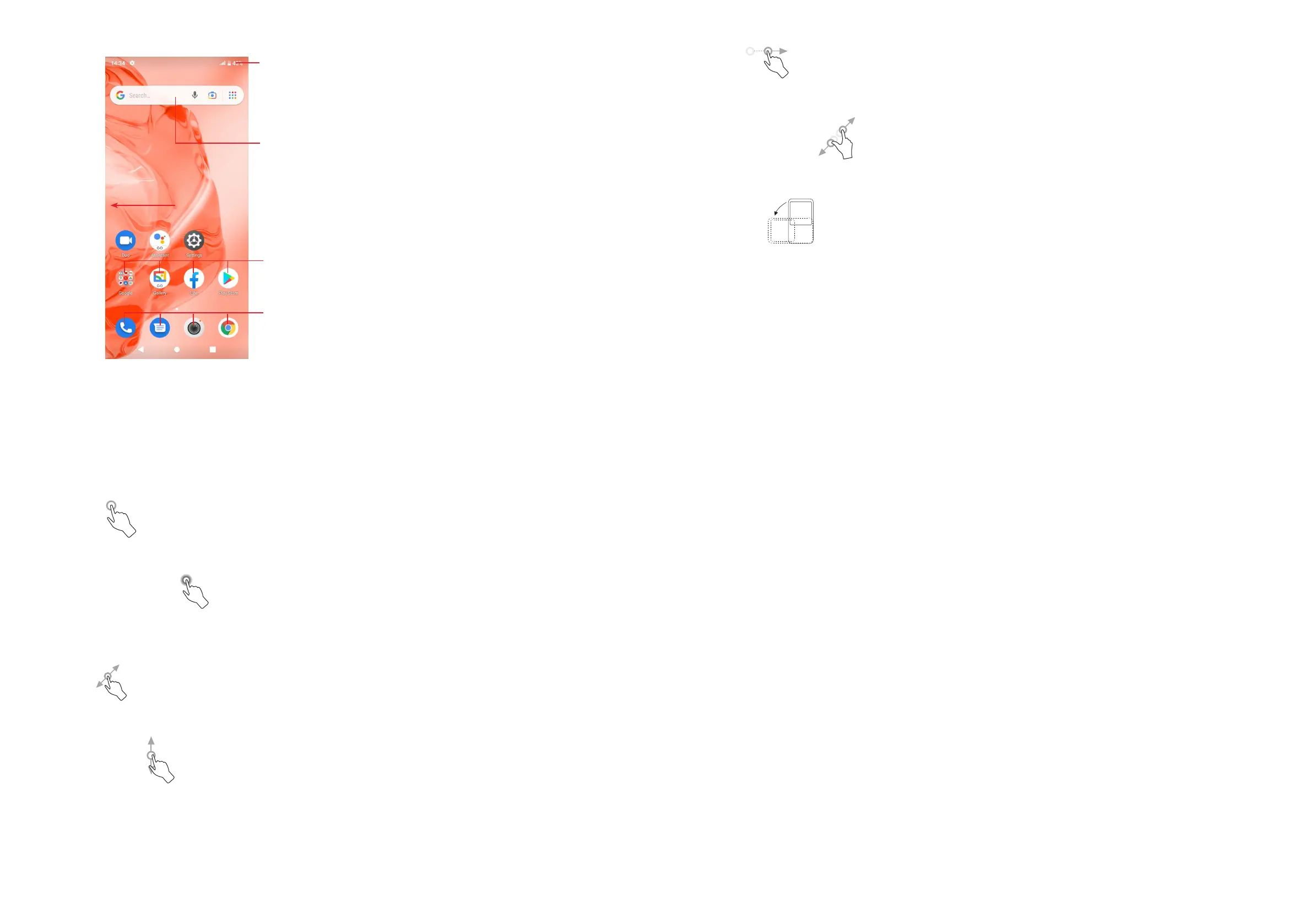9 10
Status bar
• Status/Notification indicators
• Touch and drag down to open the
notification panel
Search bar
• Touch to enter text search screen
• Touch to enter voice search screen
Touch an icon to open an application,
folder, etc.
Favourite tray applications
• Touch to enter the application.
• Touch and hold to move or remove
applications.
The Home screen is provided in an extended format to allow more space for
adding applications, shortcuts etc. Slide the Home screen horizontally left to get
a complete view.
Using the touchscreen
Touch
To access an application, touch it with your finger.
Touch and hold
To enter the available options for an item, touch and hold the item. For example.
Select a contact in Contacts and touch and hold it. An options list will then appear.
Drag
Place your finger on the screen to drag an object to another location.
Slide/Swipe
Slide the screen to scroll up and down the applications and web pages. You can
slide the screen horizontally too.
Flick
Similar to swiping, but flicking makes it move quicker.
Pinch/Spread
Place two fingers on the screen surface and draw them apart or together to scale
an element on the screen.
Rotate
Automatically change the screen orientation from portrait to landscape by turning
the phone sideways to have a better screen view.
Status bar
From the status bar, you can view both phone status (on the right side) and
notification information (on the left side).
Drag down the status bar to view notifications and drag again to enter the quick
settings panel.
Touch and drag up to close it. When there are notifications, they can be accessed
by touching them.
Notification panel
When there are notifications, touch and drag down the Status bar to open the
Notification panel to read more detailed information.
