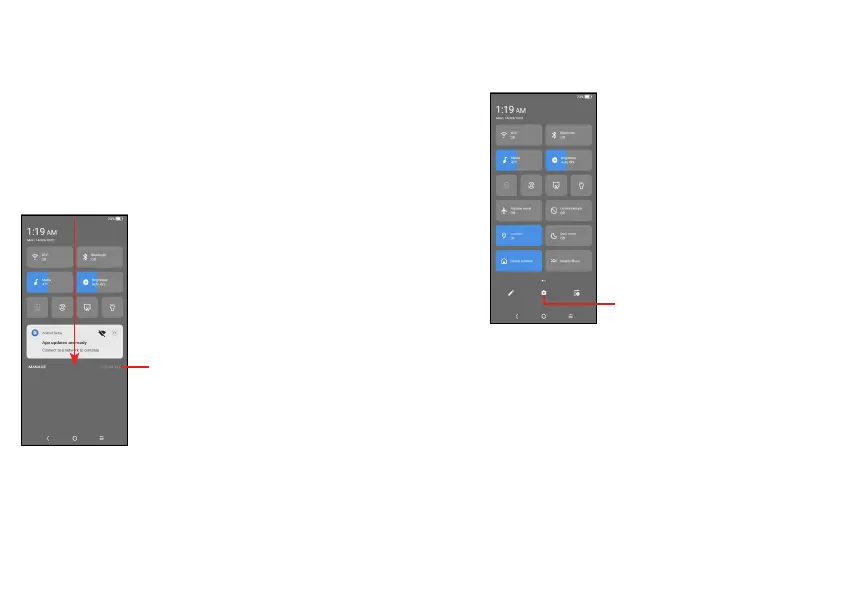11 12
Status bar
From the status bar, you can view both phone status (on the right
side) and notification information (on the left side).
Drag down the status bar to view notifications and drag again to
enter the quick settings panel.
Touch and drag up to close it. When there are notifications, they can
be accessed by touching them.
Notification panel
Swipe down the Status bar to open the Notification panel to read the
detailed information.
Touch to clear all event–based notifications
(other ongoing notifications will remain).
Quick settings panel
Swipe down the Status bar twice to access the Quick Settings panel
where you may enable or disable functions or change modes by
tapping the icons.
Touch to access Settings,
where you can set more items.
Lock/Unlock your screen
To protect your phone and privacy, you can lock the screen with a
pattern, PIN, password, registered Face Unlock
(1)
.
To create a screen unlock, touch Settings > Security & biometrics >
Screen lock.
(1)
Face unlock may not be as secure as Pattern, PIN, or Password
locks. We may use Face unlock methods only for the purpose
to unlock the phone. The data collected from you through such
methods will be stored in your device and will not be disclosed to
any third-party. You may delete your data anytime.