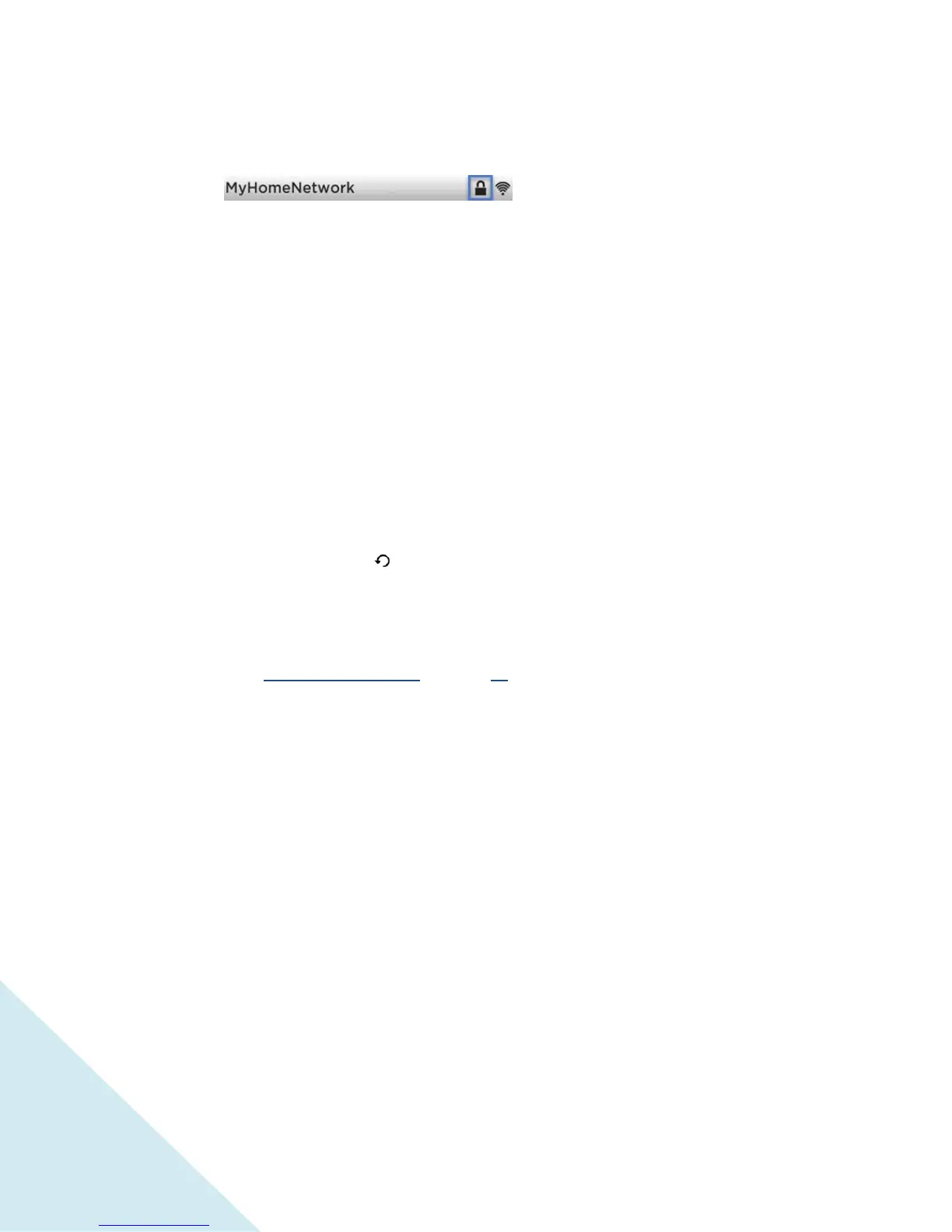Tip: Wireless networks that are password-protected display a “padlock” icon adjacent to
the name.
Changing caption settings
You can change many different settings that affect the appearance of captions.
To change caption settings, from the Home screen menu, navigate to Settings > Captions, and then
press RIGHT. At this point, you can choose the following options:
Captions mode – Choose Off, On, When mute, or Instant replay.
o If you choose On, the TV displays captions whenever they are available in the program
information. This setting applies to Antenna TV, the AV input, and streaming channels.
o If you choose When mute, the TV displays captions only when the sound is muted. This
setting applies to Antenna TV, the AV input, and streaming channels.
o If you choose Instant Replay, the TV displays captions only during a replay operation;
that is, after pressing to jump back a few seconds in streaming video. This setting
applies only to streaming channels when the program being streamed supports instant
replay.
This setting reflects the Closed captioning settings in the Options menu for certain TV inputs, as
explained in “Options menu settings” on page 37. Note that, once enabled, the captions mode
remains set for all applicable inputs until you turn it off.
Tip: Some streaming channels require you to enable captions through a setting within their
channel even though you have turned on captions everywhere else.
Text style – Choose from a list of fonts. As you move the highlight to each font, you can see a
sample of the result in an adjacent panel.
Text edge effect – Choose from a list of edge effect styles, such as raised, depressed, and
various shadows. As you move the highlight to each effect, you can see a sample of the result in
an adjacent panel.
Text size – Choose from a list of sizes. As you move the highlight to each size, you can see a
sample of the result in an adjacent panel.
Text color - Choose from a list of colors for the text. As you move the highlight to each color,
you can see a sample of the result in an adjacent panel.
Text opacity - Choose from a list of opacity settings for the text. This setting determines how
much the area behind the text shows through the text. A value of 100% blocks all of the content
behind the text. As you move the highlight to each setting, you can see a sample of the result in
an adjacent panel.