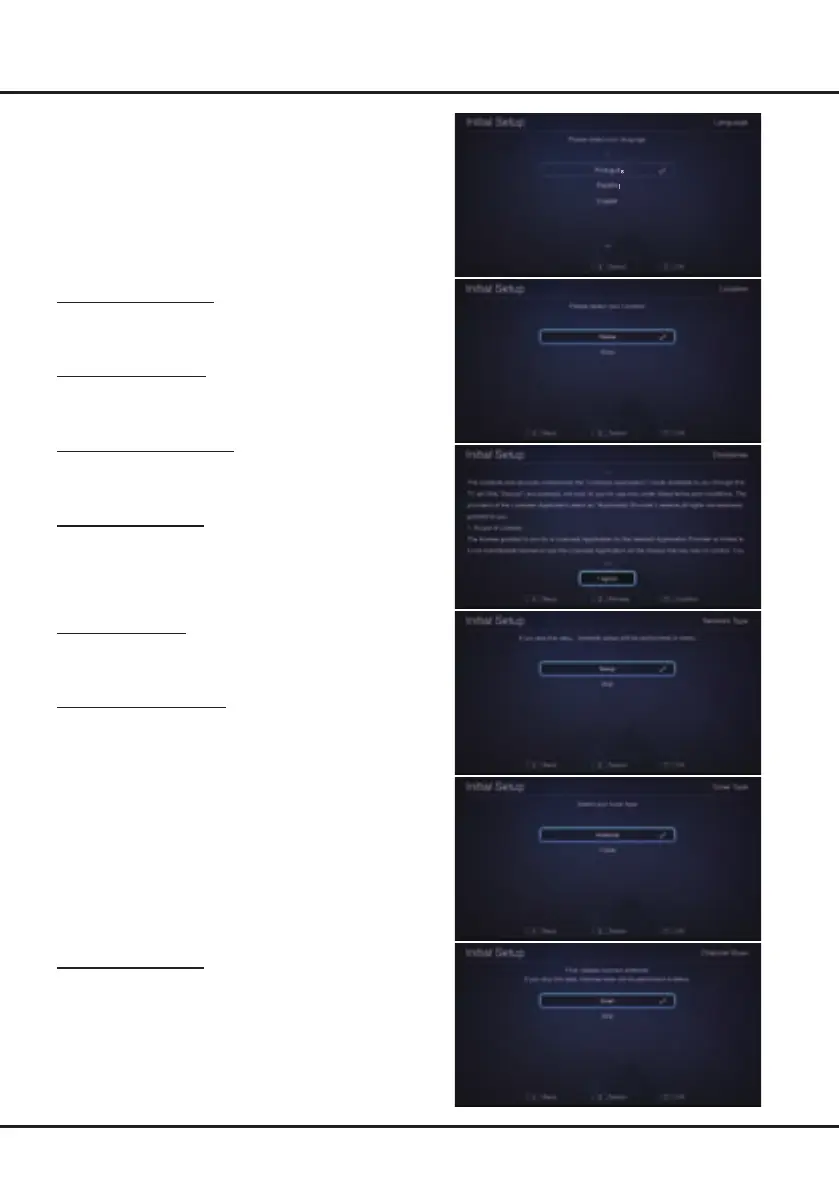13
Connections and Setup
Initial Setup
Initial setup involves selecting all the settings required to
be able to search for and store all the channels you can
receive. Make sure that the television is switched on
and follow all the steps in turn specied hereafter.
The rst time you switch the set on, the Initial Setup
menu appears, which guides you through the initial
setup process. Press OK to enter.
Step 1 Select Language
Press ▲/▼ to select your preferred language for the
menu system, and then press
OK to enter the next step.
Step 2 Select Location
Press ▲/▼
to select your location: Home or Shop and
then press OK to enter the next step.
Step 3 Agree to Disclaimer
Press ▲/▼
to select I agree and then press OK to enter
the next step.
Step 4 Set up Network
Press ▲/▼ to select Setup and press OK to congure
the network. For details, refer to Network Settings on
page 12. You can also select Skip to skip this step
and perform network settings later.
Step 5 Select Tuner
Press ▲/▼ to select Antenna or Cable and press OK
to enter the next step.
Step 6 Scan for Channels
Press ▲/▼ to select Scan and press OK to start the
search automatically. All available TV channels are
stored. This operation takes a few minutes. The display
shows the progress of the search and the number of
programs found. You can also select Skip to skip this
step and perform channel scan later.
Note: To prevent the channel setup process from being
interrupted, wait for the message indicating that the
setup is complete.
During the setup, user can follow the hint available
at the bottom of the screen to return to the last step
by pressing
◄, or press EXIT to interrupt the search
halfway.
Initial Setup Complete
After initial setup is complete, press OK to exit. The
channels are arranged in a preset order. If you wish to
skip channels, or organize channels, press SETTING to
display the main menu, select Channel > Channel Edit
and press
OK to enter.