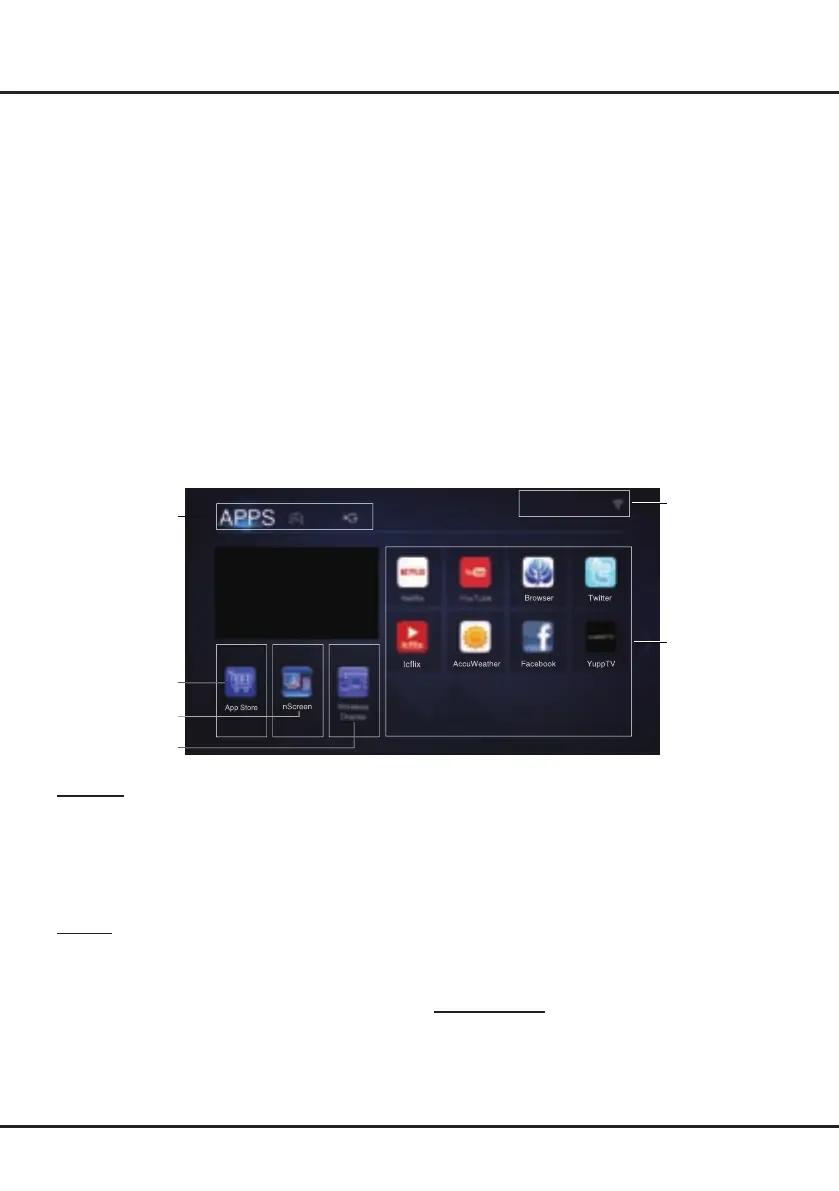14
Homepage
- Remote Control: A smart phone can be used as
a remote control unit to operate TV after they are
connected with TV via wireless network.
- Help: Brief introduction about the features and
usage of functions under nScreen.
- About: Brief info about the client software.
Note: To use the function, both the smart TV and smart
phone should be connected to the same wireless
network. Some smart phones and Android systems
won't be supported.
Wireless Display
You can use the screen mirroring function and enjoy
sharing the content of your device (computer, smart
phone, pad, etc.) on the large screen and high denition
TV. Operate according to the on-screen instructions.
App Store
Many useful and entertaining apps are available for
using. After entering the App Store, you will see the
recommendations. Press ▲/▼/◄/► to select, press
OK to enter. You can also search for apps by category.
Press ◄/► to select a category on the top, and the
press OK.
nScreen
Please download and install the client software TCL
nScreen for TCL nScreen to your smart phone with
Android system rst, then open the client software and
operate according to the prompt on the smart phone
and the TV screen.
The options are as follows:
- Media Sharing: After a smart phone is connected
with TV, video or music les can be sent to TV and
played on it.
Note: Figures and illustrations in this User Manual are provided for reference only and may differ from actual product
appearance. And for some models, certain options are not available.
You can select all the features from homepage.
1. Press HOME to display homepage.
2. Press ▲/▼/◄/► to select icons from the screen list.
3. Press OK to enter each option.
4. To exit the menu, press HOME or EXIT.
Homepage contains 3 parts: APPS, TV and GOLIVE. Use ◄/► to switch among the 3 parts.
WARNING:
• Congure the network settings before using Smart TV.
• Slow responses and/or interruptions may occur, depending on your network conditions.
• If you experience a problem using an application, please contact the content provider.
• According to circumstances of the contents provider, an application’s updates or the application itself may be
discontinued.
• Depending on your country’s regulations, some applications may have limited service or not be supported.
Using Homepage - APPS
App Store
Browser Twitter
YuppTV
nScreen
FacebookAccuWeather
Icflix
APPS/ TV/ GOLIVE:
Use ◄/► to focus
on each item.
App Store
Wireless Display
nScreen
Status:
Network Status
Pre-installed Apps
Chapter 3