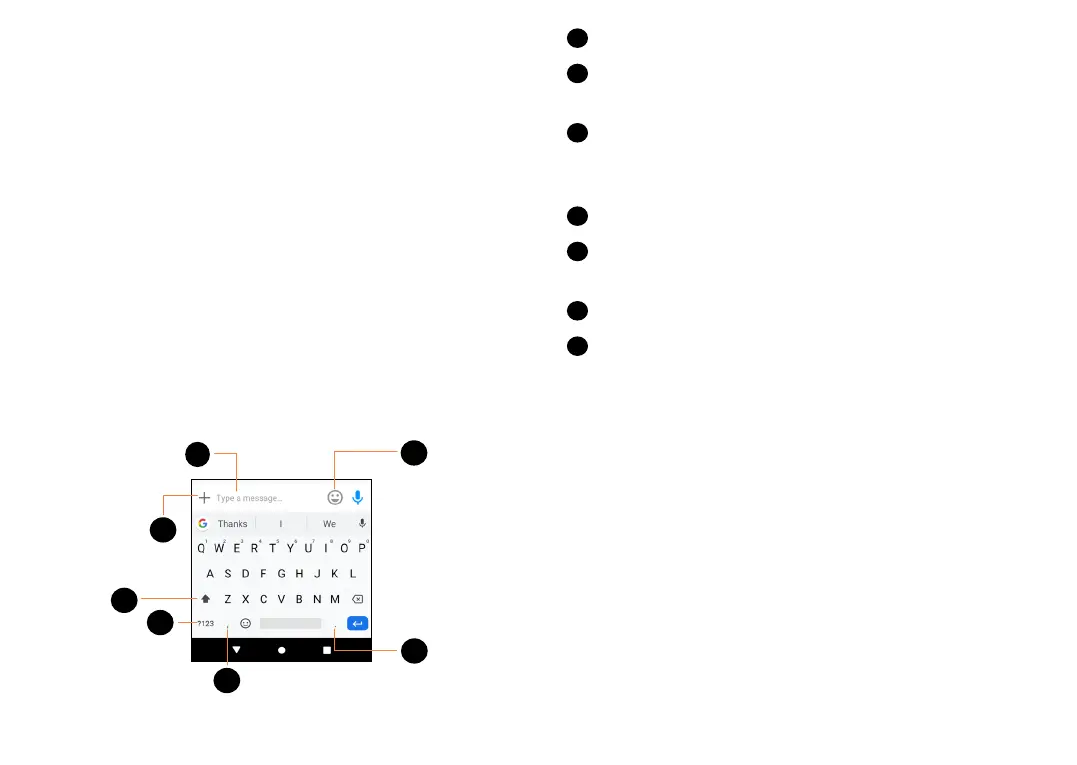45 46
2
Text input .............................
2.1 Using the on screen keyboard
Adjust the on screen keyboard orientation
Turn the phone sideways or upright to adjust the on
screen keyboard orientation. You can adjust it by
changing the settings. Go to Settings > Display >
Advanced > Auto-rotate screen
On screen keyboard settings
Other keyboards are available on your phone. Go to
Settings > System > Languages & input > Virtual
keyboard, select the keyboard you want to set up
and a series of settings will become available.
1
2
3
4
5
6
7
1
Enter text or numbers.
2
Tap to insert a period. Touch and hold to select
different puncuation symbols.
3
Tap to capitalize a letter. Touch and hold to CAPS
Lock (to type in all capital letters) and tap again
to turn off CAPS Lock.
4
Tap to switch to symbol and numeric keyboard.
5
Tap to insert a comma. Touch and hold to open
keyboard settings.
6
Tap to open an emoji list.
7
Tap to attach media.
