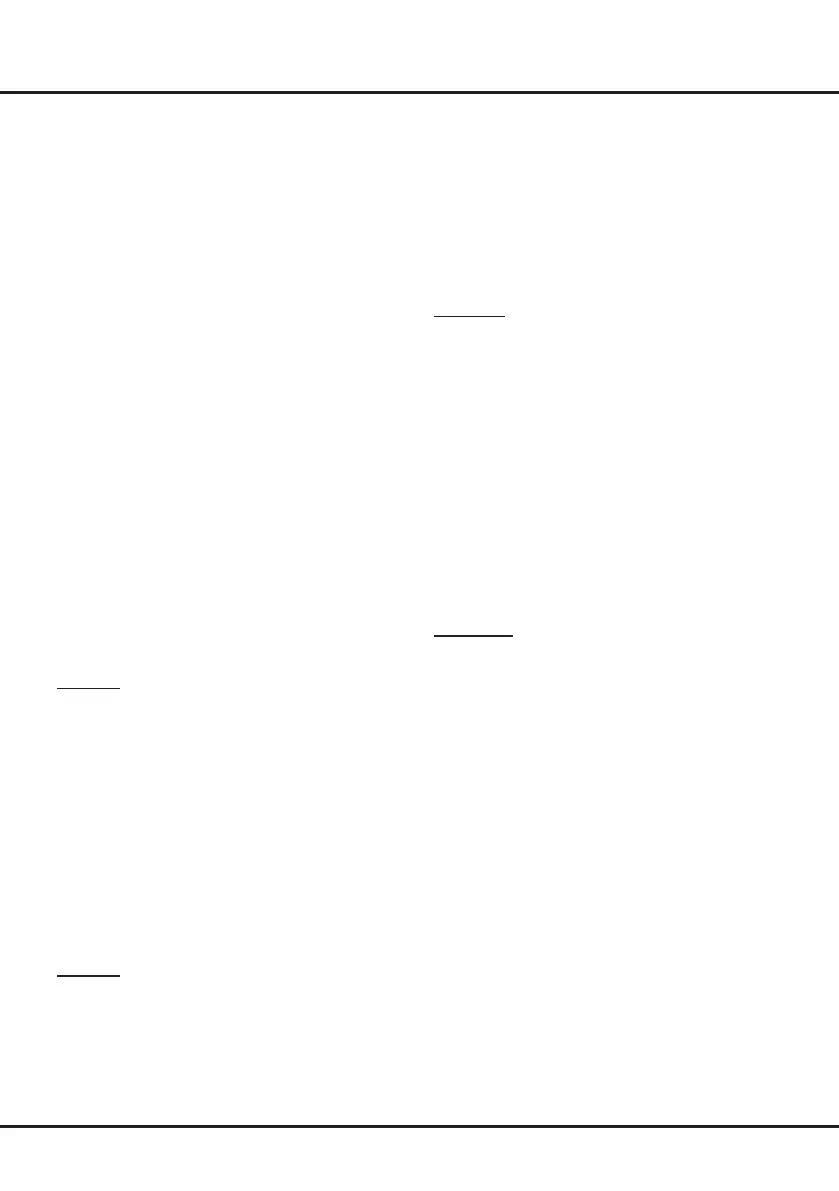22
Special Function
the control menu and then press ▲/▼ to go to the
previous or next music and press OK to play it.
3. Press SETTING to show or hide a control menu
at the bottom of the screen. Press ◄/► to select
buttons on the control menu, and press OK to
confirm. The control menu includes Play/Pause,
FB., FF., Previous, Next, Sound, Mode, Info, and
Return.
4. To exit the current music and return to the previous
menu, press BACK.
My Picture
1. Select Media > My Picture, and press OK to
confirm. Press ▲/▼/◄/► to select a disk and press
OK.
2. Press ▲/▼/◄/► to highlight one piece of picture
and press OK to display it. When the picture slide
shows, press ▲/▼ to switch to the previous or next
picture.
3. Press SETTING to show or hide a control menu
at the bottom of the screen. Press ◄/► to select
buttons on the control menu, and press OK to
confirm. The control menu includes Play/Pause,
Previous, Next, Rotate, Zoom, Volume (only
available when Music is turned on), Picture, Music,
Mode, and Return.
4. To exit the current picture and return to the previous
menu, press BACK.
My Browser
My Browser shows all les, including movies, music
and pictures available in your connected USB device.
Select Media > My Browser, and press OK to conrm.
Press ▲/▼/◄/► to select folders or les. Press OK to
conrm. Press BACK to return to the previous menu.
PVR
PVR (Personal Video Recorder) allows you to record
your favourite TV programs. Before you use PVR,
connect a USB drive to the TV rst.
Note: The feature is available only in selected products
and, due to specic TV network limitations and country
technical requirements, might not be available in
product or place of installation. Feature might also be
blocked by TV network due to copyright protection (HD
content, recording protection). Please use OPTION on
the remote control to check if the feature is available in
your product.
1. Press OPTION on the remote control and select
PVR.
2. Press OK to enter.
- A mini panel (for you to control recording) appears
at the bottom of the screen at rst. While recording,
the panel also indicates the recording progress and
Media
Your TV is tted with a USB socket that enables you to
view photos, listen to music or watch videos stored on a
USB storage device.
Support le formats:
Picture: JPEG/PNG/BMP
Music: MP3/AC3/HE-AAC/LPCM/WMA
Video coding format: H.264/H.265/MPEG 2/MPEG 4/
Motion JPEG/VC1
Notes:
- Some USB keys and USB products like digital
cameras or mobile phones are not fully compatible
with USB 2.0 standard so it may not work with the
TV multimedia player.
- The subtitle may not be displayed properly due to
unsupported coding format while playing videos.
You can press the RED button to switch the coding
format.
1. Connect a USB device containing photo, music and/
or movie files to the USB port on the back or side
panel of the TV.
2. Press HOME, press ▲/▼/◄/► to select TV >
Media and then press OK. Or press USB on the
remote control.
The Media menu contains four submenus: My Movie,
My Music, My Picture, and My Browser.
My Movie
1. Select Media > My Movie, and press OK to confirm.
Press ▲/▼/◄/► to select a disk and press OK.
2. Press ▲/▼/◄/► to highlight one piece of video and
press OK to play it. When the video is playing, press
the VOL+/- button to adjust the volume, press ▲/▼
to go to the previous or next video.
3. Press SETTING to show or hide a control menu
at the bottom of the screen. Press ◄/► to select
buttons on the control menu, and press OK to
confirm. The control menu includes Play/Pause,
FB., FF., Previous, Next, Mode, Picture, Zoom,
Info, Volume, Sound, and Return.
4. To exit the current video and return to the previous
menu, press BACK.
My Music
1. Select Media > My Music, and press OK to confirm.
Press ▲/▼/◄/► to select a disk and press OK.
2. Press ▲/▼/◄/► to highlight one piece of music and
press OK to play it. The list of music is displayed on
the left. When the music is playing, press the VOL+/-
button to adjust the volume, press SETTING to hide
Chapter 5