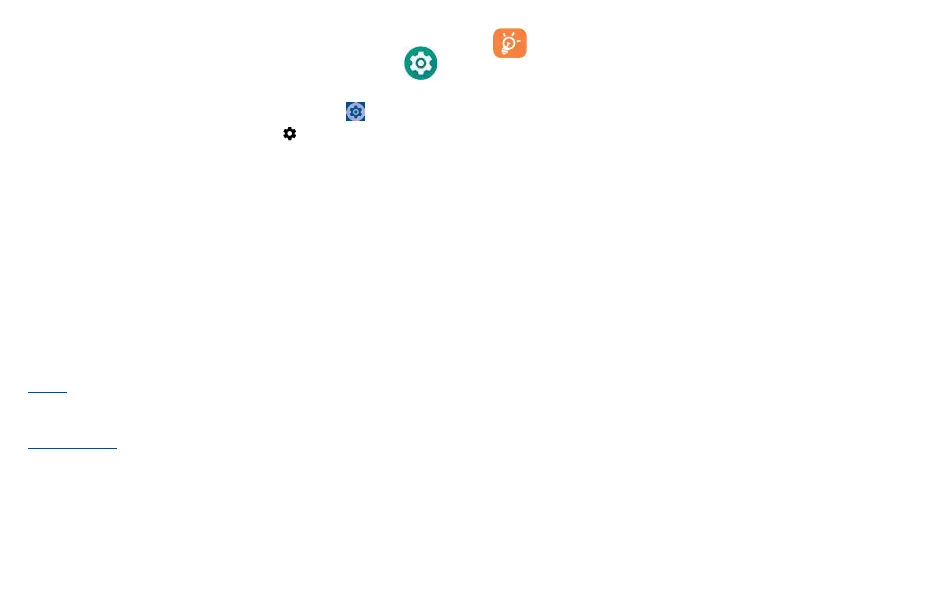47 48
10
Settings ��������������������������������������
To access this function, swipe up on the Home screen and then touch Settings .
You can also swipe down from the notification panel and touch .
10�1 Wi-Fi
Using Wi-Fi, you can now surf the Internet without using your SIM card whenever you are in the range
of a wireless network. The only thing you have to do is to enter the Wi-Fi screen and configure an
access point to connect your phone to the wireless network.
For detailed instructions on using Wi-Fi, please refer to section "8�1�2 Wi-Fi".
10�2 Bluetooth
For detailed instructions on using Wi-Fi, please refer to section "8�2 Connecting to Bluetooth
devices".
10�3 SIM cards & mobile network
10�3�1 Mobile network
Roaming
If you don’t need to transmit data on other provider’s mobile networks, unmark the checkbox to avoid
incurring significant roaming charges.
Access Point Names
You can select your preferred network with this menu.
10�3�2 Data usage
Touch to view settings related to your data usage. Mark the checkbox to set cellular data limit. Your
cellular data connection will be disabled when the specified limit is reached. You can also choose a
data usage cycle to view the statistics and related applications of used data by your phone.
Data usage is measured by your phone, and your provider may count differently. Please
consider using a conservative limit.
10�3�3 Airplane mode
Use Airplane mode to simultaneously disable all wireless connections including Wi-Fi, Bluetooth
and more.
You can also open Airplane mode by touching Airplane mode on the Quick setting bar or in phone
options when long pressing Power key.
10�3�4 Hotspot & tethering
This function allows you to share your phone's cellular data connection via USB or as a portable Wi-Fi
access point (refer to "8�4 Sharing your phone's mobile data connection").
10�3�5 Private DNS
Touch to select the Private DNS Mode of the device.
10�3�6 Wireless emergency alert
Touch to select whether receive wireless emergency alert notifications or not.
10�4 Connected devices
Touch to set the connected devices for your phone, such as VPN, USB, printing, etc.
10�5 Home screen & lock screen
With this menu, choose your favorite wallpapers and theme styles, set your home apps, etc.
10�6 Display
In this menu, you can adjust your screen brightness, screen timeout, font size, etc.
To rotate screen contents when device is rotated, touch Auto-rotate screen.
10�7 Sound & vibration
Touch to adjust call and notification ringtones, music, and other audio settings.
