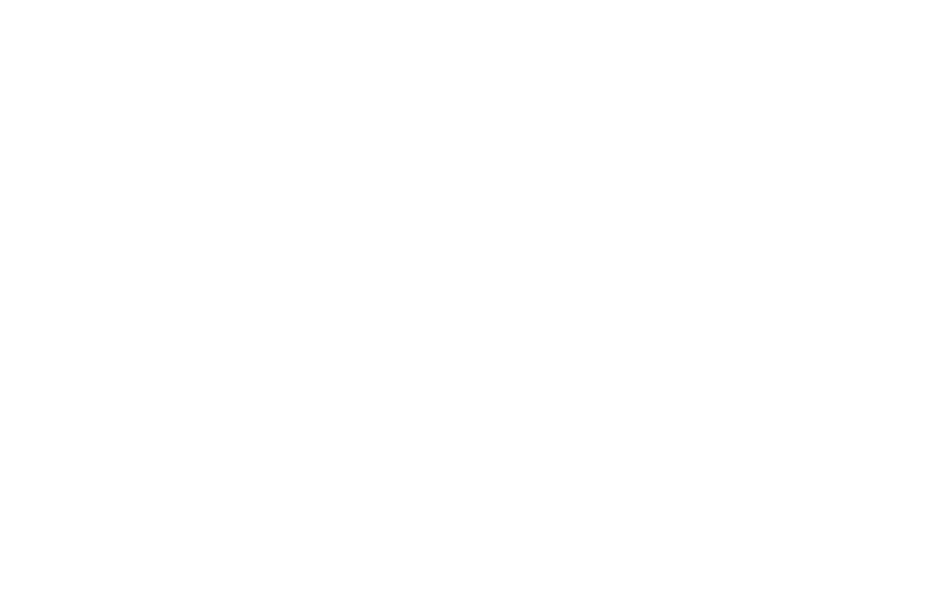49 50
10�8 Notifications
Touch to manage apps notification. You can set permission of apps notification, the authority to show
the notifications on the lock screen, etc.
10�9 Button & Gestures
To set some buttons and gestures for convenient use, such as button layout, flip to mute, 3-finger
screenshot, split-screen, etc.
10�10 Smart Manager
Smart Manager ensures your phone is operating in top form by automatically scanning and
optimizing data usage to preserve battery levels, manage storage and protect against security
threats.
Restricting auto-start apps can make the system run faster and extend battery life.
You can also update some options manually for further optimization.
10�11 Digital Wellbeing & parental controls
In this menu you can find how much time you have spent on the phone and even on each app. You
can customize the time limit for using the phone to ensure a healthy and balanced life.
In addition, parents are able to restrict their children's usage time to manage their browsing habits.
10�12 Security & biometrics
• Screen lock
Select one method such as Swipe, Pattern, PIN, Password to unlock the screen.
• Face unlock
Face unlock allows you to unlock your device with your facial data. Set it according to the
on-screen steps.
Ensure that you are facing the phone screen when using face recognition.
NOTE: you need to set a pattern, PIN, or password before using Face unlock.
• Smart Lock
Smart Lock keeps your device unlocked when it's safe with you and locked when it detects that
it's been put down.
• Others
You can also set Device admin apps, Encryption & credentials, Screen pinning, etc. under
this menu.
10�13 Location
Tap to set whether to allow an app to access your device's location.
10�14 Privacy
To protect your privacy, you can set an app to be allowed or forbidden access to your location, SMS,
phone, etc. Also, whether or not to show passwords, choose the activities and info that you want
Google to save.
10�15 Apps
Touch to view details about the applications installed on your phone, to manage their data usage
or force them to stop.
In the Permission manager menu of an application, you can grant permissions for the app, such as
allowing the app to access your Camera, Contacts, Location, etc.
10�16 Storage
Enter to check the usage of storage space and free up more when necessary.
10�17 Users & accounts
Touch to add, remove, and manage your email and other supported accounts. You can also use these
settings to control how and whether all applications send, receive, and synchronize data on their own
schedules, and whether all applications can synchronize user data automatically.
Touch Add account to add an account for the selected app.
10�18 Google
Touch to configure your Google Account and services settings.
