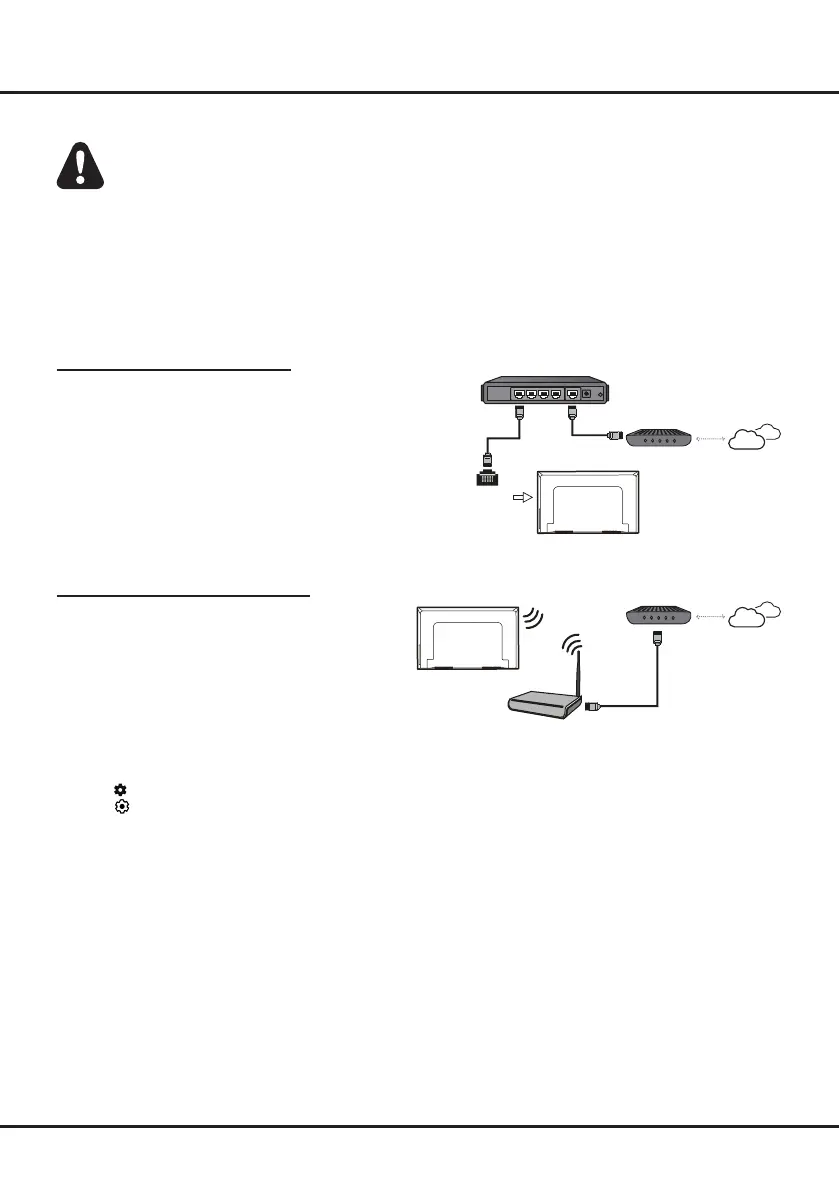5
Connections and Setup
Connecting to a Wireless Network
To connect to a wireless network
(QVXUH\RXKDYH
•
A router broadcasting a high-speed wireless signal
•
A high-speed Internet connection
2.
Use the Network & Internet menuWRFRQ¿JXUHWKH79
Network Connection
Your TV will require an Internet connection to operate all functions. Data usage charges may apply.
Please refer to your Internet Service Provider (ISP) for additional information.
To access the Internet, you must subscribe to high speed broadband Internet service from your Internet service
provider.
Your TV can be connected to your home network in two ways:
• Wired, using the RJ45 (LAN) connector on the back panel.
• Wireless, using the internal wireless or external wireless USB adapter and your home wireless network.
Note: The following instructions are just the usual ways to connect your TV to the wired or wireless network. The
FRQQHFWLRQPHWKRGPD\EHGL௺HUHQWGHSHQGLQJRQ\RXUDFWXDOQHWZRUNFRQ¿JXUDWLRQ,I\RXKDYHDQ\TXHVWLRQVDERXW
\RXUKRPHQHWZRUNSOHDVHUHIHUWR\RXU,63,QWHUQHW6HUYLFH3URYLGHU
Connecting to a wired Network
To connect to a wired network:
(QVXUH\RXKDYH
• An Ethernet cable long enough to reach your TV
• A router or modem with an available LAN port
• A high-speed Internet connection
• A LAN port on the back of the TV
2. Connect your Ethernet cable to the router and to the
LAN port on the back of the TV.
3. Use the Network & Internet menuWRFRQ¿JXUHWKH79
Router
Modem Internet
LAN port
Modem Internet
Wireless router
Note: 3OHDVHIROORZEHORZVWHSVWRHQWHUWKHNetwork & Internet menu.
3
ress on the remote control to display the dashboard menu
.
2. Select
(Settings) and press OK to enter the settings menu.
3. 3UHVVUp/Down to select Network & Internet, then press OK to enter the submenu and follow the on-screen
guidance to set up your network.