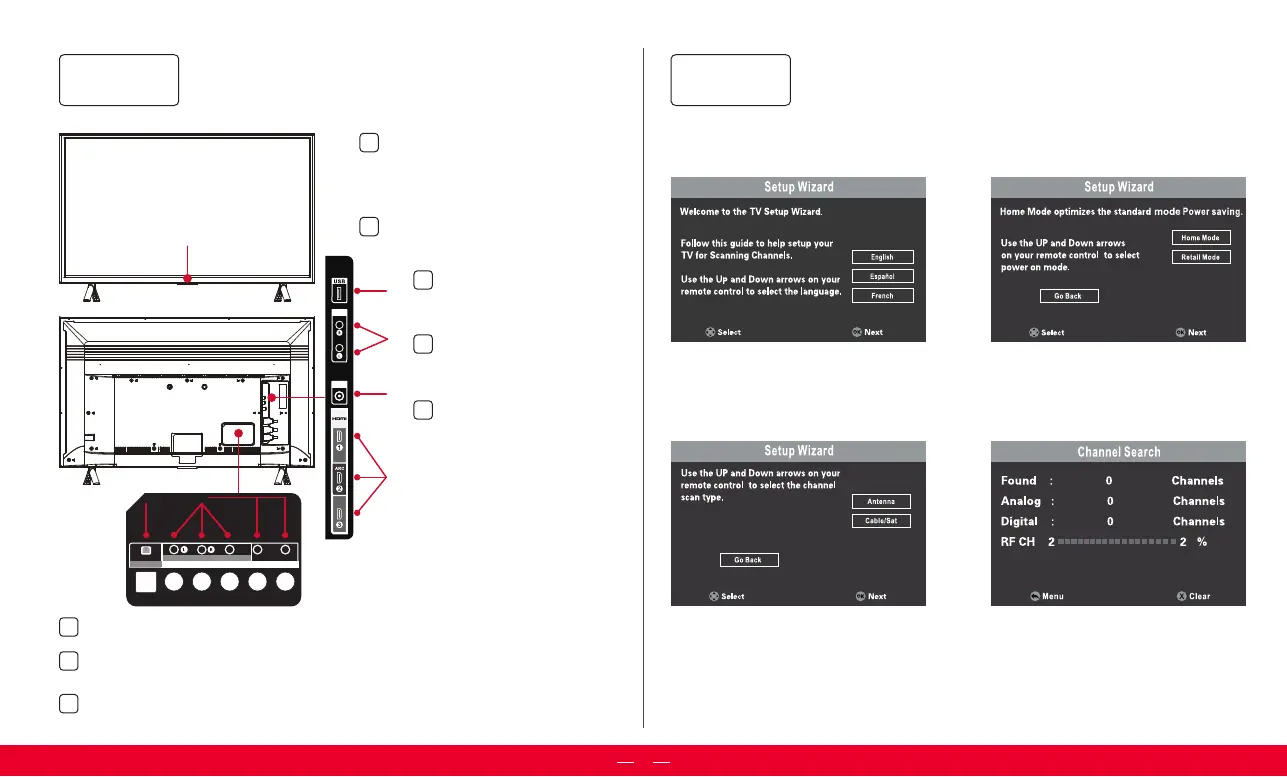OPTICAL
Y/V IDEO
P
b Pr
A/V IN
COMPONENT IN
AUDIO OUT
STATUS LIGHT Glows when the TV is
in standby, flashes when the TV is busy,
flashes once with each button press of
the remote control.
B
C
D
E
F
G
TV BACK
TV FRONT
Step 4
A
AUD IO
OUT
CAB LE/
ANT
H
A
USB PORT Connect a USB device to
access photos, music and movies.
B
AUDIO OUT Use an RCA audio
cable to connect your TV to a
compatible audio receiver.
C
CABLE/ANTENNA IN
Connect an outdoor VHF/UHF
antenna or Cable TV feed.
D
3 HDMI® PORTS Highest Quality
audio/video connection.
Connect cable box, Blu-ray
player, gaming console, or
other devices to your TV using
HDMI cables.
HDMI ARC PORT Connect HDMI
ARC (audio return channel)
capable audio devices like
sound bars or AV receivers.
E
6
Get to know your TV
Step 5
Initial Setup
OPTICAL(AUDIO OUT) Connect an optical cable to an external digital audio system.
F
A/V IN If your device isn’t able to connect using HDMI®, connect to your TV using
standard red/white/yellow cables.
G
COMPONENT IN If your device isn’t able to connect using HDMI®, connect to your TV
using standard green/blue/red/white/red cables.
H
The screen will change to show the
progress of the channel scanning
process.
Use the arrows on the remote to adjust the initial menu.
Select your preferred language for the
menu system.
Set the power on mode, Select “Home
Mode” for best viewing and energy
eciency at home.
Select either “Antenna” or “Cable/Sat”
as the channel scan type.