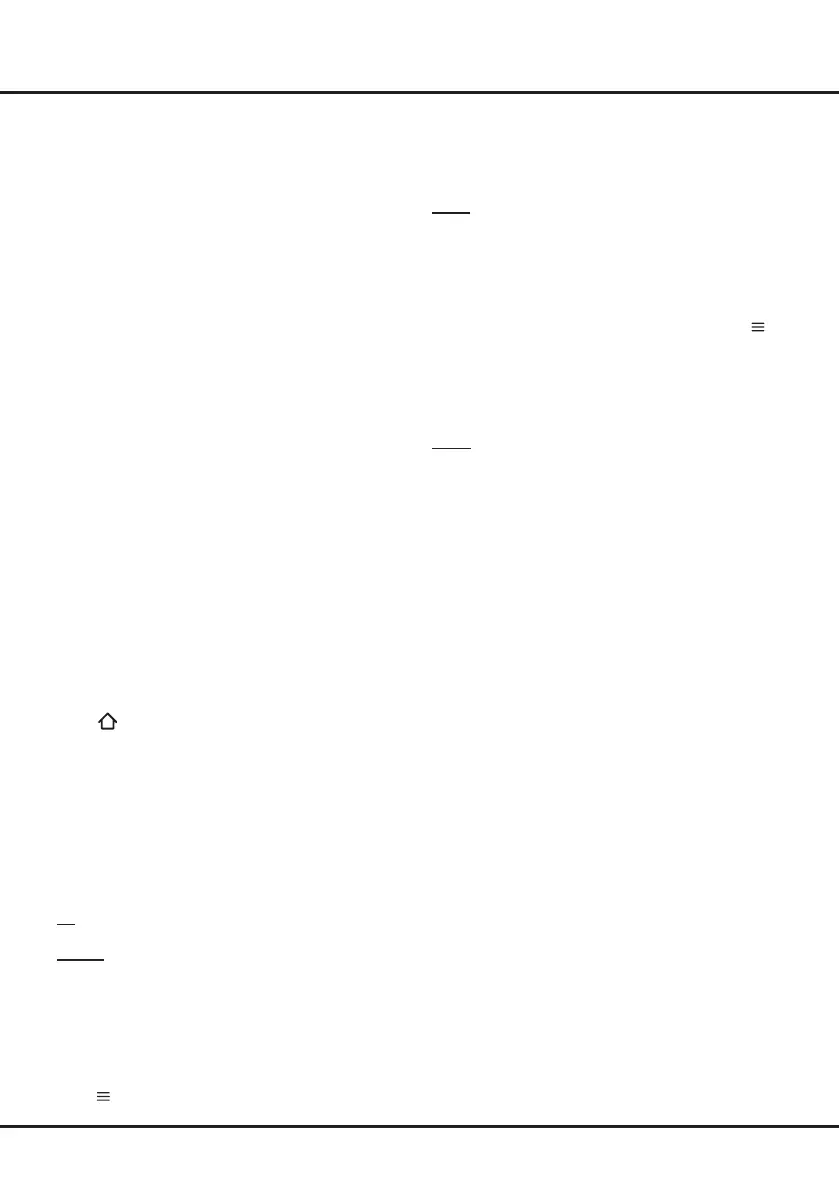21
such as that described below when an MHL source is
connected to the TV.
- No picture or sound.
- Some of the functions do not work by remote operation
from the TV.
•IftheMHLdoesnotworkproperly,contactthe
manufacturer of the source device for advice on its use.
•DonotdisconnectthepowerplugoftheTVwhenthe
TV is active and the MHL device is being connected.
•DonotdisconnectthepowerplugoftheTVwhenthe
TV is in standby mode and the MHL device is being
connected.
Viewing photos, playing music and
watching videos from a USB device
YourTVisttedwithaUSBconnectorthatenablesyou
to view photos, listen to music or watch videos stored
on a USB storage device or the PVR list.
Supportedleformatsasbelow:
Picture: JPEG, BMP, PNG
Music: MP3, WMA, AC3
Video: H.265, H.264, XviD, MPEG1, MPEG2,
MPEG4, VC1, WMV, TS, MKV, AVI, MP4,
Mov, 3GP
Note: Some USB keys and USB products like digital
cameras or mobile phones are not fully compatible with
USB 2.0 or 3.0 standard so they may not work with the
TV multimedia player. Not all USB keys or devices are
compatible with the USB function. Not all above formats
are recognised. The encoding formats of your les will
determine if they can be used or not.
Press on the remote control, use ◄/► to switch to
TV page, select Media and press OK to enter.
Media
Includes the three sections as below:
U-disk
You can access photo, music and video files on your
externalstoragedevicewhenitisconnectedtothe
smart TV. Includes the four sections as below:
All: To dispay photos, watch videos and play back music
if available.
Picture: To display photos if available.
1. Select Picture,thenthemainlecontentbrowserwill
be shown. Press OK/► to enter.
2. Use ▲/▼/◄/► to select a photo in either main or sub
lecontentbrowser.
3. Select a photo, press OK to watch, and a slide show
begins from the selected photo. Press OK to pause the
photo if you want to rotate or zoom the paused
photo.
Press
to display the control bar in the
browser mode.
You can play, pause or rotate the photo, select different
play modes and display effects, etc..
4. Press the related buttons on the remote control to
perform the available functions shown on the function
bar at the bottom of the TV screen.
Video: To watch videos if available.
1. Select Video,thenthemainlecontentbrowserwas
shown. Press OK/►to enter.
2. Use the ▲/▼/◄/► to select a video in either main
orsublecontentbrowserinthesamewayasinphoto
display function.
3.
Select a video, press OK to watch, and an automatic
playback begins from the selected video. Press
to
display
the video menu in the browser mode. You can
play or pause the video, select different play modes and
preset picture settings, etc.
4. Press the related buttons on the remote control to
perform the available functions shown on the function
bar at the bottom of the TV screen.
Music: To play back music if available.
1. Select Music,thenthemainle content browserwill
be shown. Press OK/► to enter.
2. Use ▲/▼/◄/► to select a song in either main or sub
lecontentbrowserinthesamewayasinphotodisplay
function.
3. Select a song, press OK to play, and an automatic
playback begins from the selected song. A control bar
appears, by which you can play or pause the song,
select different play modes, etc..
4. Press the related buttons on the remote control to
perform the available functions shown on the function
bar at the bottom of the TV screen.
DLNA
Install a DLNA media server on your PC. The simple
and familiar server you may install is Microsoft Windows
Media Player 11 and above. Do settings to allow your
TVtoaccessthedesignatedlesonyourPC.Make
sure your PC and the TV are in the same home LAN. Go
to Media> DLNA, then you can make the TV play the
medialesonthePC.
PVR
Youcanndalltherecordeddigitalprogrammesyou've
got by the PVR feature.
Advanced Functions