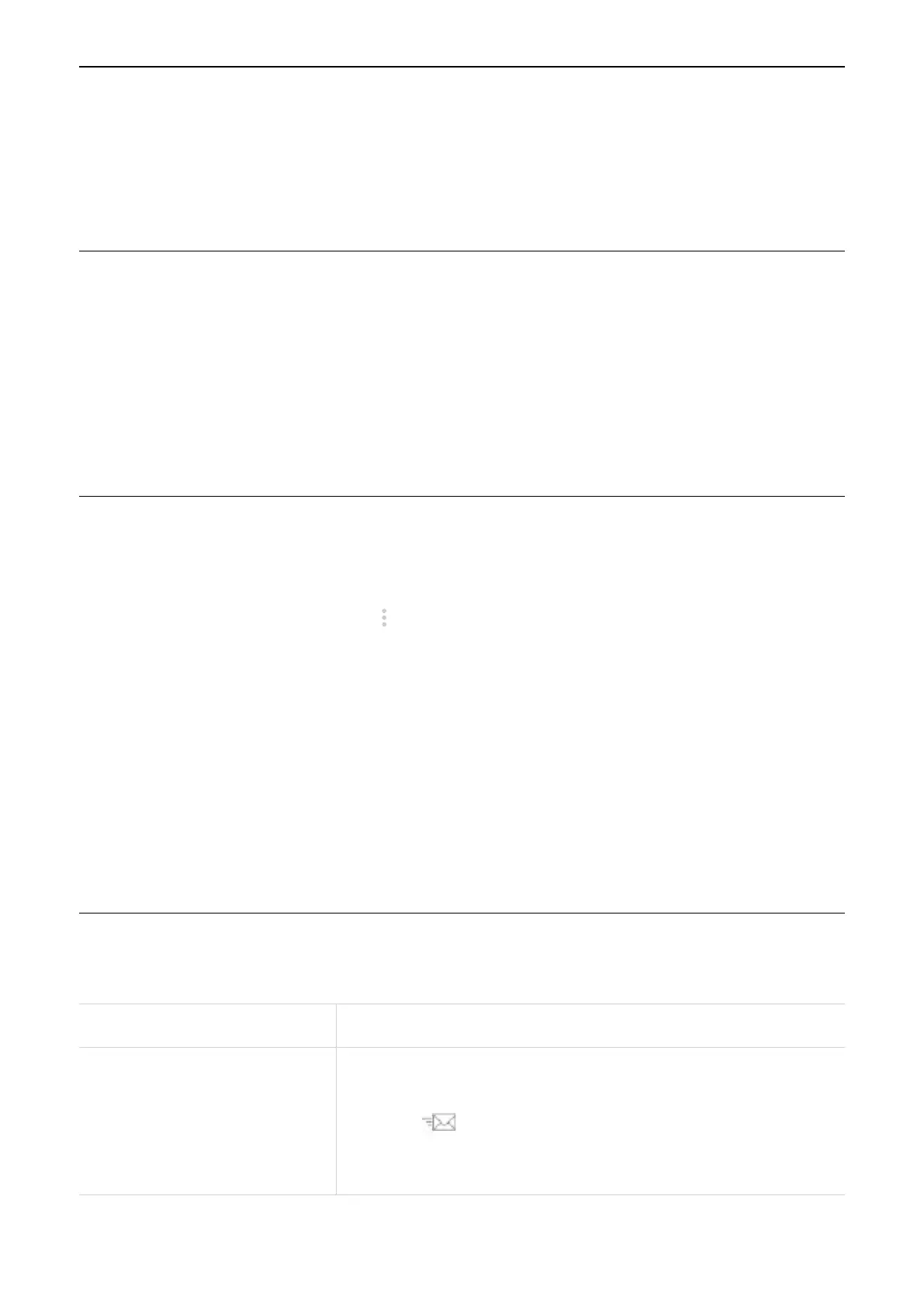8
Chapter 4. Configure your LINKZONE
In this chapter, we will show you how to get the most out of your LINKZONE using the web
UI. With the web UI, you can configure Wi‑Fi settings, view connected devices, manage SMS
settings, and more.
4.1 Connection
This panel allows you to quickly check connection status, data usage, battery level, and the
number of connected devices. Besides, you can disconnect or connect your LINKZONE from
or to the cellular network.
Regarding connected devices, click Connected to get more detailed information on the
connected devices. In the details page, you can edit the names of connected devices, and
manage internet access for connected devices.
4.2 Usage
The Usage panel displays an estimate of your data usage and how long you have accessed
the LINKZONE network.
Move the cursor over the more icon
at the upper right corner to access more features,
such as Usage Settings and Clear History.
Usage Settings
In this feature, you can set your billing day, monthly data plan, time limit, etc. Click Save after
making those changes.
Clear History
Use this feature to clear all your data usage and other statistics.
4.3 SMS
Refer to the following table for commonly used operations of SMS messages.
Read a message Click the message to expand it.
Send a message
1. Click + New Message.
2. Input the recipient's number and message content.
3. Click
.
NOTE A message can be sent to up to three recipients
simultaneously.
