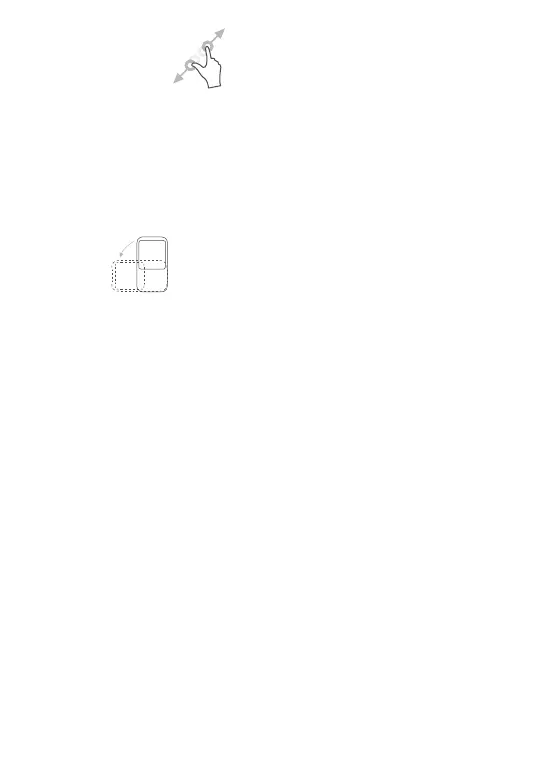14
Pinch/Spread
Place two fingers on the screen surface and draw them
apart or together to scale an element on the screen.
The tablet also supports one finger zooming in
Camera and Photos. Double touch the screen to
zoom in/out.
Rotate
Automatically change the screen orientation from
portrait to landscape by turning the tablet sideways to
have a better screen view.
1.3.2 Status bar
From the Status bar, you can view both tablet status
(on the upper right side) and notification information
(on the upper left side).
Swipe down the status bar to view notifications and
swipe down again to enter the Quick settings panel.
Swipe up to close it.
Notification panel
Swipe down the Status bar to open the Notification
panel to read detailed information.