
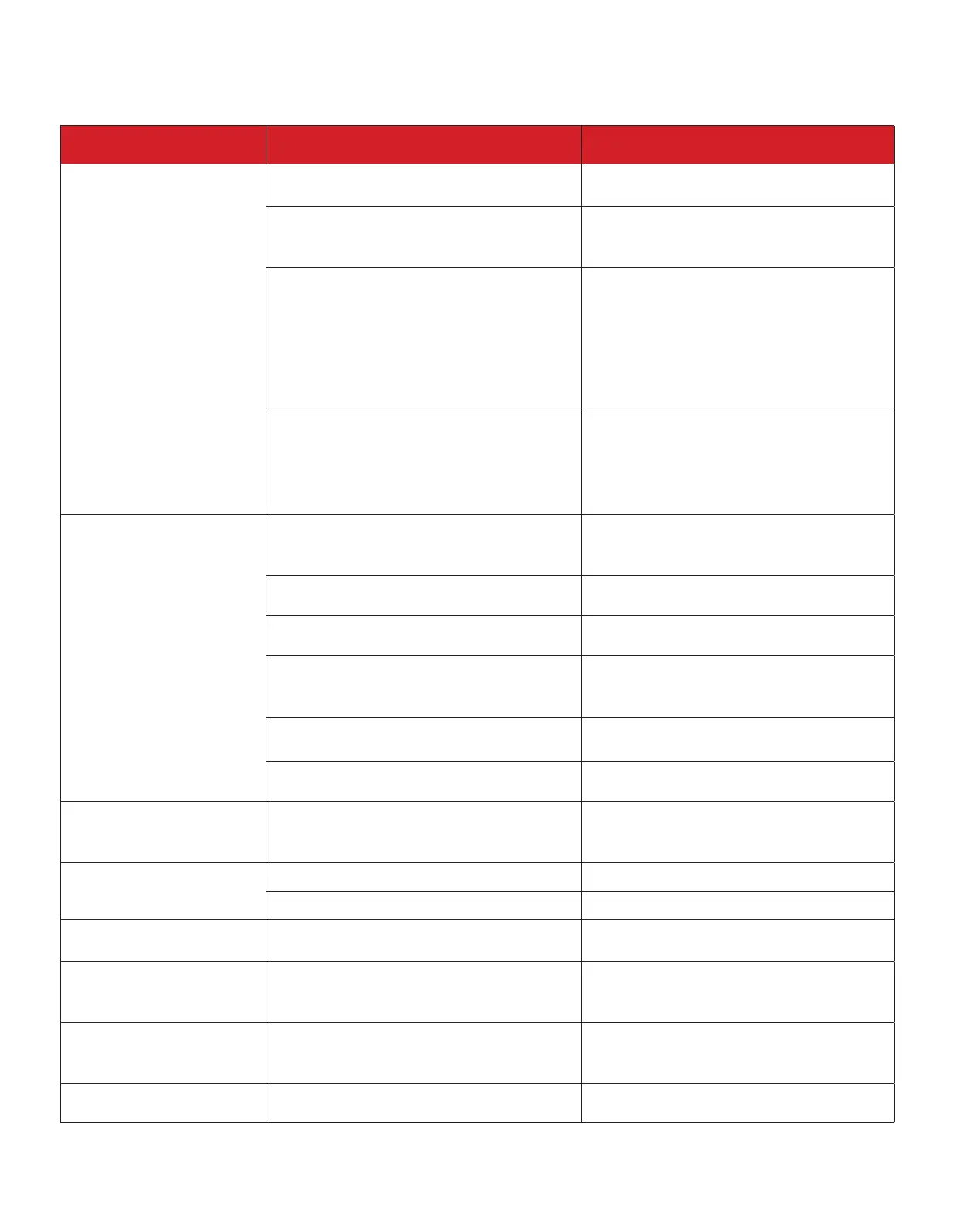 Loading...
Loading...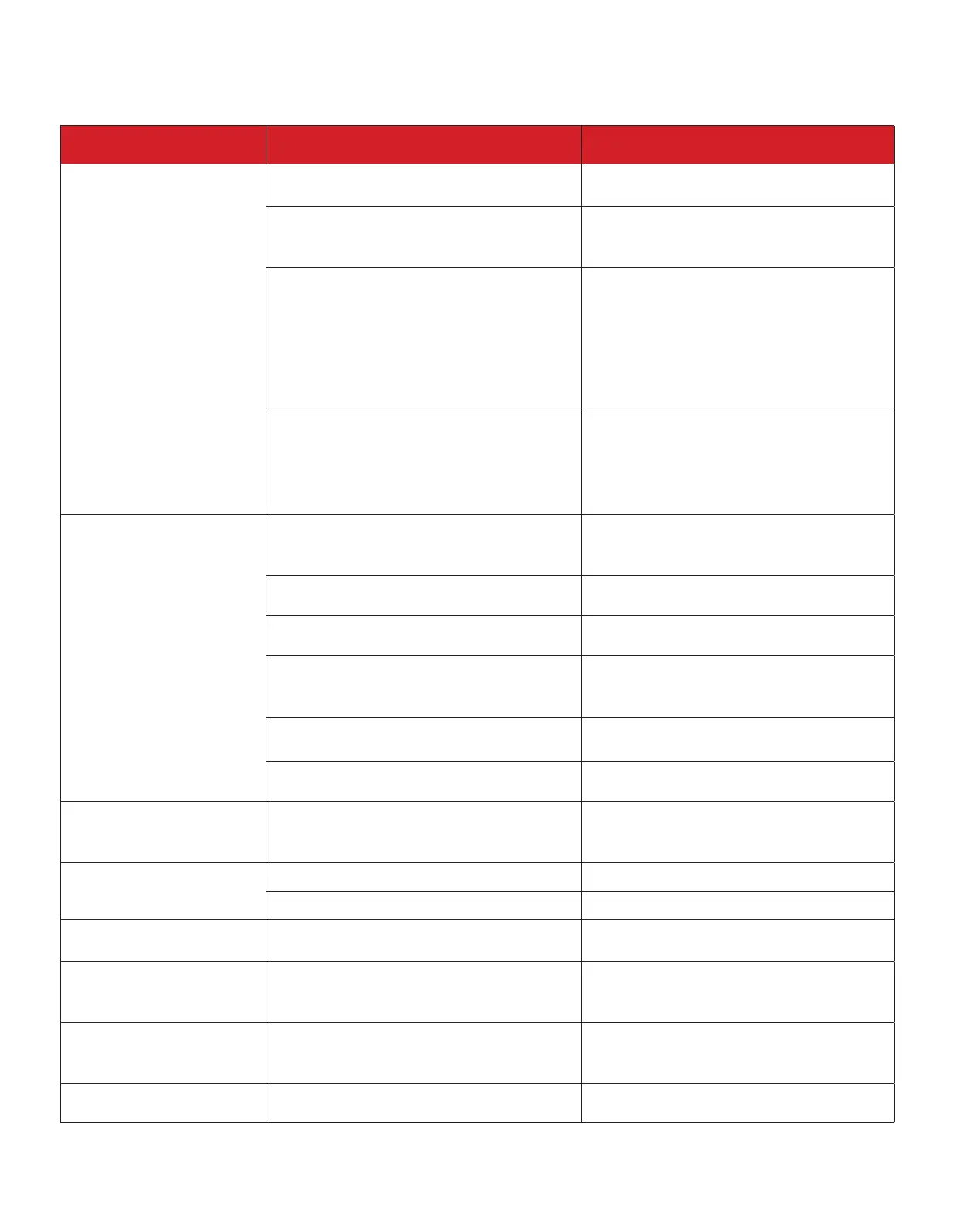
Do you have a question about the TCL TAW06CR19 and is the answer not in the manual?
| Brand | TCL |
|---|---|
| Model | TAW06CR19 |
| Category | Air Conditioner |
| Language | English |
Details electrical specifications and grounding methods for safe operation.
Critical safety warning regarding electrical shock hazards and proper grounding.
Guide to testing the AC unit's functionality before installation.
Initial steps for installing the AC unit, focusing on window mounting.
Steps for installing the top angle rail and side brackets for unit mounting.
Instructions for positioning the AC unit cabinet securely within the window sill.
Guide for attaching support brackets to the window sill for stability.
Guide to downloading and installing the TCL Home Comfort mobile application.
Instructions for activating the TCL Home Comfort App using QR codes or activation codes.
Steps to create a user account for the TCL Home Comfort App.
Instructions for logging into an existing TCL Home Comfort App account.
Guide on adding the AC unit to the TCL Home Comfort App.
Instructions for connecting the AC unit to a wireless network via CF or AP mode.
Detailed steps for connecting the AC unit using the CF mode.
Detailed steps for connecting the AC unit using the AP mode.
Guide to operating the AC unit through the mobile application interface.