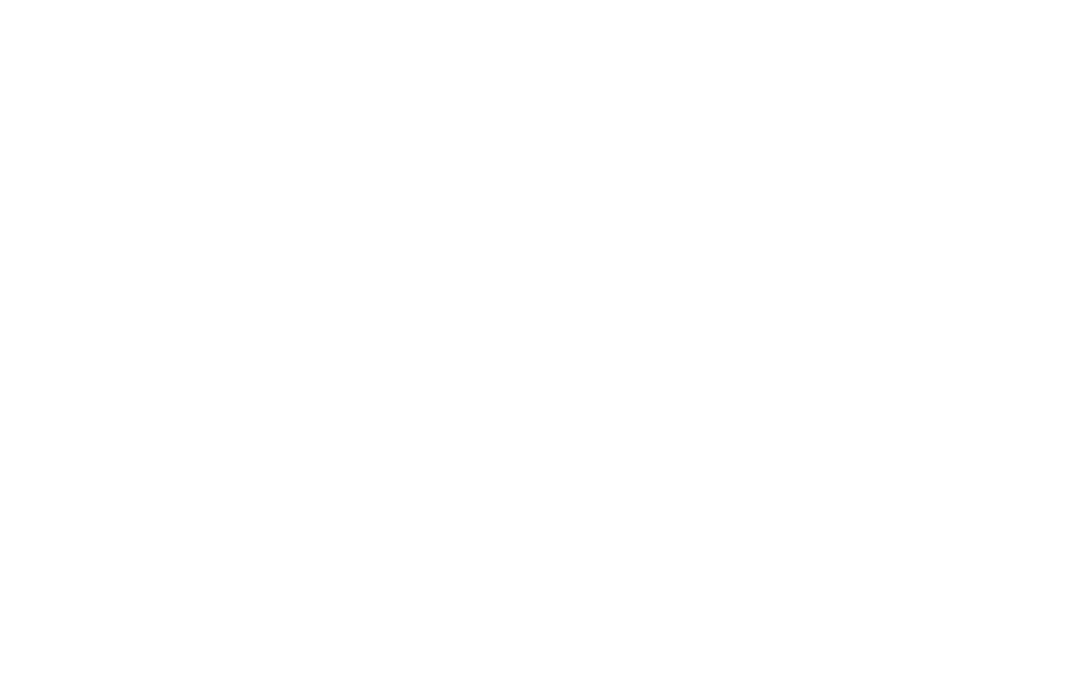18 19
CONTACTS
←
Home screen > OK key > scroll to Contacts > OK key
You can easily access the people you want to reach by
creating a contact entry for them. Once you create a
contact, you can add the ones you call most frequently to
a favorites list or assign them to your speed dial list. You’ll
be able to share your contacts with others through text
messages, email, or Bluetooth.
In order to use the Quick Dial button in an emergency,
you must set one contact as your Quick Dial emergency
number. This can be done on the contacts list screen.
MUSIC
Your music
←
Home screen > OK key > scroll to Music > OK key
You can listen to music les stored in your phone. You can
download music from your computer with a USB cable.
Music les will use the memory space of your device.
NOTES
←
Home screen > OK key > scroll to Tools > OK key >
scroll to Note > OK key
Taking notes with your device is a convenient way to stay
organized. You can use the Note tool to create a daily
to-do list, keep track of appointments, or even jot down
ideas or items you want to follow-up on. The Notes tool
also makes it easy to share information with others. Select
a note you want to share, scroll to Options, and tap on
Share via Email, Bluetooth, or Messages options.
FILE MANAGER
←
Home screen > OK key > scroll to Tools > OK key >
scroll to File Manager > OK key
File manager allows you to access and manage all the
stored, transferred and downloaded les on your phone
and microSD card from one convenient location. This tool
also allows you to create new folders, copy, cut, delete,
rename, play, and share les so that you can easily locate
and access your information.
