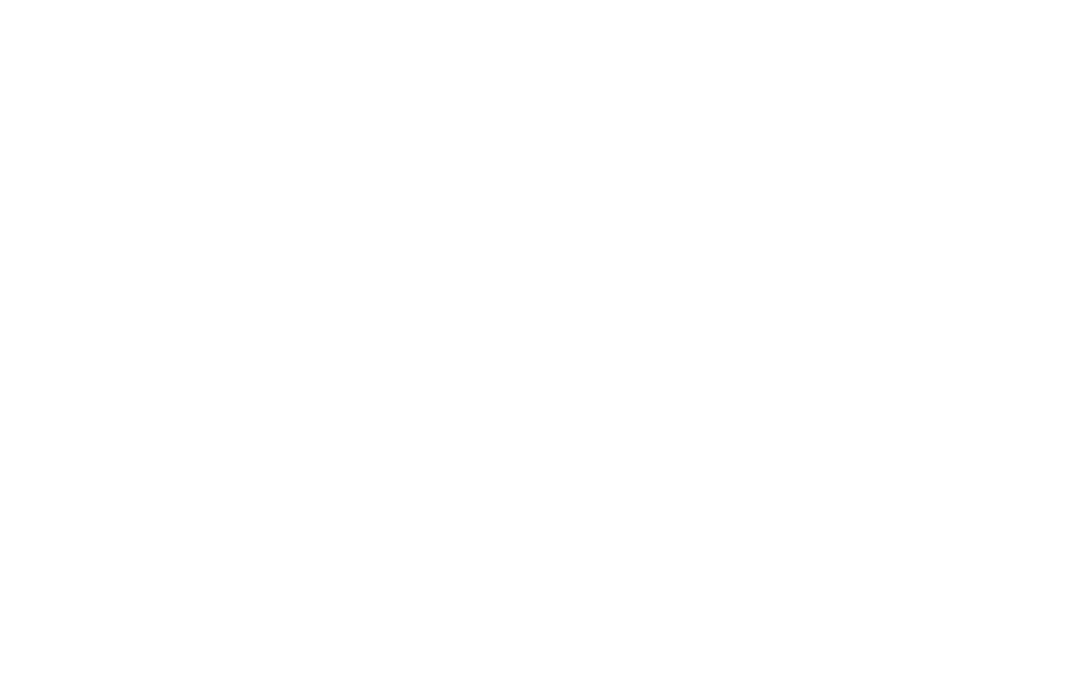20 21
SECURITY
Screen Lock
←
Home screen > OK key > scroll to Settings > scroll
down to Phone settings > scroll down to Security >
Screen lock
It is recommended that you secure your device by using
a Screen lock and setting a numeric PIN. This added level
of security helps prevent someone from accessing your
device including your personal data, and email accounts.
SIM Card Lock
←
Home screen > OK key > scroll to Settings > scroll down
to Phone settings > scroll down to Security >
SIM card lock
Your SIM card includes information like your phone
number and voice/data plans, which can be compromised
if the SIM card is placed into another device. To help
protect it, you can create a SIM card PIN that will lock
access to the SIM.
SETTINGS
←
Home screen > OK key > scroll to Settings > OK key
The settings options in your phone allow you to customize
your device to your liking. The settings can be changed at
any time as your situation may require. Settings include:
• Network & Connectivity
• Personalization
• Privacy & Security
• Storage
• Device
• Account
