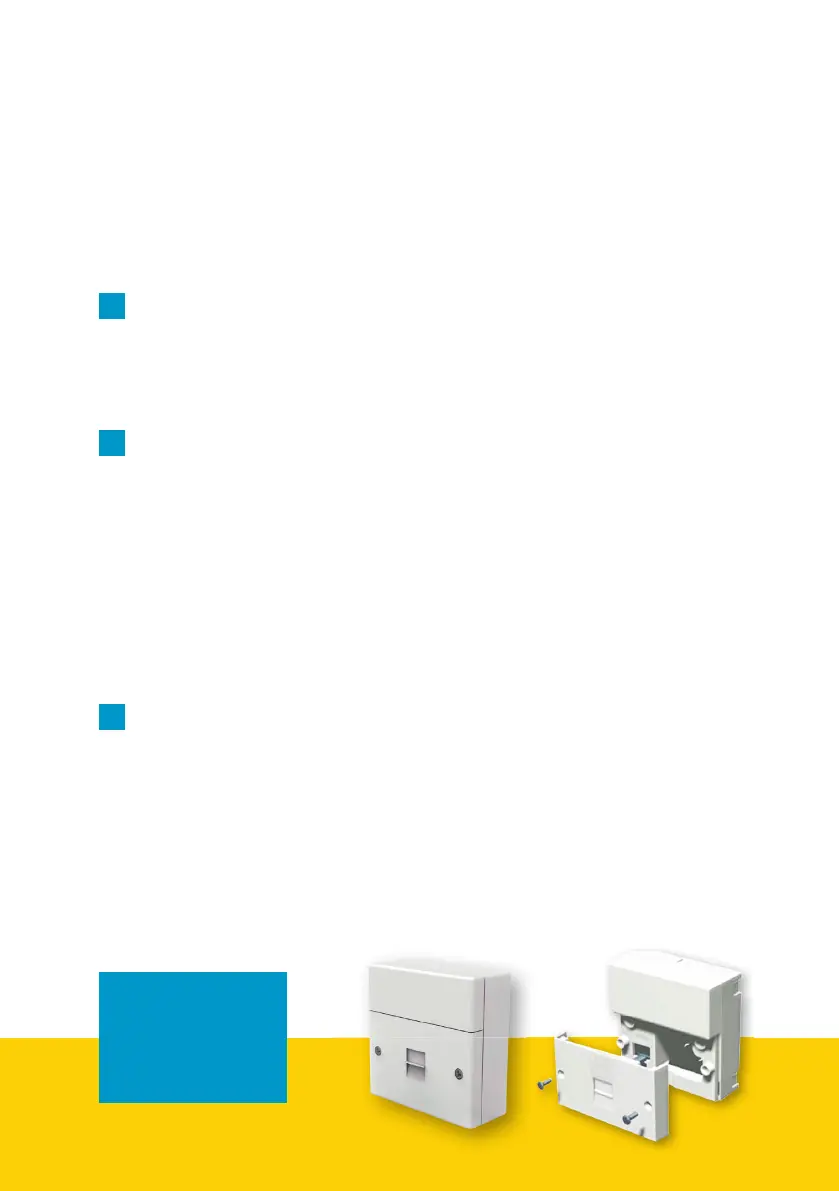Your router guide
|
9
How to resolve a problem
with your broadband connection
No connection or your connection keeps dropping
1
Restart your equipment
Switch off your router for 30 seconds, then power it back up again. You
should also switch off your PC, Mac, smartphone or tablet then switch it
back on again.
2
Check your Wi-Fi connection
Check that the wireless icon on your PC, Mac, smartphone or tablet
indicates connection.
If the connection is weak, or regularly drops out, try moving your
device closer to the router.
If you have an Ethernet cable available, try connecting a desktop or
laptop computer to your broadband router using the cable and then
re-test the connection. This will help to rule out a wireless issue as the
cause of the problem.
3
Connect to the test socket
Locate the BT master socket – the socket where the line enters your
premises from outside.
Detach the faceplate by unscrewing the screws.
If you have a single-port socket, another socket is revealed behind
the faceplate. Connect your phone directly to this socket in the same
way you would normally connect to the front of the faceplate.
Still having issues?
Visit our YouTube
channel for more
guidance.
