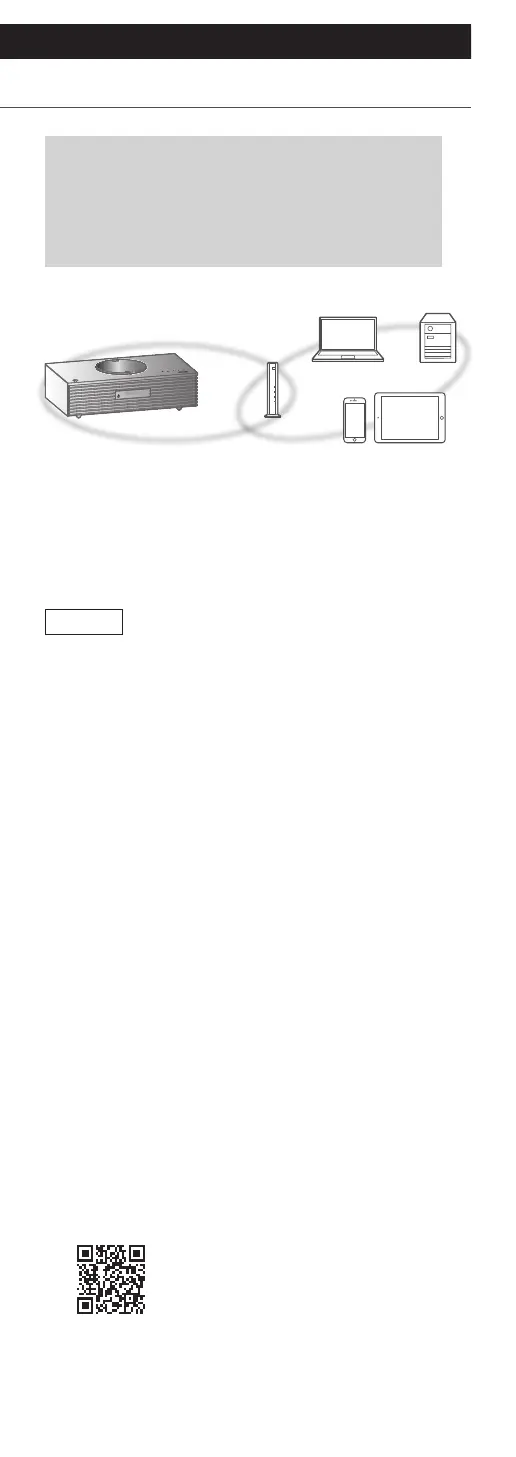27
Connections
Network settings
(Continued)
You can stream online music services or
music files from your smartphone/tablet to
this unit. To use these features, this system
must join the same internet-connected
network as the compatible device.
This unit can be connected to a router using a LAN
cable or built-in Wi-Fi
®
.
For a stable connection to the network, a wired
LAN connection is recommended.
Note
• If you try to change the network settings
immediately after turning on this unit, it may
take some time until the network setup screen is
displayed.
• If “Firmware update is available” is displayed after
the network connection is set up, the firmware for
this unit is available.
Refer to “Firmware updates” (⇒ 93) for details
on update.
For the update information, refer to the
following website.
www.technics.com/support/firmware/
■
Preparation
If you install the Google Home app on your
smartphone/tablet, you can set up a connection
using the application.
• When using Chromecast-enabled apps to play
music on this unit, set up a connection using the
Google Home app.
• Make sure that the Wi-Fi function is activated on
your smartphones/tablet.
1 Install the Google Home app on your
smartphone/tablet.
• To download the Google Home app, visit:
https://www.google.com/cast/setup/
