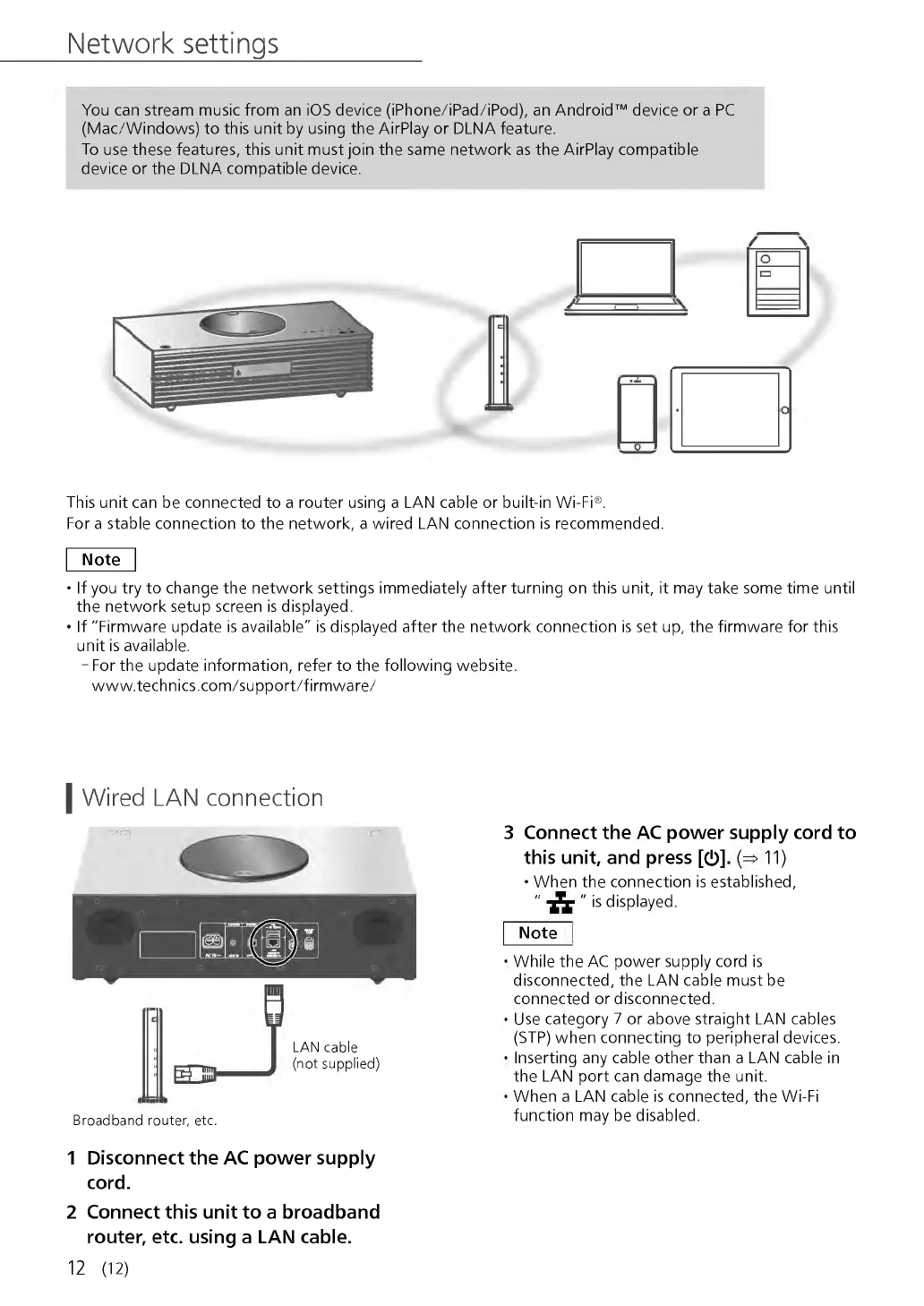Network settings
You can stream music from an iOS device (iPhone/iPad/iPod), an Android™ device or a PC
(M ac/W ind ow s) to this unit by using the AirPlay or DLNA feature.
To use these features, this unit must join the same network as the AirPlay compatible
device or the DLNA compatible device.
This unit can be connected to a router using a LAN cable or built-in Wi-Fi®.
For a stable connection to the network, a wired LAN connection is recommended.
N ote
• If you try to change the network settings immediately after turning on this unit, it may take some time until
the network setup screen is displayed.
• If "Firmware update is available" is displayed after the netw ork connection is set up, the firm ware for this
unit is available.
- For the update information, refer to the following website.
www.technics.com/support/firm ware/
I Wired LAN connection
LAN cable
(not supplied)
Broadband router, etc.
1 D is c o n n e c t th e A C p o w e r s u p p ly
co rd .
2 C o n n e c t th is u n it to a b ro a d b a n d
ro u te r, e tc . usin g a L A N c a b le .
12 (12)
3 C o n n e c t th e A C p o w e r s u p p ly c o rd to
th is u n it, a n d p re s s [ 0 ]. 11)
• W h en the connection is established,
" " is displayed.
N ote
W hile the AC pow er supply cord is
disconnected, the LAN cable must be
connected or disconnected.
Use category 7 or above straight LAN cables
(STP) when connecting to peripheral devices.
Inserting any cable other than a LAN cable in
the LAN port can damage the unit.
W h en a LAN cable is connected, the Wi-Fi
function may be disabled.
