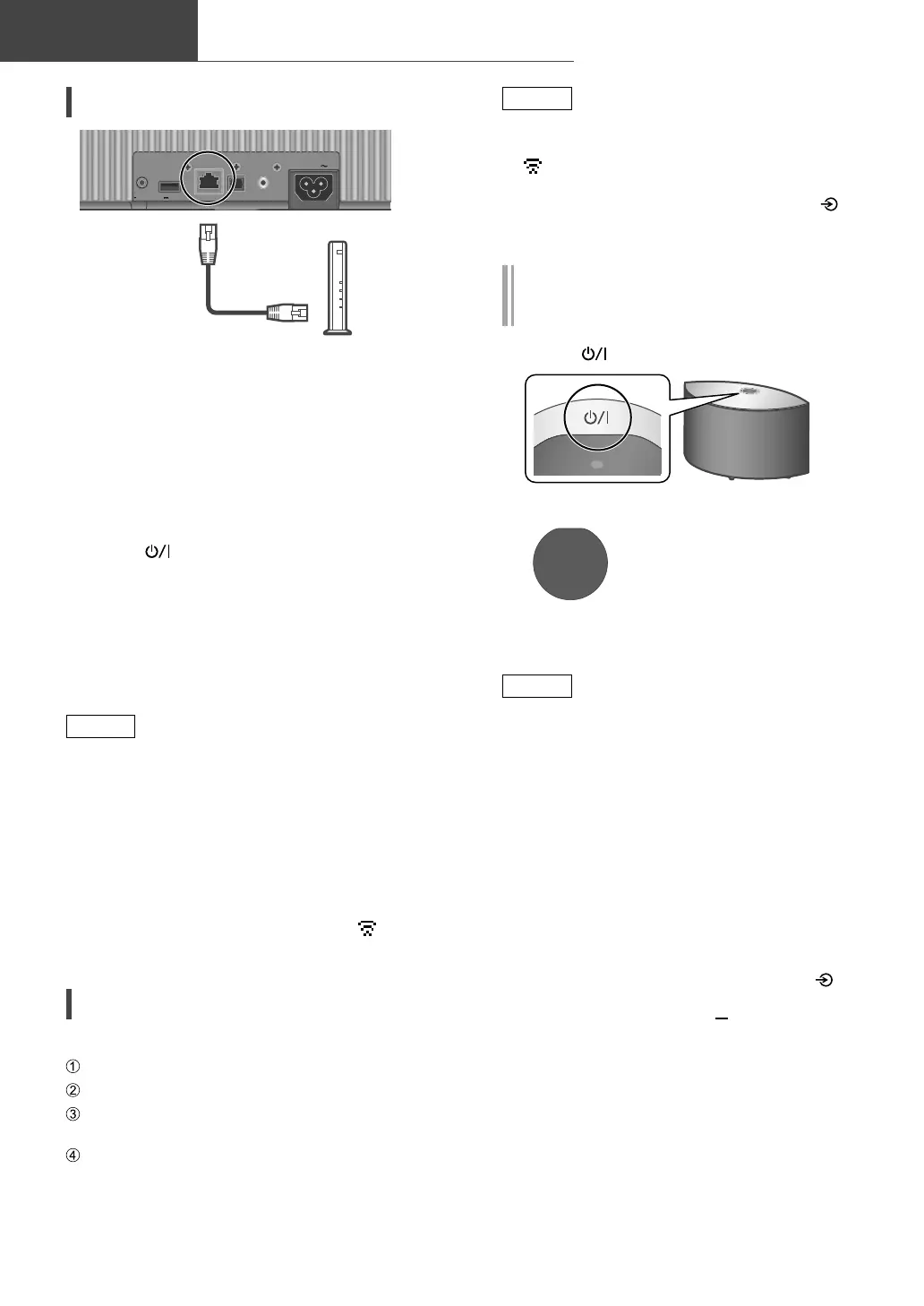12
Network settings (Continued)
(12)
Basic
Wired LAN connection
10BA SE
-
T/
100 BASE
-
TX
OPT INLAN AUX IN
DIMMER
INFO
AC IN
500m A5V
Broadband router, etc.
LAN cable
(not supplied)
1 Disconnect the AC power supply
cord.
2 Connect this unit to a broadband
router, etc. using a LAN cable.
3 Connect the AC power supply cord to
this unit. ( 10)
4 Press [
] to turn this unit on.
5
(To use the Chromecast-enabled apps with
this unit ( 17))
Make sure to set up a connection
using “Google Home” app on your
smartphone/tablet.
Note
• While the AC power supply cord is
disconnected, the LAN cable must be
connected or disconnected.
• Use category 7 or above straight LAN cables
(STP) when connecting to peripheral devices.
• Inserting any cable other than a LAN cable in
the LAN port can damage the unit.
• Even when the Wi-Fi function is set to
“On”, the wired LAN function is activated
while a LAN cable being connected. (“
”
disappears.)
Wireless LAN connection
■
Preparation
Disconnect the AC power supply cord.
Disconnect the LAN cable.
Place this unit as close to the wireless router
as possible.
Connect the AC power supply cord to this
unit. ( 10)
Note
• The setting will be cancelled after the set time
limit. In that case, try the setting again.
• “
” disappears when the Wi-Fi setting is
complete.
• To cancel this setting in the middle, press [
]
or turn the unit to standby mode.
Network setting for the first time
using the “Google Home” app
1 Press [ ] to turn this unit on.
• “Wi-Fi Setup” starts blinking.
Wi-Fi
Setup
2 Start the “Google Home” app and
follow the on-screen instructions.
Note
• This unit will be displayed as “Technics-
SC-C50-
****
(Technics-SC-C30-
****
)” if the
device name is not set. (“
****
” stands for
characters unique to each set.)
• You can check your network information (SSID,
MAC address and IP address) from the “Google
Home” app or “Technics Audio Center” app.
• Some items on the “Google Home” app are
irrelevant to this unit.
• When this unit is turned off and on before
the Wi-Fi setting is complete, “Wi-Fi Setup”
is displayed again. Perform the Wi-Fi setting
or set the Wi-Fi function to “Off” so that it is
not displayed thereafter. To switch the Wi-Fi
function between “On” and “Off”, press [
]
to cancel the Wi-Fi setting in the middle,
press and hold the volume [ ] on the top and
[•DIMMER / -INFO] on the rear of this unit for
approx. 5 seconds.
• For other connection methods ( 13)