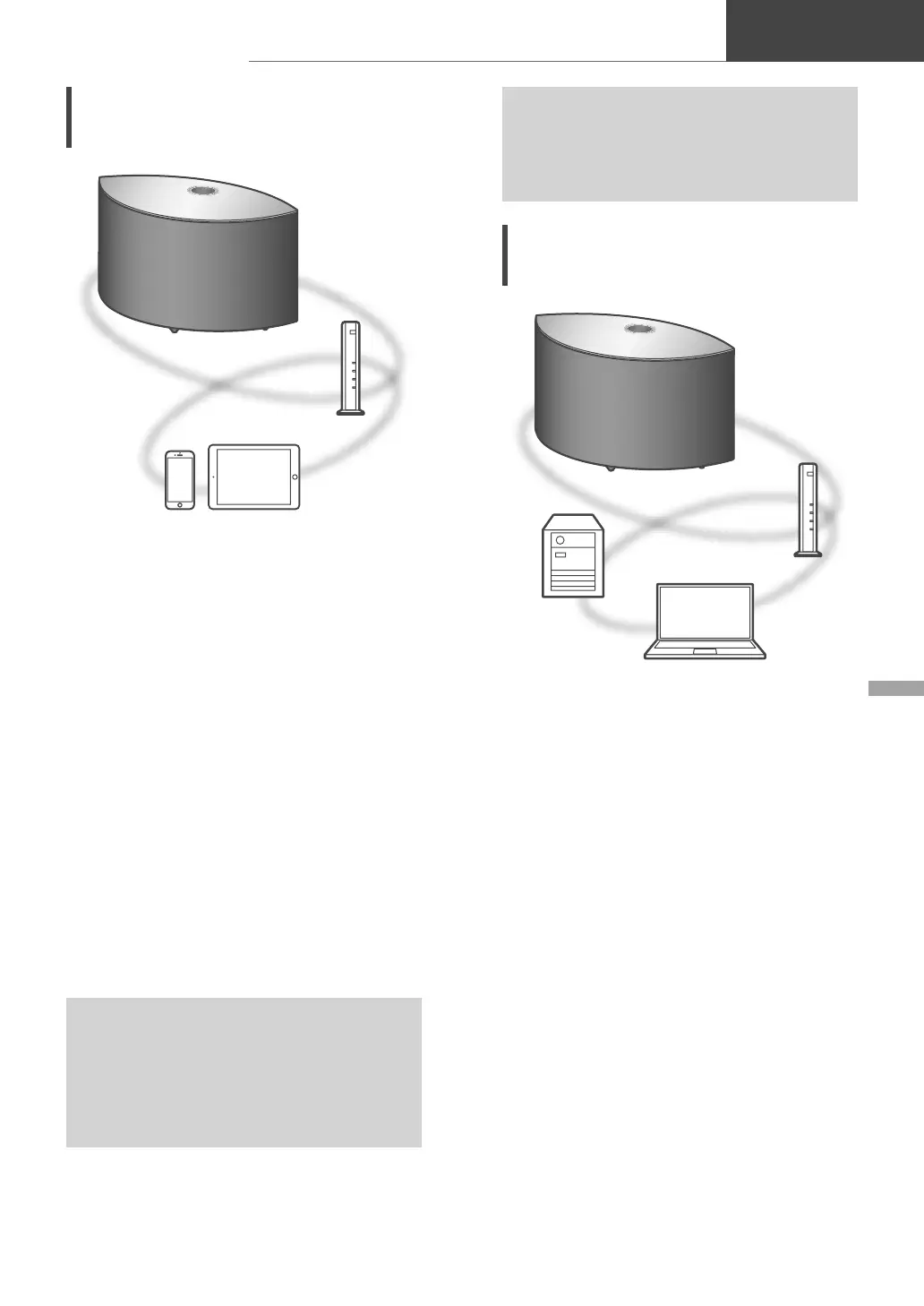English
17
Streaming music over the network
(17)
Basic
Listening to music using
Chromecast-enabled app
This unit is compatible with Chromecast-enabled
apps. For detailed information of Chromecast-
enabled apps, visit:
g.co/cast/apps
■
Preparation
• Complete the network settings. ( 11)
- Make sure that the network is connected to
the Internet.
• Install a Chromecast-enabled app on your
device (smartphone, tablet, etc.).
• Connect the device to the network currently
used at home.
1 Start the Chromecast-enabled app
on your device (smartphone, tablet,
etc.).
• The input source is automatically switched
to “Chromecast built-in”.
2 Play back the music.
Not all music streaming services are available
in all countries/regions. Registration/
subscription may be required, or fees may
be charged to use music streaming services.
Services are subject to change or be
discontinued. For details, visit an individual
music streaming service’s website.
Important notice:
Before you dispose of or transfer this unit
to a third party, be sure to log out of your
music streaming services accounts to prevent
unauthorized use of your accounts.
Streaming music files on
network devices
You can stream music files from the device on
your network to this unit by using the free app
“Technics Audio Center”.
■
Preparation
• Complete the network settings. ( 11)
• Connect the following devices to the same
network as this unit.
- Device with “Technics Audio Center” app
installed
- Device containing music source
1 Install the free app “Technics Audio
Center” on your smartphone, tablet,
etc.
• Download and install the app from the
website below.
www.technics.com/support/
2 Start the app “Technics Audio
Center”.
• Always use the latest version of the app.
3 Select this unit as the output speaker.
4 Select a music source.
5 Select a music file.