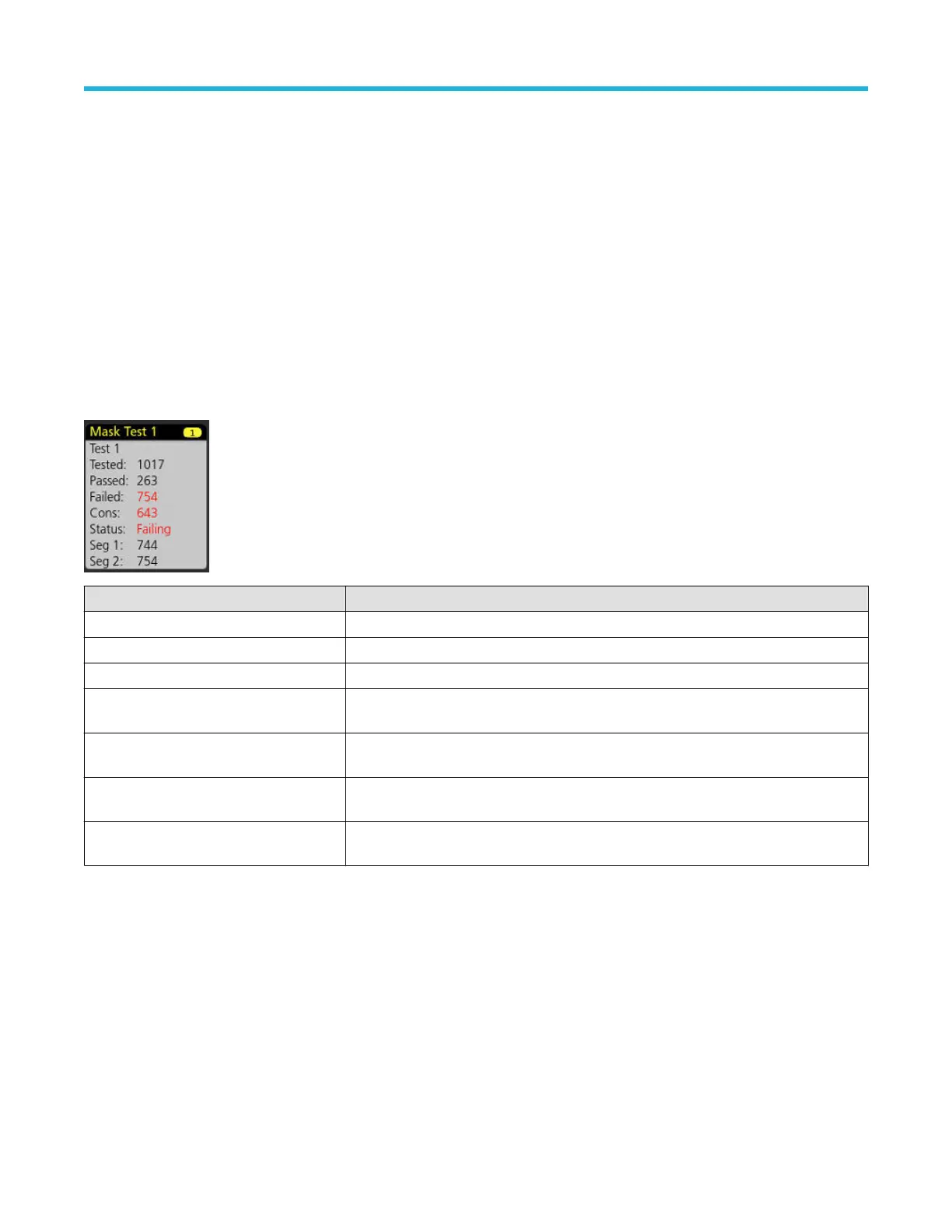are displayed when statistics are shown in the badge. The Pass/Fail status, number of Failures, and the Limit(s) set in the Pass/Fail
T
esting panel are available in the Measurement Results table.
Measurement badges are listed in the order created, starting at the top of the Results bar. Deleting a Measurement badge does not
change the order or names of the remaining badges.
You can drag Measurement badges to change their position in the Results bar and open the badge right-click menu to access a
quick-action menu.
There are two ways to delete Channel and Waveform badges.
• Right-click the badge and turn it off.
• Flick the badge off the right edge of the display to remove it from the Results bar. Flicking left from the right edge of the Results bar
recovers the badge. Badge recovery is only possible within 10 seconds of removal.
Mask Test badge
The mask test results and measurement statistics are displayed in the Mask Test badge in the Results bar. The badge is created when the
first segment of a mask is defined.
Badge readout Description
Label (optional readout) A label defined in the badge configuration menu.
Tested The total number of waveforms tested against the mask.
Passed The number of waveforms that contained no samples that violated the mask.
Failed The number of waveforms that contained one or more samples that violated the mask.
Displays in red if greater than or equal to the total failures threshold.
Cons The highest number of consecutively failed waveforms in the test run. Displays in red if
greater than or equal to the consecutive failures threshold.
Status The status of the mask test. It can be On, Off, Passed/Passing (green) or Failed/Failing
(red).
Seg n (optional readout) The number of waveforms that contained one or more samples that violated mask segment
n.
Double-tap a Mask Test badge to open its configuration menu to change or refine settings.
You can drag the badge to change its position in the Results bar and open the badge right-click menu to access a quick-action menu.
There are two ways to delete Channel and Waveform badges.
• Right-click the badge and turn it off.
• Flick the badge off the right edge of the display to remove it from the Results bar. Flicking left from the right edge of the Results bar
recovers the badge. Badge recovery is only possible within 10 seconds of removal.
Waveform Histogram badges
The Waveform Histogram badges are located in the Results bar. The badge title shows the histogram source.
Getting acquainted with your instrument
32
