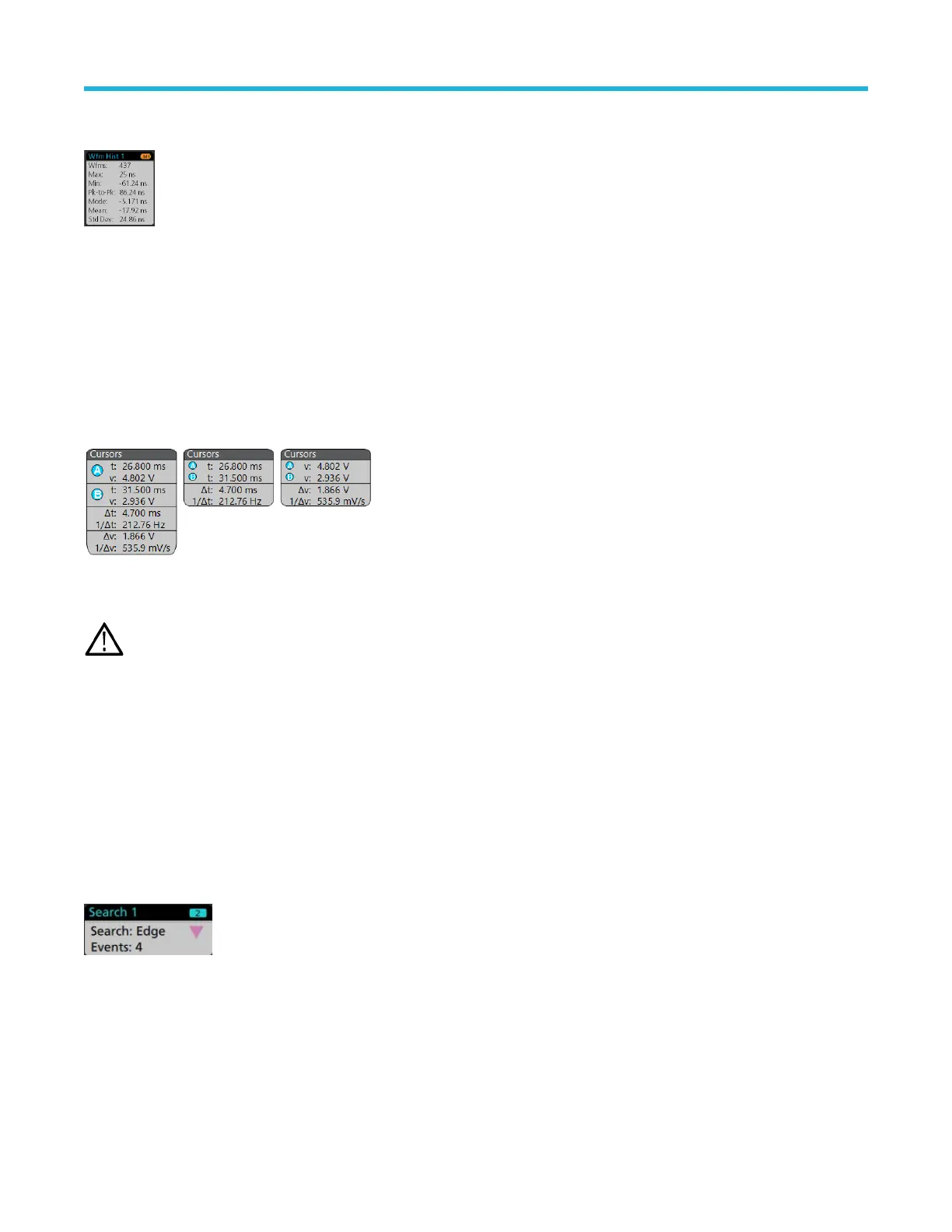To add the Waveform Histogram badge to Results bar, set the Display to On from the Result Badge menu. Double-tap a W
aveform
Histogram badge to open its configuration menu to change settings.
The histogram badge displays the measurements which are checked in the Result Badge menu.
Y
ou can drag the badge to change its position in the Results bar and open the badge right-click menu to access a quick-action menu.
There are two ways to delete Waveform Histogram badges.
• Right-click the badge and select Delete Histogram.
• Flick the badge off the right edge of the display to remove it from the Results bar. Flicking left from the right edge of the Results bar
recovers the badge. Badge recovery is only possible within 10 seconds of removal.
Cursor Badges
You can display the cursor readouts in a Cursors badge in the Results bar. The badge contents depend on the cursor in use.
To create a cursor readouts badge, turn on Cursors, double-tap a cursor readout to open its configuration menu, and set the Readouts
mode to Badge.
Note: You can only view cursor readouts in one location at a time; either on the waveform or in a Cursors badge. You cannot
move cursor readouts to a badge for Spectrum View cursors.
You can drag the badge to change its position in the Results bar and open the badge right-click menu to access a quick-action menu.
There are two ways to delete Channel and W
aveform badges.
• Right-click the badge and turn it off.
• Flick the badge off the right edge of the display to remove it from the Results bar. Flicking left from the right edge of the Results bar
recovers the badge. Badge recovery is only possible within 10 seconds of removal.
Search badges
Search badges are also shown in the Results bar, below the Measurement badges. A search badge lists the search source, search type,
and the number of search event occurrences in the current acquisition. The instrument marks the waveform where those events occur with
small down-pointing triangles along the top of the waveform graticule. Double-tap a search badge to open its configuration menu to change
or refine search settings.
Search badges are created by tapping the Add New
... Search button. Use the displayed configuration menu to set the search criteria.
Search badges have < (Previous) and > (Next) Navigation buttons that open the Zoom mode and center the waveform in the display
at the position of the previous or next search mark in the waveform record. Search badge Navigation buttons are only usable when the
oscilloscope is in single acquisition mode. Single-tap a badge to close the Navigation buttons.
Getting acquainted with your instrument
4 Series MSO MSO44, MSO46 Quick Start Manual 33
