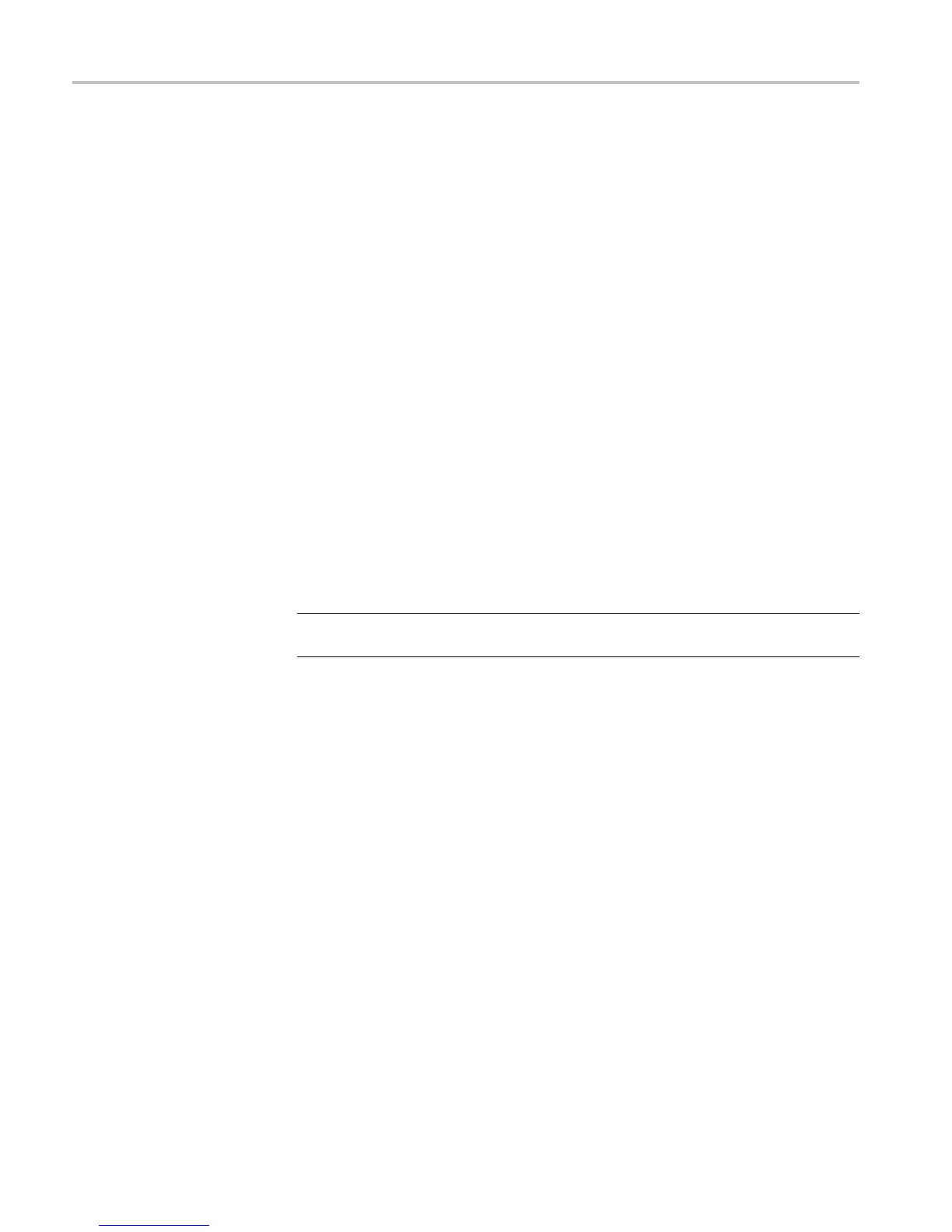Performance Verification
Upgrade the Firmware
For the best functionality, you can upgrade the oscilloscope firmware. To upgrade
the firmware, follow these steps:
1. Open up a Web browser and go to ww w.tektronix.com/software. Use the
Software and Firmware Finder to locate the most recent firmware upgrade.
2. Download the latest firmware for your oscilloscope onto your PC.
3. Unzip the files and copy the "firmware.img" file into the root folder of a
USB fl ash drive.
4. Power off your oscilloscope.
5. Insert th
eUSBflash drive into a USB Host port on the front of the
oscilloscope.
6. Power on
the oscilloscope. The oscilloscope automatically recognizes the
replacement firmware and installs it.
If the i
nstrument does not install the firmware, first check the firmware version
numbers. This u pdate procedure will fail if the version you are trying to load
is the same as the version that is in the instrument. If the version numbers are
different, rerun the procedure. If the problem continues, contact qualified
service personnel.
NOTE. Do not power off the oscilloscope or remove the USB flash drive until the
osci
lloscope finishes installing the firmware.
The oscilloscope displays a message when the installation is complete.
7. Power off the oscilloscope and remove the USB flash drive.
8. Power on the oscilloscope.
9. Push the Utility front-panel button.
10. Push the Utility Page lower-bezel button.
11. Turn Multipurpose knob a to select Config.
12. Push the About lower-bezel button. The o scilloscope displays the firmware
version number.
13. Confirm that the version number matches tha t of the new firmware.
12 DPO2000 and MSO2000 Series Specifications and Performance Verifi cation
