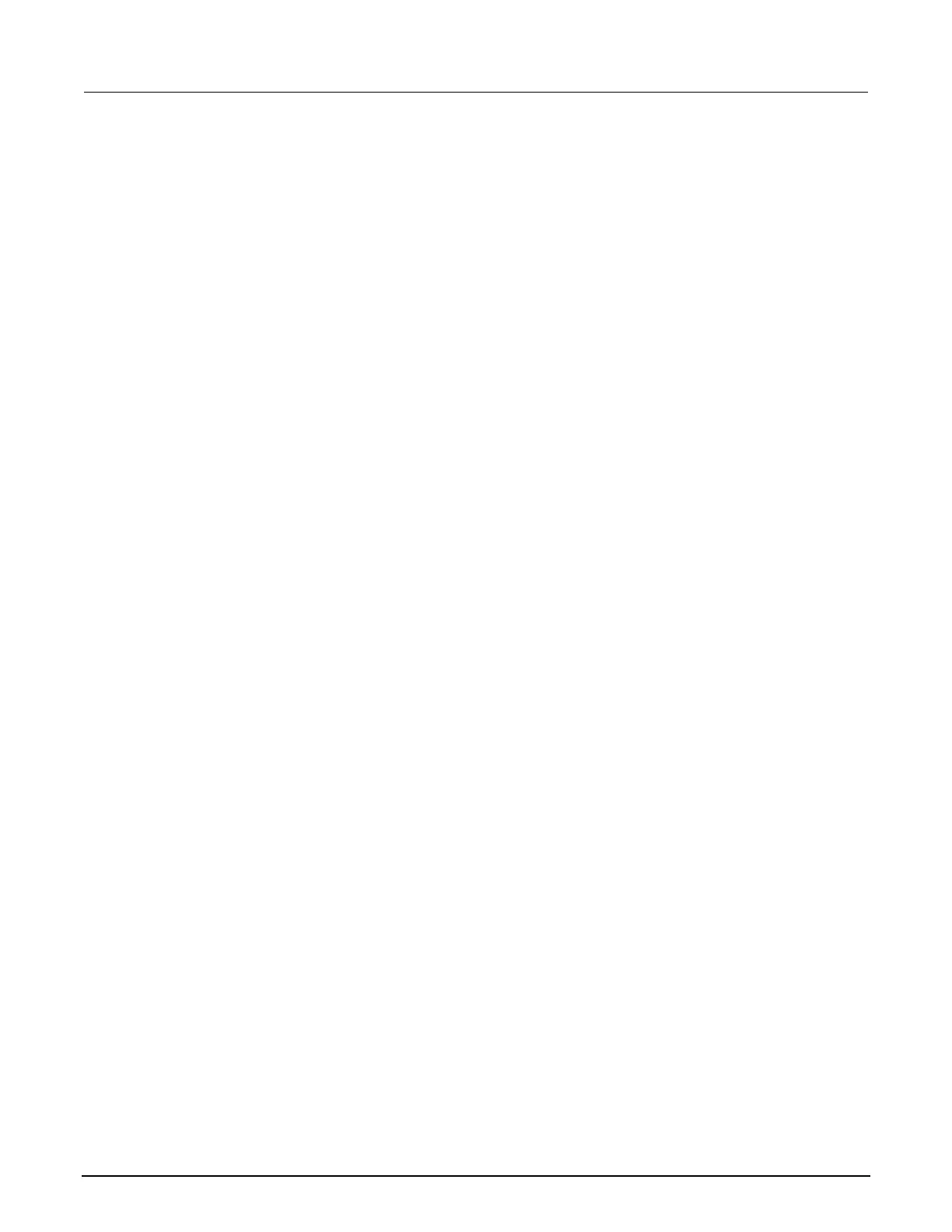3: Using a remote interface Model 2470 High Voltage SourceMeter Instrument
3-8 2470-900-01 Rev. B / August 2019
Connect a computer to the 2470 using USB
To communicate from a computer to the instrument you need a USB cable with a USB Type B
connector end and a USB type A connector end. You need a separate USB cable for each instrument
you plan to connect to the computer at the same time using the USB interface.
To connect an instrument to a computer using USB:
1. Connect the Type A end of the cable to the computer.
2. Connect the Type B end of the cable to the instrument.
3. Turn on the instrument power. When the computer detects the new USB connection, the Found
New Hardware Wizard starts.
4. If the “Can Windows connect to Windows Update to search for software?” dialog box opens,
select No, and then select Next.
5. On the “USB Test and Measurement device” dialog box, select Next, and then select Finish.
Communicate with the instrument
For the instrument to communicate with the USB device, you must use NI-VISA
TM
. VISA requires a
resource string in the following format to connect to the correct USB instrument:
USB0::0x05e6::0x2470::[serial number]::INSTR
Where:
• 0x05e6: The Keithley vendor ID
• 0x2470: The instrument model number
• [serial number]: The serial number of the instrument (the serial number is also on the rear
panel)
• INSTR: Use the USBTMC protocol
The resource string is displayed on the bottom right of the System Communications screen. Select
Menu, then Communication to open the System Communications menu and select the USB tab.
You can also retrieve the resource string by running the Keithley Configuration Panel, which
automatically detects all instruments connected to the computer.
If you installed the Keithley I/O Layer, you can access the Keithley Configuration Panel through the
Microsoft
®
Windows
®
Start menu.
