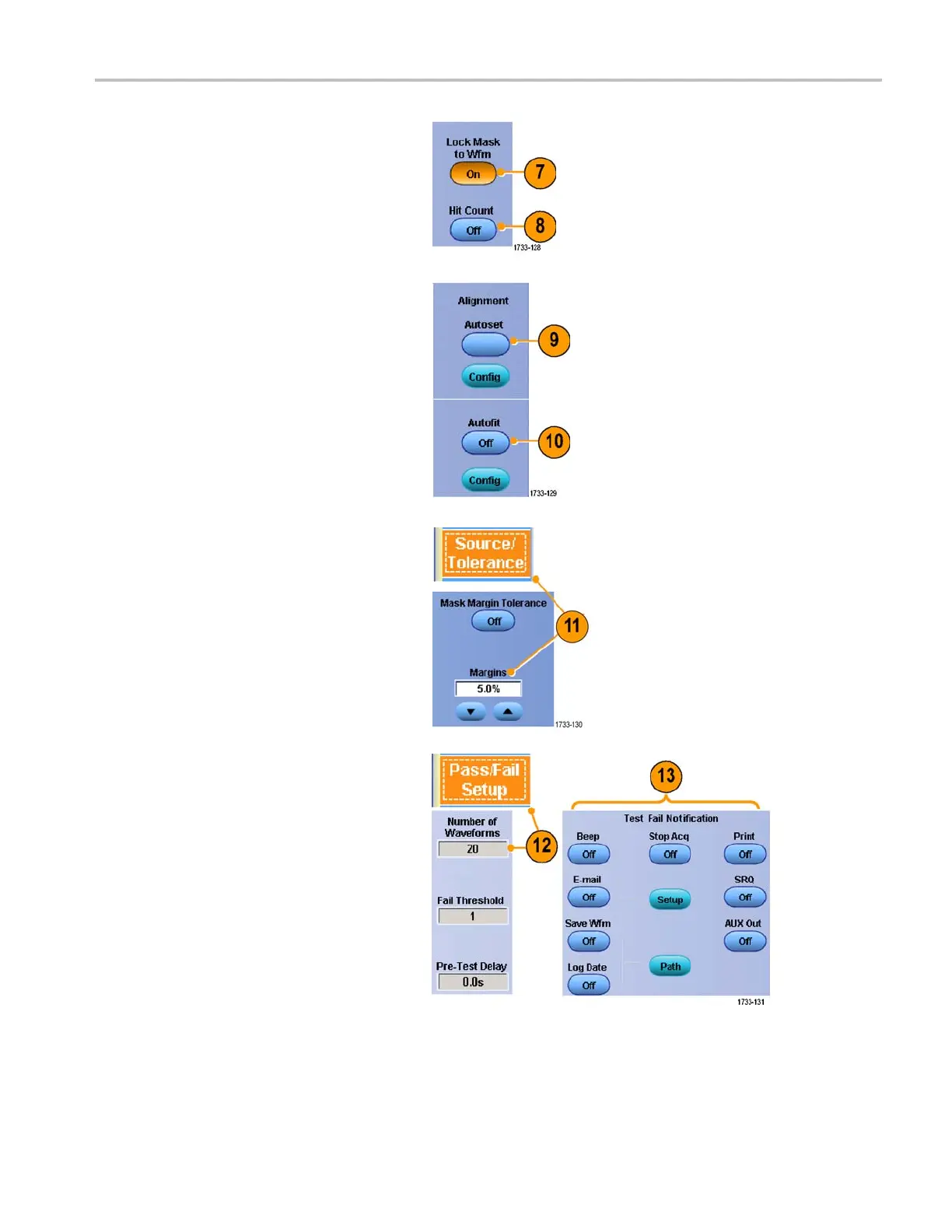Analyzing Wavef
orms
7. Click Lock Mask to Wfm On to track
mask changes in the horizontal or
vertical sett
ings.
8. Toggle Hit Cou
nt On to highlight
violations during a mask test.
9. Click Autoset to automatically align the
waveform wi
th the mask based on the
characteristics of the input signal.
10. Toggle Autofit On to automatically
reposition the waveform after each
acquisiti
on to minimize hits.
11. Click the Tolerance tab, and then set the
tolerance.
Tolerance settings greater than 0% make
the mask test harder to pass, settings
less than 0% make the test easier to
pass.
Use 0% if you want the mask as
specified in the standard. Changing the
percentage allows you to do margin
testing.
12. Select the Pass/Fail Setup tab, and then
set up the pass/fail parameters. (When
acquisition mode is Waveform Database,
the # of Wfms label becomes Samples.)
13. Select your Pass/Fail Test Notifications.
MSO70000/C, DPO/DSA70000B/C, DPO7000, and MSO/DP O5000 Series U ser M anual 133
