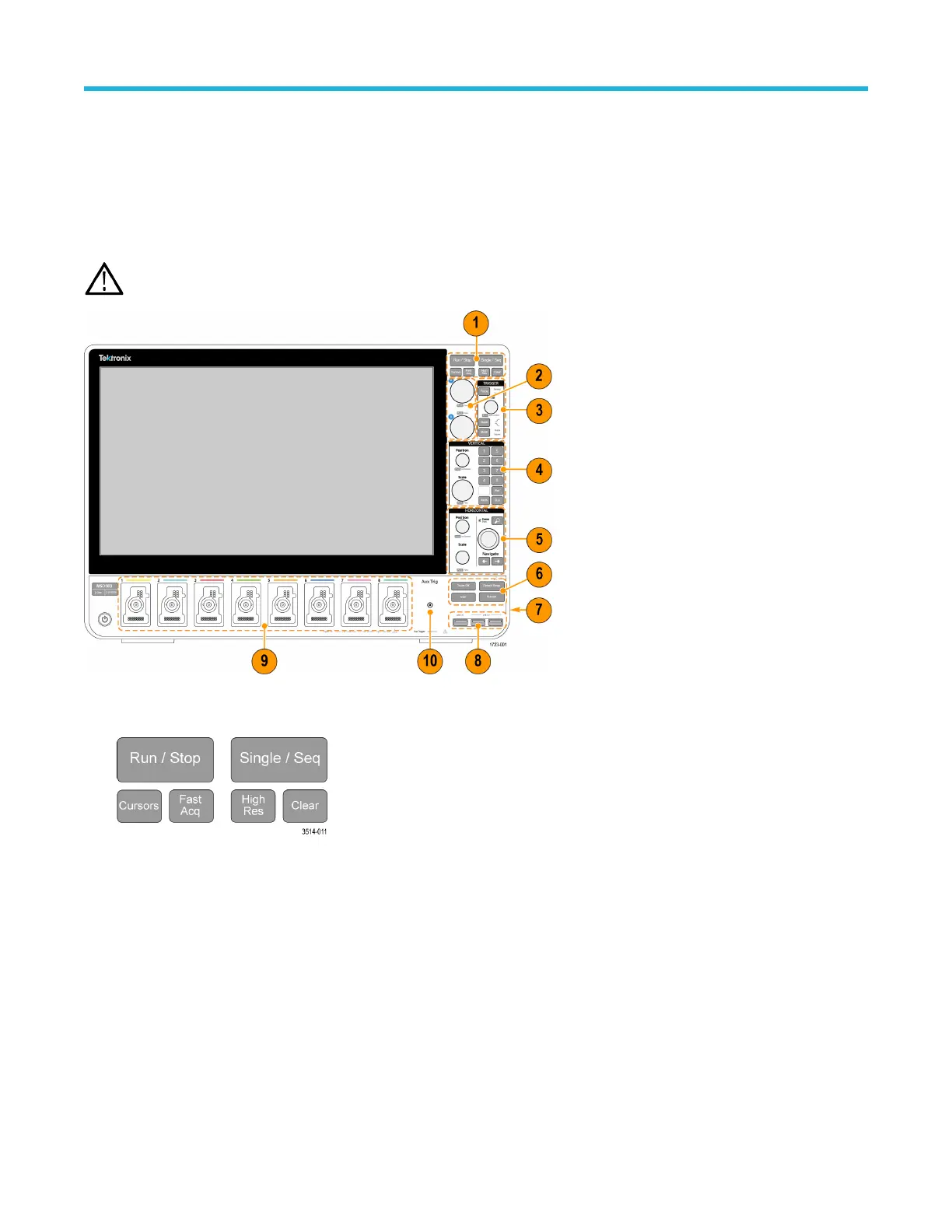Getting acquainted with your instrument
Front panel controls and connectors
The front panel controls provide direct access to key instrument settings such as vertical, horizontal, trigger, cursors, and zoom. The
connectors are where you input signals with probes or cables, or insert USB devices.
Note: Refer to the instrument help for detailed information on using the controls to display waveforms and take measurements.
Figure 2: 5 Series B MSO controls
1. Acquisition and Cursors controls:
• Run/Stop starts and stops waveform acquisition. The button color indicates the acquisition status (green = running and
acquiring; red = stopped). When stopped, the oscilloscope shows waveforms from the last completed acquisition. The Run/Stop
button on the screen also shows the acquisition status.
• Cursors button turns screen cursors on or off. Use the Multipurpose knobs to move the cursors. Double-tap the cursor readouts,
or on a cursor bar (line), to open the configuration menu to set cursor types and functionality.
• Fast Acq™ enables or disables the fast acquisition mode. FastAcq provides high-speed waveform capture that reduces the dead
time between waveform acquisitions, enabling the capture and display of transient events such as glitches and runt pulses. It
is helpful in finding elusive signal anomalies. Fast acquisition mode can also display waveform phenomena at an intensity that
reflects their rate of occurrence.
• Single/Seq enables making a single waveform acquisition, or a specified number of acquisitions (as set in the Acquisition
configuration menu). Pushing Single/Seq turns off Run/Stop mode and takes a single acquisition. The button color indicates the
acquisition status (quick green flash = single acquisition acquired; solid green = waiting for trigger event). Pushing Single/Seq
again takes another single acquisition.
Getting acquainted with your instrument
5 Series B Mixed Signal Oscilloscopes MSO54B, MSO56B, MSO58B Quick Start Manual 21
