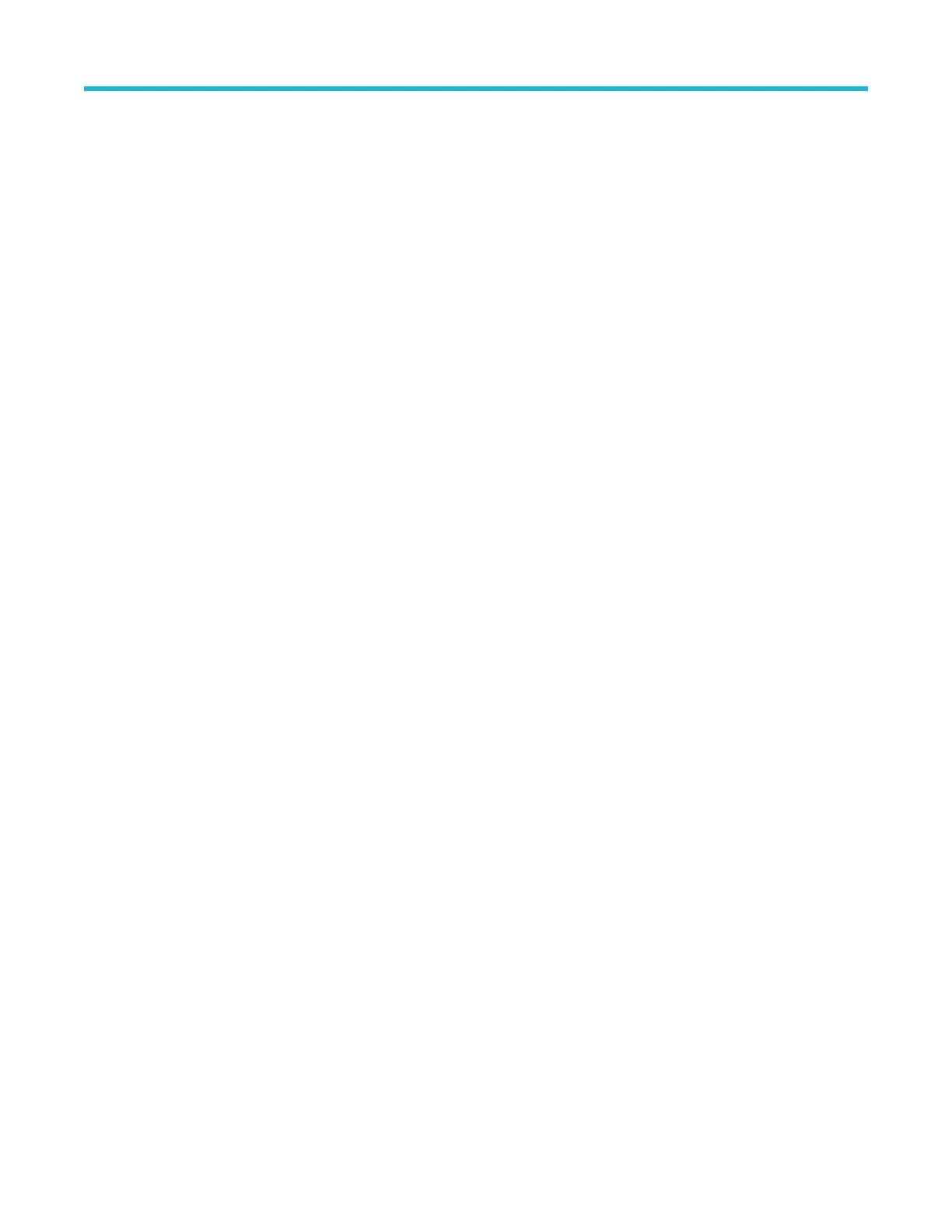Remote access from a Web browser
You can remotely access your network-connected standard instrument (not running Windows) from a Web browser to display the
instrument user interface on a PC.
This procedure describes how to remotely access the UI controls and screen for standard (non Windows 10) instruments. To remotely
access the UI controls and screen for Windows 10 instruments, see the Remote access to a Windows 10 instrument topic in the Help.
Prerequisites:
• The instrument must be connected to, and accessible from, the network to which the PC is connected. See Connect to a network
(LAN) on page 45
• The IP address of the instrument that you want to access. To determine the instrument's IP address, select Utility > IO in the
instrument menu bar and view the network settings in the LAN panel.
• You are accessing a standard (instrument that does not have the Windows OS option installed).
Use below procedure to remotely access the UI controls and screen for standard (non Windows 10) instruments using e*Scope
®
functionality.
1. Open a Web browser on a PC connected to the same network as the instrument.
2. Enter just the instrument IP address on the URL line of the browser and press Enter. For example: 135.62.88.157. The browser
searches for and opens the Web page for the instrument.
3. Select Instrument Control (e*Scope). The browser displays the instrument screen.
4. If you have set the password for the e*Scope, a Enter Password window will popup. Enter the password and tap Submit.
If you enter the incorrect password for 5 times, it will block the e*Scope for 5 minutes.
5. Use a mouse to select and interact with the instrument controls shown in the Web browser. If your remote PC or laptop has a touch
screen monitor, you can use the remote touchscreen monitor to access the instrument controls.
Close the browser to logout the session.
When you access the instrument from an e*Scope browser, you cannot directly paste text (such as path, IP address information, and so
on) from the PC to an instrument menu field. You must use an intermediate clipboard function that is available in the e*Scope application.
Use the following steps to copy text from an e*Scope-connected PC to the instrument:
1. Open a connection to the instrument using e*Scope.
2. Select and copy the text on your PC.
3. In e*Scope, press Ctrl-Alt-Shift to open the Clipboard menu.
4. Paste the text into the Clipboard field.
5. Press Ctrl-Alt-Shift to close the browser Clipboard menu.
6. Use e*Scope to open the instrument menu to which to paste content, and position the cursor in the field where you want to paste the
text.
7. Press Ctrl-V (on real keyboard or from virtual keyboard) to paste the text from the e*Scope browser clipboard to the menu field.
8. Repeat steps 2 on page 61 through 7 on page 61 to copy and paste other text from the PC to the instrument.
Connect the oscilloscope to a PC using a USB cable
Use a USB cable to connect the oscilloscope directly to a PC for remote instrument control.
1. On the oscilloscope, select Utility > I/O from the menu bar.
2. Tap USB Device Port Settings.
3. Confirm that the USB Device Port control is On (default setting).
Operating basics
5 Series B Mixed Signal Oscilloscopes MSO54B, MSO56B, MSO58B Quick Start Manual 61
