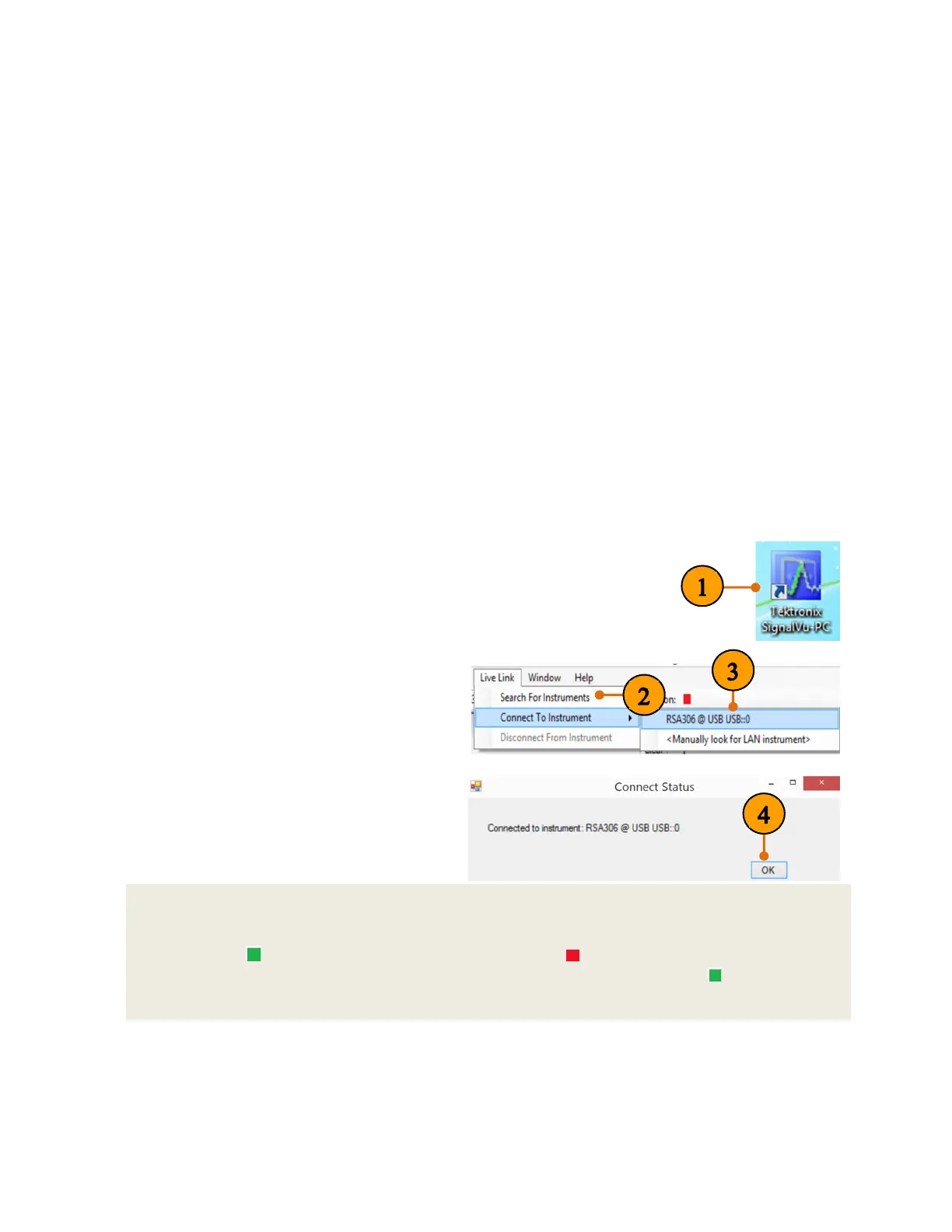RSA306 USB Real-Time Spectrum Analyzer Demo Guide
3
Installing SignalVu-PC
SignalVu-PC can be downloaded from the Tektronix.com or included in the USB drive in the box.
1. Use Windows Explorer to navigate to the folder you extracted from the archive.
2. Double-click Setup.exe. Follow the on-screen instructions to install the software.
3. When installation is almost complete, a dialog box will appear to let you choose if you want to
install TekVISA. TekVISA is optimized for SignalVu-PC, especially for instrument searching, and
is the recommended VISA application. You may also use another VISA application, such as
NIVISA. To bypass TekVISA installation, uncheck the box.
TekVISA is NOT necessary to run SignalVu-PC with RSA306.
Activating SignalVu-PC
The SignalVu-PC SVE is free to use, so no activation is needed. To activate the other options in
SignalVu-PC,
1. Launch SignalVu-PC. A window will be displayed stating that no license was found.
2. In the dialog, select I have a key – activate now.
3. In the Enter Activation Key text box, enter the activation key for SignalVu-PC.
4. Click OK in the License Activation window. SignalVu-PC will contact the license server and install
a license file provided by the license server.
Setting up Live link
1. Double click the SignalVu-PC icon on
the Desktop of PC to start the
application.
2. Click Live Link on the menu bar to view
the drop down menu. Click Search for
Instrument.
A notification will briefly appear stating
that the instrument was found.
3. Click Connect To Instrument. Select
RSA306@USB USB::0. Note: initial
connection of the instrument can take up
to 20 seconds on a new installation.
4. A Connect Status dialog box will appear
to confirm the instrument is connected.
Click OK.
Quick Tips: Live Link
You can quickly verify connection status by looking at the connection indicator square on the menu
bar. It is green ( ) when an instrument is connected. It is red ( ) when it is not. You can also view the
name of the instrument that is connected by hovering the mouse indicator over the .
