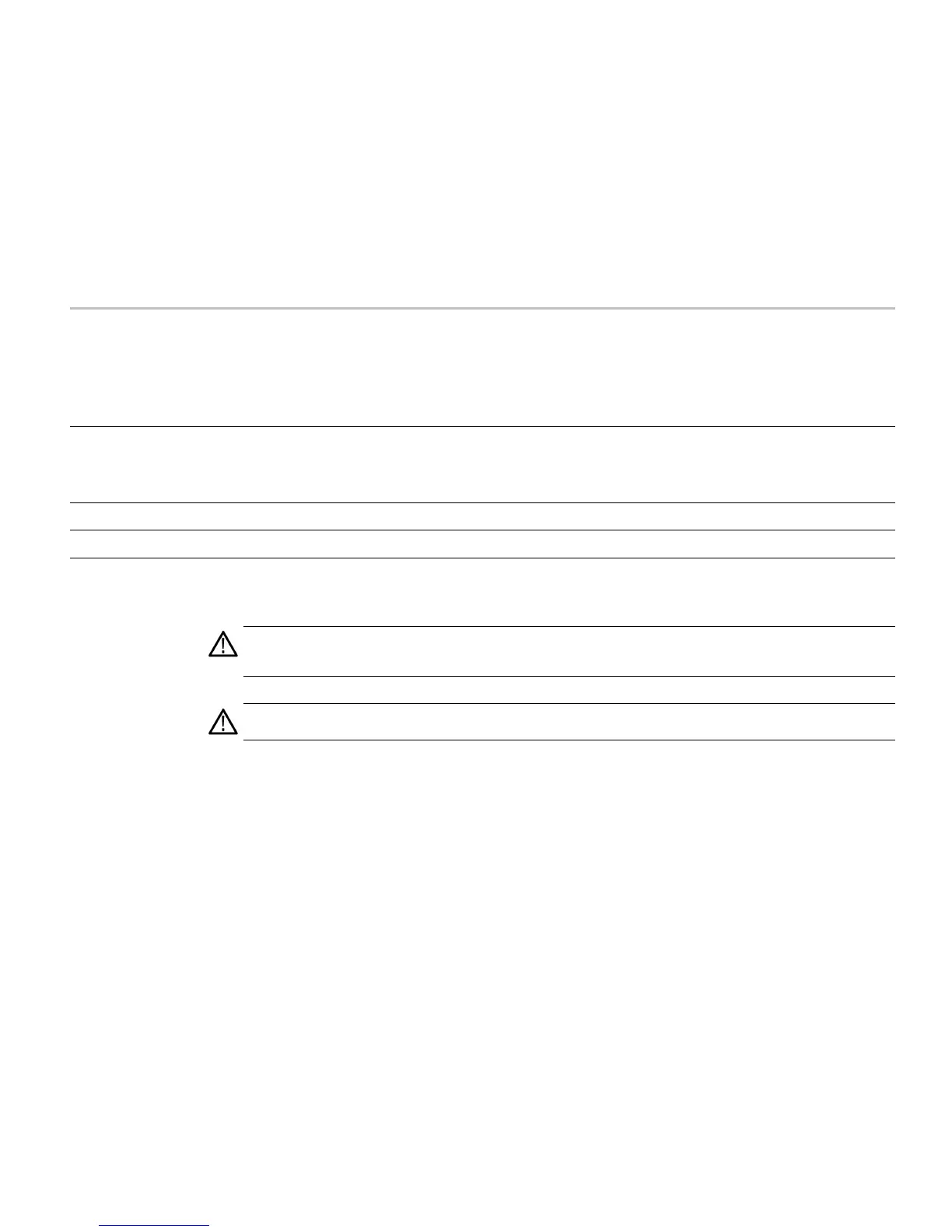Clear and Sanitize Procedures
Media and Data Export Devices
Table 3: Media and data export devices
Type and min.
size
Function
Method of
modification
Data Input method Location Process to disable
USB device ports Supports removable USB
flash drive. User storage of
reference waveforms, screen
images, and instrument
setups.
Directly Directly by system resources Front and rear panels
Remove all USB memory devices. USB devices can be
formatted, stored in a secure area, or destroyed.
The USB ports can be disabled. .(See page 7,
Disabling
the USB Ports
.)
You can set a BIOS password to prevent changes to the
BIOS. (See page 8,
Setting the BIOS Password
.)
LAN Ethernet
Connection
Supports remote control and
data transfer
Directly
System resources
Rear panel
Disconnect from Network cable
GPIB connector Supports remote control and
data transfer
Directly
System resources
Rear panel
N/A
Disabling the USB Ports
Use the following procedure to disable the front and rear panel USB ports.
CAUTION.
Disabling the USB ports will disable the front panel and touch screen. When the USB ports are disabled, no
mouse input is accepted. The PS2 connector on the rear panel does not support a mouse. When the USB ports are disabled,
the only way to control the instrument is through the GPIB/LAN programmatic interface.
CAUTION.
To avoid disabling the instrument, be sure to perform this procedure exactly as stated. A misconfigured BIOS
can make the instrument unusable and require that it be returned to Tektronix for servicing.
1.
Reboot instrument and press the
Delete
key to access the BIOS settings screen.
2.
Select
Integrated Peripherals
.
3.
Select
USB Device Setting
.
RSA5100B Series Declassification and Security Instructions 7
