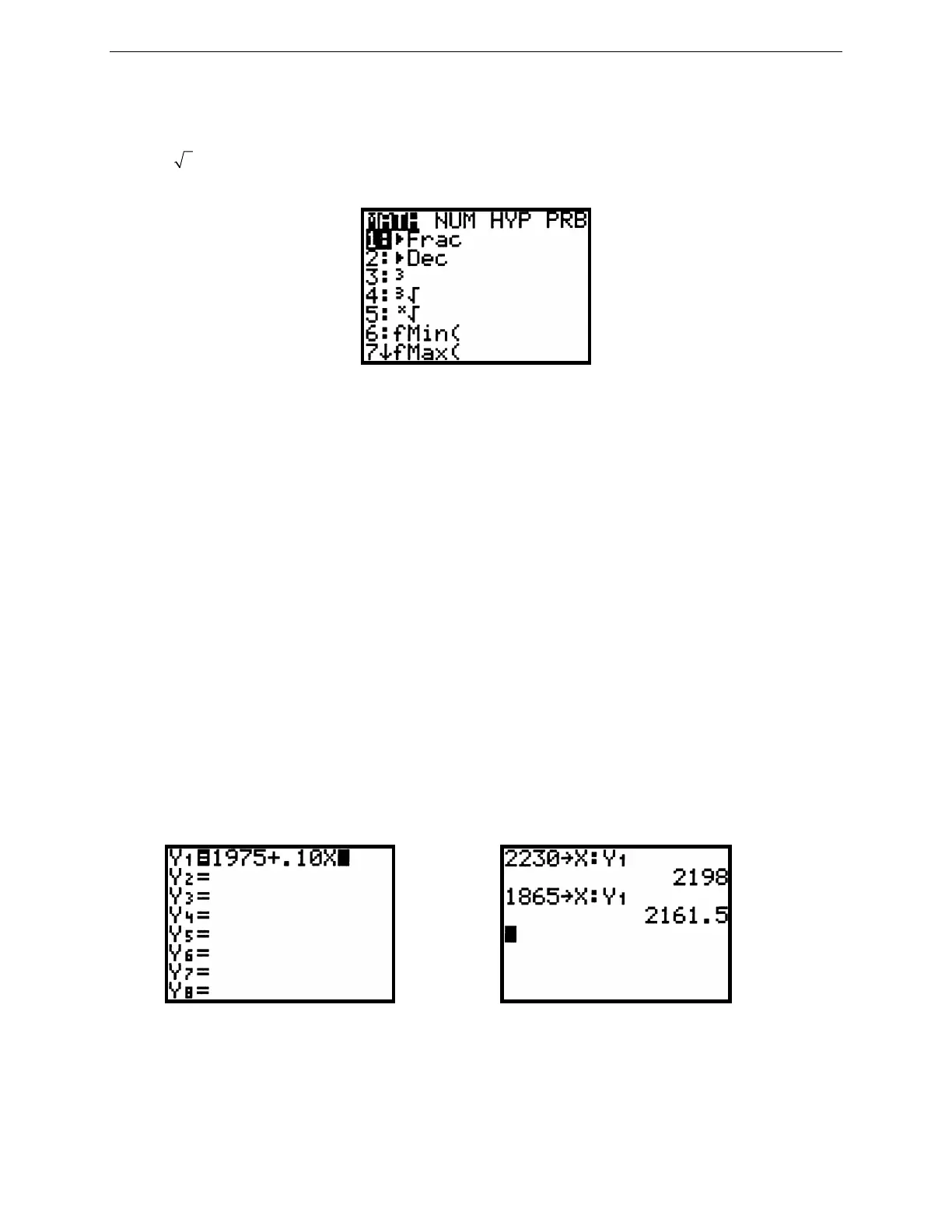5
G
RAPHING
T
ECHNOLOGY
G
UIDE
: TI-82
Copyright © Houghton Mifflin Company. All rights reserved.
Additional mathematical operations and functions are available from the MATH menu (Figure 2.5). Press MATH to
see the various options. You will learn in your mathematics textbook how to apply many of them. As an example,
calculate
3
7 by pressing MATH and then either 4 or▼ ▼ ▼ ENTER; finally press 7 ENTER to see
1.912931183. To leave the MATH menu and take no other action, press 2nd QUIT or just CLEAR.
Figure 2.5: MATH menu
The factorial of a non-negative integer is the product of all the integers from 1 up to the given integer. The symbol
for factorial is the exclamation point. So 4! (pronounced four factorial) is 1 · 2 · 3 · 4 = 24. You will learn more
about applications of factorials in your textbook, but for now use the TI-82 to calculate 4! The factorial command is
located in the MATH menu’s PRB sub-menu. To compute 4!, press these keystrokes: 4 MATH ◄ 4 ENTER or 4
MATH ◄ ▼ ▼ ▼ ENTER ENTER.
Note that you can select a sub-menu from the MATH menu by pressing either
◄ or ►. It is easier to press ◄ once
than to press ► three times to get to the PRB sub-menu.
2.2 Functions and Graphs
2.2.1 Evaluating Functions: Suppose you receive a monthly salary of $1975 plus a commission of 10% of sales .
Let x = your sales in dollars; then your wages W in dollars are given by the equation W = 1975 + .10x. If your
January sales were $2230 and your February sales were $1865, what was your income during those months?
Here’s how to use your TI-82 to perform this task. Press the Y= key at the top of the calculator to display the
function editing screen (Figure 2.6). You may enter as many as ten different functions for the TI-82 to use at one
time. If there is already a function Y
1
, press ▲ or ▼ as many times as necessary to move the cursor to Y
1
and then
press CLEAR to delete whatever was there. Then enter the expression 1975 + .10x by pressing these keys: 1975 +
.10
X,T,θ
. (The
X,T,θ
key lets you enter the variable X easily without having to use the ALPHA key.) Now press 2nd
QUIT to return to the main calculations screen.
Figure 2.6: Y= screen Figure 2.7: Evaluating a function
Assign the value 2230 to the variable x by these keystrokes (see Figure 2.7): 2230 STO➧
X,T,θ
. Then press 2nd : to
allow another expression to be entered on the same command line. Next press the following keystrokes to evaluate
Y
1
and find January’s wages: 2nd Y-
VARS
1 1 ENTER.
