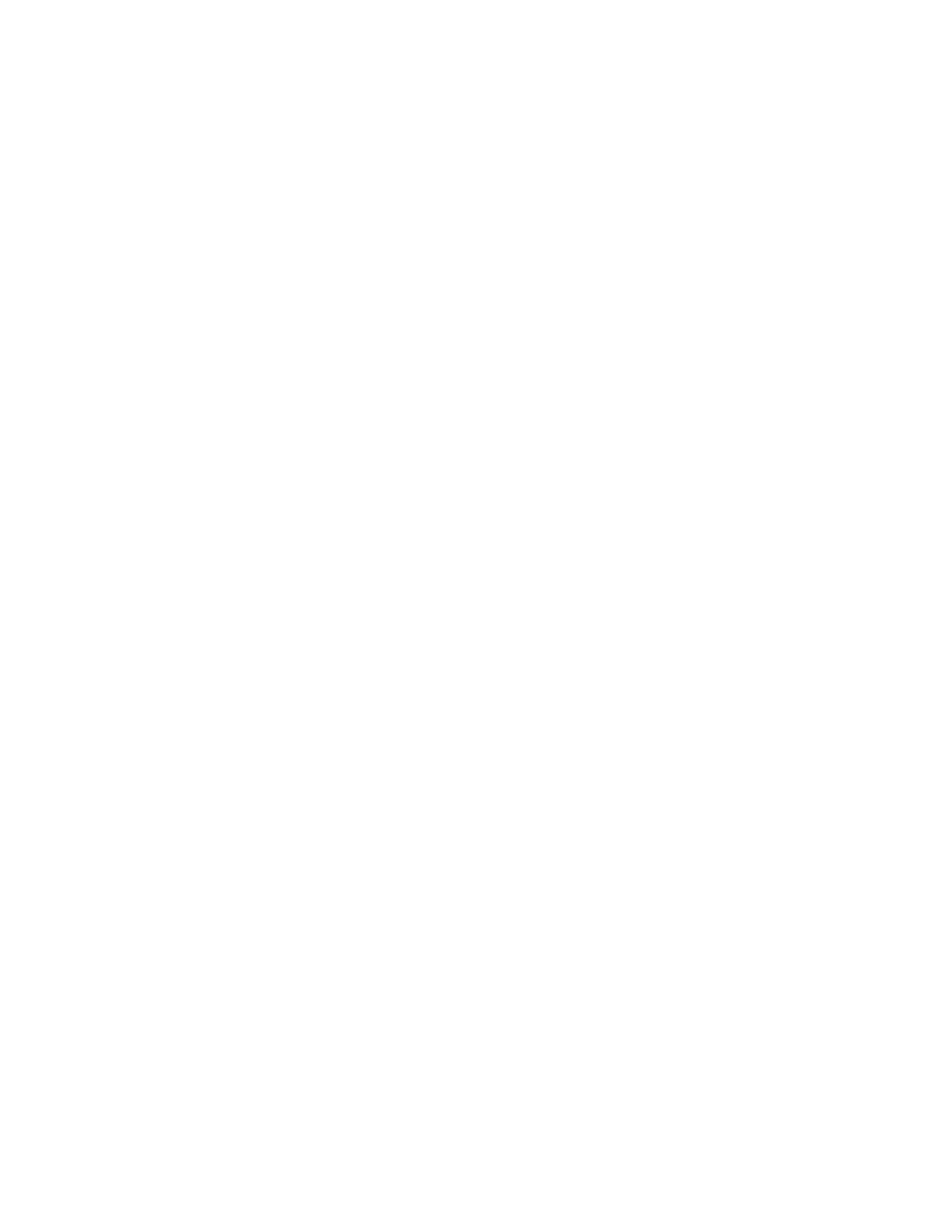to 1 or -1, the stronger the line of best fit and the closer to zero it is, the
weaker the line is for reliability
c. To view the graph, you enter 2
nd
then y= to enter the STAT PLOT screen.
You must turn on the first stat plot which will enable you to graph scatter
plots
d. Next you go to zoom and choose option #9 for zoomstat to see this scatter
plot. If you wish to also graph a line of best fit, you can enter that into the
y= to have it appear between your plots
e. When you are done, remember to go back and undo step 3c, which is to turn
off your statplot otherwise you can’t graph a normal function. Also you need
to hit zoomstandard which is option #6 to return to a 10x10 grid
4) Finding the zeros of a quadratic function
a. Enter a quadratic equation into the y= screen
b. Press 2
nd
Trace (Calc) then option 2 ZERO
c. Move the spider monkey to the left bound (Left side of the point where the
graph intersects the x-axis) and then press enter. Use right/left arrows to
move the spider monkey
d. Move the spider monkey to the right bound (Right side of the point where
the graph intersects the x-axis) and then press enter. Use right/left arrows
to move the spider monkey
e. Just push Enter for the Guess and your point should appear with an x and y
value
f. Repeat these same steps for the other point where the graph crosses the x-
axis if there are 2 roots
5) Finding the minimum or maximum value of a quadratic
a. Enter a quadratic equation into the y= screen
b. Press 2
nd
Trace (Calc) then option 3 Minimum or 4 Maximum depending on if
the x
2
is positive (min) or negative (max)
c. Move the spider monkey to the left side of the max or min point and press
enter for the left bound
d. Move the spider monkey to the right side of the max or min point and press
enter for the right bound
e. Press enter for the Guess and your point will appear with an x and y value
6) Locating points of intersection between two functions
a. Enter a quadratic equation into the y= screen
b. Press 2
nd
Trace (Calc) then option 5 INTERSECT
c. Move the spider monkey near the point of intersection and press enter (this
is your first curve)
