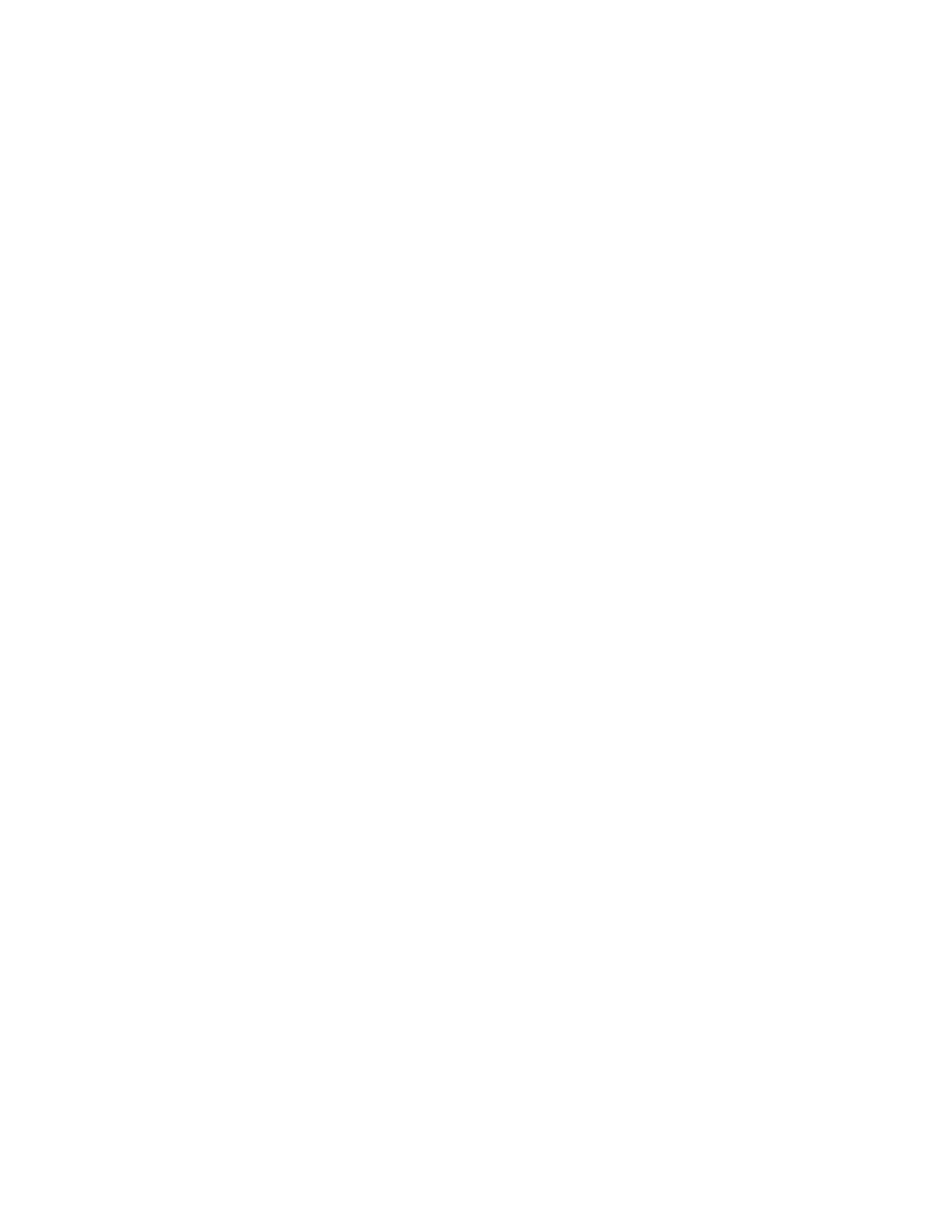d. The spider monkey automatically jumped to the other function so just press
ENTER (this is your second curve)
e. Hit ENTER for the guess and your point will appear giving you an x and y
value for the point of intersection
7) Graphing Inequalities and Shading the Solution set
a. Enter the function(s) into y= as you normally would.
b. Arrow to the left for each y= and you need to adjust the dashed line at the
left by pressing enter to get the correct shape for your problem. When you
have a lower arrow shaded in the bottom left, that is < or ≤. When you have
an upper arrow shaded in the top right, that is for > or ≥.
c. Remember that the line won’t show up as dashed or solid, you still need to
understand that.
d. Press graph and your solution set will be shaded in.
8) Calculating Mean, Median, and Quartile Ranges for Box and Whisker Plot
a. Make sure your diagnostics are ON. Do this by pressing 2
nd
then 0 (catalog).
Scroll down to DIAGNOSTIC ON, press enter twice until you see DONE
appear
b. Next go to STAT, EDIT and enter your data into your lists. See above for
steps to clear the lists. Enter your data into L1.
c. Press STAT, go across to CALC and choose option 1 (1-Var Stats).
d. The x with the line above it represents the MEAN or the average.
e. The n= represents how many pieces of data you started with and helps to
ensure you didn’t forget to enter one.
f. Keep scrolling down to get the Min, Q1, Med (median), Q3 and Max.
9) Graphing a Box and Whisker Plot
a. Follow step 7 to get all the information you would need to know the points of
emphasis.
b. Press 2
nd
, then Stat Plot, enter for Plot 1, go down to Type and arrow across
until you get to the fifth picture (middle of the 2
nd
row). The X-list should
say L1.
c. Hit zoom 9 (zoomstat) to see the picture on the graph. This will only help
you to see what your picture should look like, but you should still graph it
manually to ensure accuracy.
d. When you are done, remember to turn off your statplot otherwise you won’t
be able to graph any normal functions the remainder of the exam.
