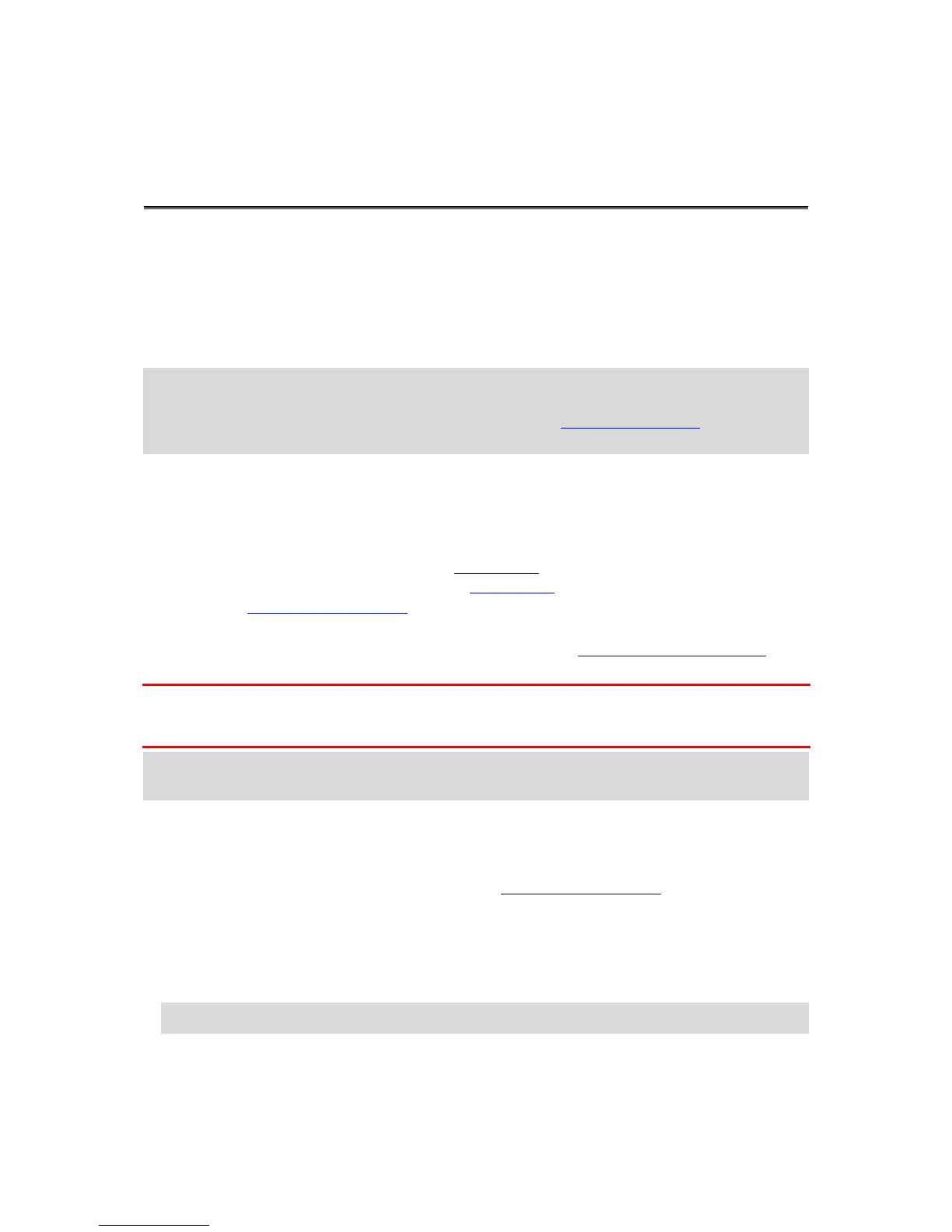About MyDrive Connect
MyDrive Connect is a desktop-based application that helps you manage the content and services of
your TomTom GO. For example, you can use MyDrive Connect to get map updates, software updates
or manage your TomTom account.
It is a good idea to frequently connect your GO to MyDrive Connect to ensure you always have the
latest updates.
Tip: We recommend using a broadband internet connection whenever you connect your GO to
MyDrive Connect.
Tip: If you have a compatible navigation device, you can also use TomTom MyDrive to set a
destination, share locations and favorites, and save your personal navigation information.
TomTom account
To download content and to use TomTom services, you need a TomTom account.
You can create an account using your computer in one of the following ways:
By selecting the Create account button at tomtom.com.
By selecting the green MyTomTom button at tomtom.com.
By going to tomtom.com/getstarted.
Alternatively you can create an account using the TomTom MyDrive App for iOS or Android on your
smartphone. To use this method, your device needs to be able to connect to TomTom services and
you need a smartphone with a data plan from a mobile services provider.
Important: Take care when choosing a country during account creation. The correct country is
needed if you make a purchase from the TomTom shop, and it cannot be changed after the account
has been created.
Note: If you have more than one TomTom navigation device, you need a separate account for
each device.
Setting up MyDrive Connect
To get ready to use MyDrive Connect for the first time, do the following:
1. On your computer, open a web browser and go to tomtom.com/getstarted.
2. Click Get Started.
3. Click Download MyDrive Connect.
Follow the instructions on the screen.
4. When prompted, connect your GO to your computer using the USB cable supplied, then switch
your GO on.
Note: Use ONLY the USB cable supplied with your GO. Other USB cables may not work.
