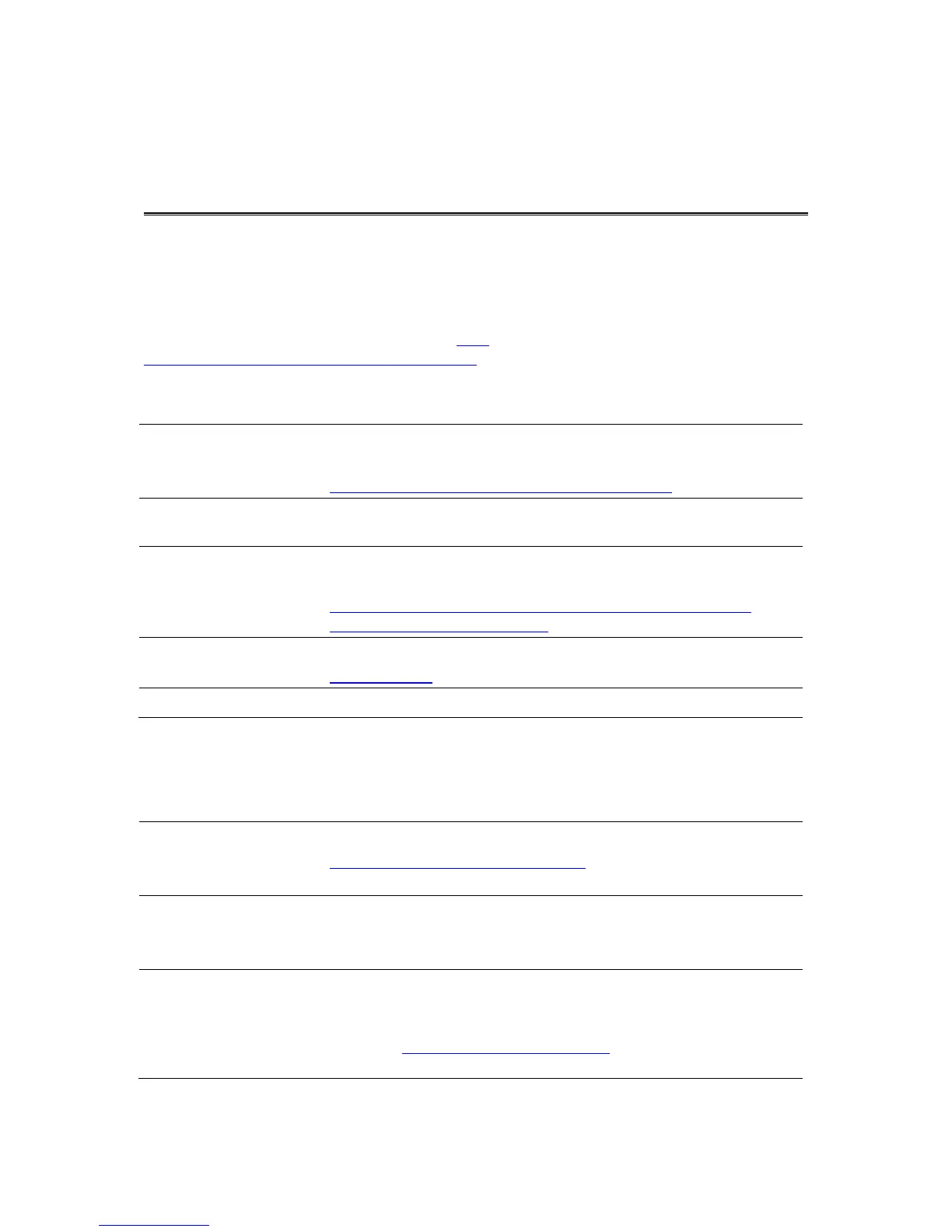Monitoring operation
You can monitor the system operation of your LINK 530 by looking at the green system LED and
referring to the table below.
For detailed diagnostics use the TomTom Business Solutions Diagnostic Tool. You can download
the Diagnostic Tool from the Partner Portal at busi-
ness.tomtom.com/10001/areas/reseller/index.xml. Go to Technical Support and select Activation
and Diagnostics.
Unit is in standby mode or is not connected to power.
Switch on ignition.
Check if the device is properly connected to power.
OFF and short ON
every 3sec
No operating system and/or no application available or application
failed.
Install latest firmware application using the TomTom Business
Solutions Firmware Update Tool.
ON and short OFF
every 3sec
Ignition on. Application is running, device is not activated.
Activate device.
Application is running, device is activated.
You can monitor the connection of your LINK 530 to the mobile network and to TomTom
WEBFLEET by looking at the yellow connection LED and referring to the table below. For detailed
diagnostics always use the TomTom Business Solutions Diagnostics Tool.
Not connected - No mobile network coverage.
Check if device is connected to power. Switch on ignition.
Move the vehicle as you may be in a mobile network dead spot.
OFF and short ON
every 3sec
Not connected - Correct mobile network operator not avaialable.
Check WEBFLEET subscription for mobile network roaming support.
Move the vehicle as you may be in a mobile network dead spot.
SIM not in place; SIM defective; Modem problem.
Use TomTom Business Solutions Diagnostics Tool for detailed
diagnostics and contact TomTom Business Solutions Customer
support at business.tomtom.com/support. Enclose the log file pro-
vided by the Diagnostics Tool.
