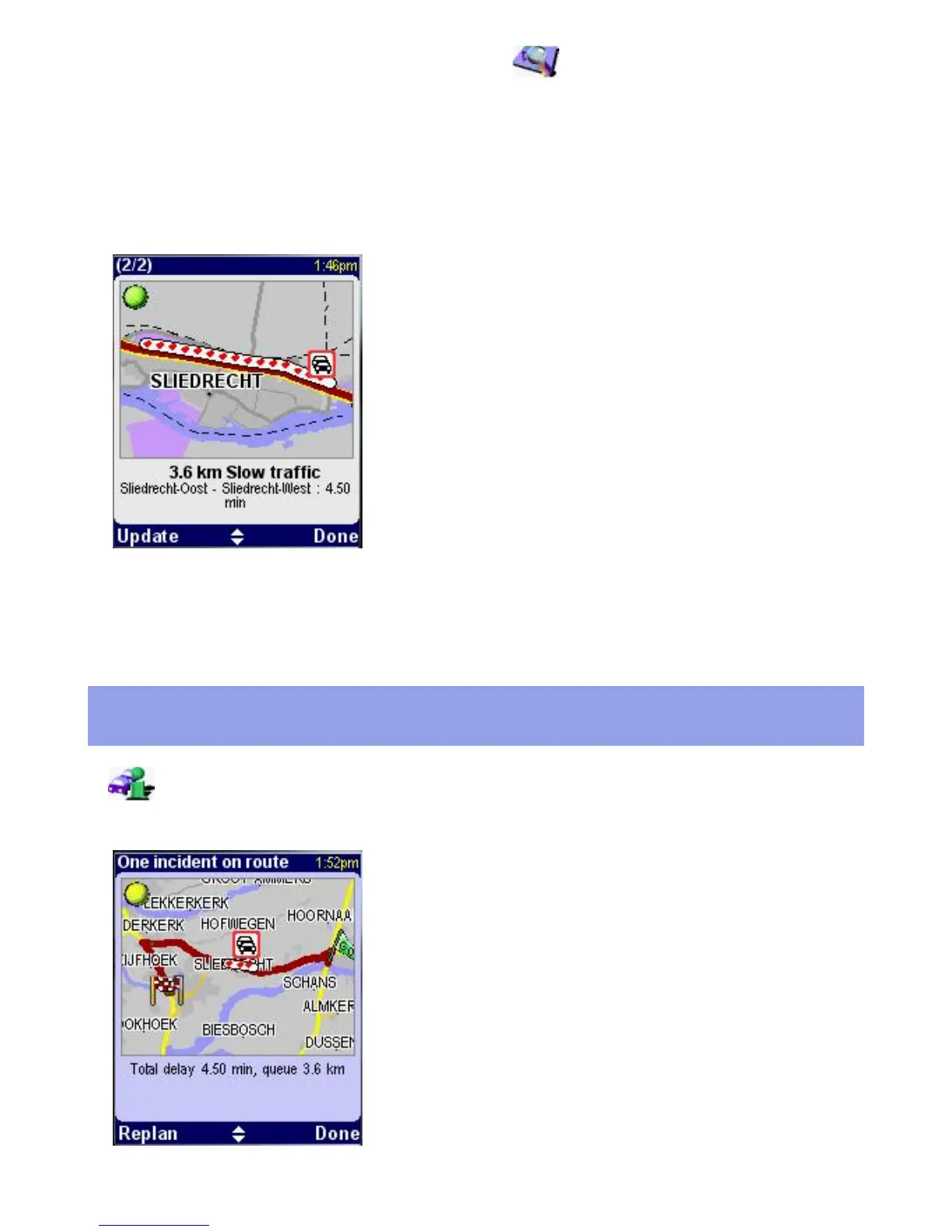position. The menu options are the same as in: Browse map [6][2] of the
main menu. When you zoom out, incident icons will change to small circles so that the
map does not become cluttered.
When the cursor is near a traffic incident icon or circle, select Options and Show
information to show incident details. In the incident details screen, move the
joystick to walk through details of other incidents on the map.
The top bar shows the total number of incidents
in the map.
The map shows the location of the incident
The text below the map provides a description of
the incident, its location, delay and cause.
Select Update to update the incident details. Select Done to return to the traffic
map view.
Show traffic info
Show traffic info [3][2] provides information on traffic on your route. When
opened it shows route summary information.
The top bar shows the total number of incidents
ahead on your route.
The map shows your route with traffic incidents.
The text below the map provides a description of
the total delay and queue length on your route.