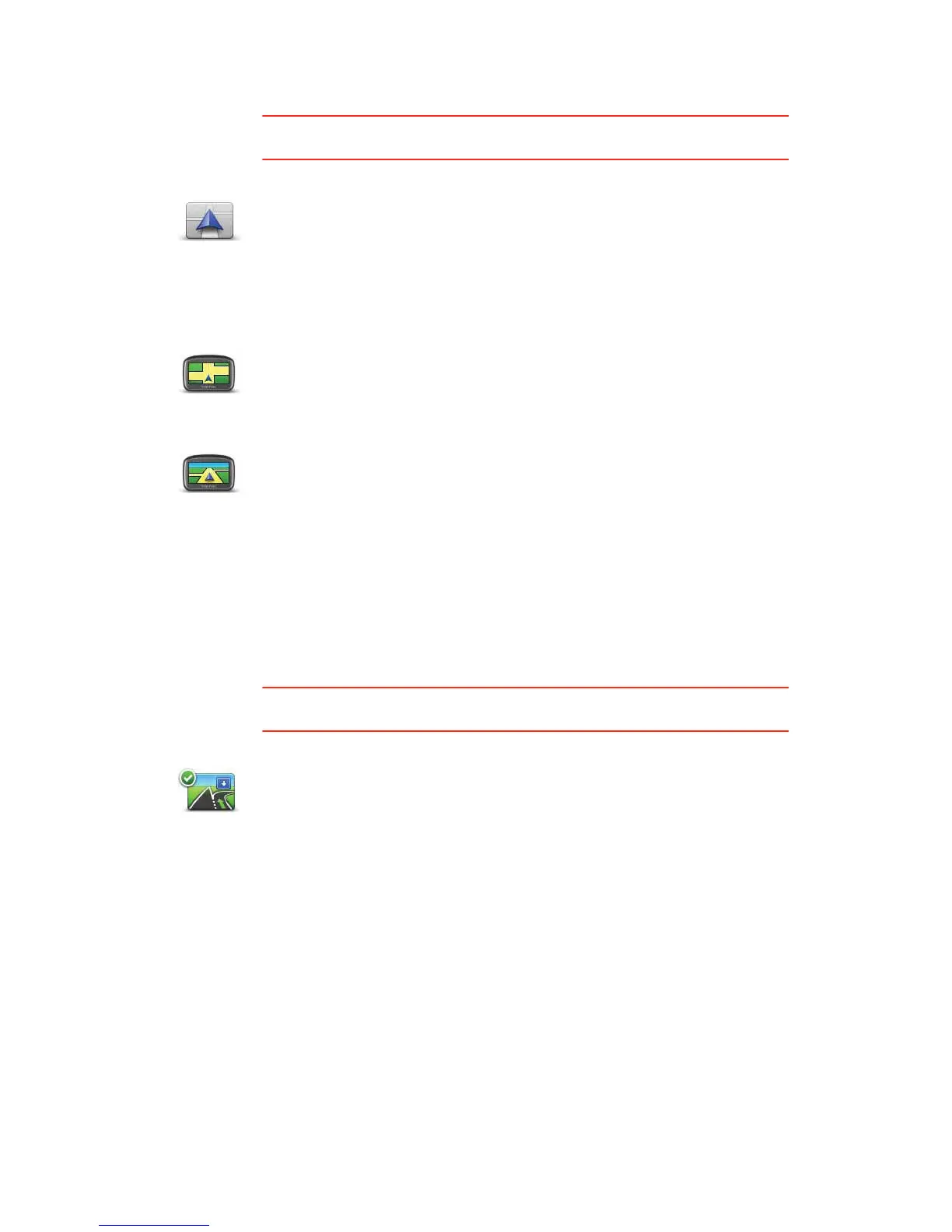34
Change car symbol
This button may only be available if all menu options are shown. To show all
menu options, tap Show ALL menu options in the Preferences menu.
Change 2D/3D display / Turn on 2D display
When should I use this?
In some situations, it is easier to see the map from above. Perhaps if the road
network is complicated or for times when you are walking while using your
ONE/XL to navigate.
Show/Hide lane images
This button may only be available if all menu options are shown. To show all
menu options, tap Show ALL menu options in the Preferences menu.
Change car
symbol
Tap this button to select a car symbol that will be used to show your current
position in the Driving view.
Additional car symbols can be downloaded using TomTom HOME.
Turn on 2D
display
Tap Turn on 2D display to change the perspective for viewing the map.
For example, the 2D view shows a two dimensional view of the map as
though viewed from above.
Change 2D/3D
display
To switch the view to a three dimensional perspective, tap Change 2D/3D
display and select a view from the list.
Show lane
images
Tap this button to show or hide the arrows that warn you which lane you
need to be in to navigate an approaching road exit or junction.