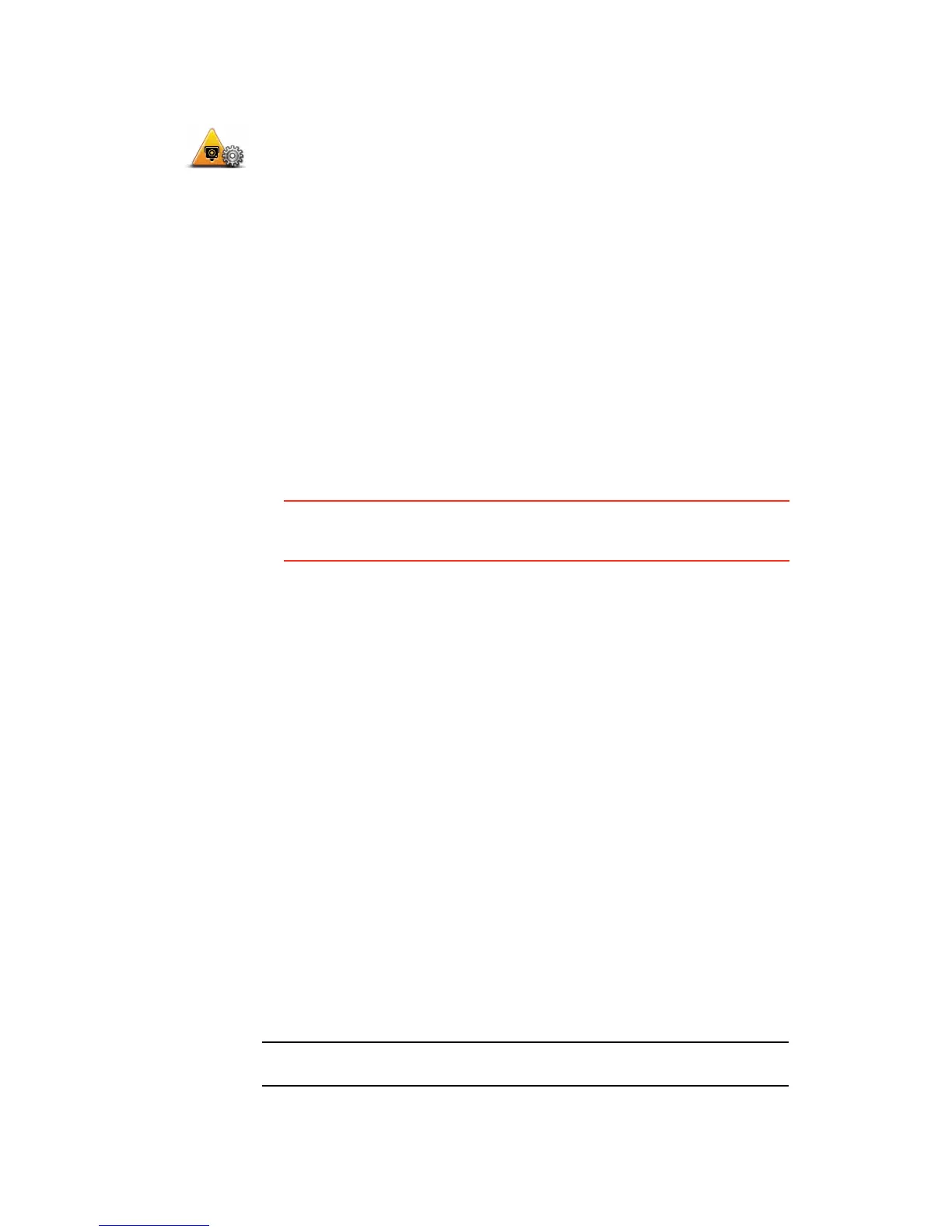55
Changing the way you are warned
Report button
To show the report button in the Driving View, do the following:
1. Tap Services in the Main Menu.
2. Tap Safety Alerts.
3. Tap Enable report button.
The report button is shown on left-hand side of the Driving View or if you
are already using the quick menu, it’s added to the buttons available in the
quick menu.
Reporting a new safety camera while on the move
1. Tap the report button shown in the Driving View or in the quick menu to
record the location of the camera.
If you tap the report button within 20 seconds of receiving a safety camera
warning, you get the option to add a camera or remove a camera. Tap Add
camera.
2. Tap Fixed camera or Mobile camera, depending on the type of camera you
are reporting.
3. Tap the type of camera you want to report.
Note: If the type of camera you choose has a speed restriction, you can also
enter the speed.
Change warning
preferences
To change the way your TomTom ONE/XL/XXL warns you about safety
cameras, tap the Change warning preferences button.
You can then set how close you want to be to a safety camera before you
are warned and what type of sound will be played.
For example, to change the sound that is played when you approach a fixed
safety camera, do the following:
1. Tap TomTom Safety Cameras in the Main Menu.
2. Tap Change warning preferences.
A list of safety camera types is displayed. A speaker is shown next to the
speed camera types that have been set for an alert.
3. Tap Fixed safety cameras.
4. Tap NO to avoid removing the fixed safety camera alerts.
5. Enter the time in seconds for when a warning is given before you reach
a camera. Then tap OK.
6. Tap the sound you want to be used for the warning. For example, to
select a bugle sound tap on Bugle.
Tips: To switch off warning sounds for a camera type, tap Silence instead
of Bugle in step 6 above. To record your own warning sound for a camera
type, tap Record warning instead of Bugle in step 6 above.
7. Tap YES to save your changes.